Need to kill some time off? Google loves Easter eggs and in Android Lollipop it introduced a hidden game within the operating system's settings. The game was a nod to the once popular Flappy Bird that sparked countless clones and reportedly made its developer a ton of money.
It can be accessed in Lollipop and Marshmallow versions without having to download anything extra, just go to Settings > About Phone and look for the Android version number. Tap it several times and you'll see the corresponding Android version logo.
Tap the logo a few more times followed by a long press and the secret mini-game will appear. Much like Flappy Bird, a tap makes your character jump and you'll need to avoid obstacles as long as you can to keep the Android robot alive.

The game alternates which way it moves so you could be jumping between lollipops or marshmallows --- depending on your version of Android --- going left or right.
Starting with Android Nougat, "Flappy Droid" has taken the back seat to Android Neko (below), but it's still possible to access two older Easter eggs: Marshmallow Land and Dessert Case. The code for these seems an intentional leftover by Google, hidden under the System UI app.
To launch these you'll need to download a third-party launcher app (Activity Launcher is simple and free). From the top drop down menu select "All Activities," scroll down to System UI. Then look for Marshmallow Land (Flappy Droid) and Dessert Case, an older Easter egg from the 'Kit Kat' days.
Android Neko
Google also included a new mini game in Nougat (and Android O Beta) but it takes a few extra steps to access it. The game is called Android Neko and is a take on the "Neko Atsume Kitty Collector" virtual cat collecting game, but it's presented as a function of the OS that you play passively.
You start off the same way by going to Settings > About Phone then tapping on the Android version number until the Nougat logo comes up. Tap a few more times followed by a long press and if you've done it right a small cat emoji will appear towards the bottom of your screen.
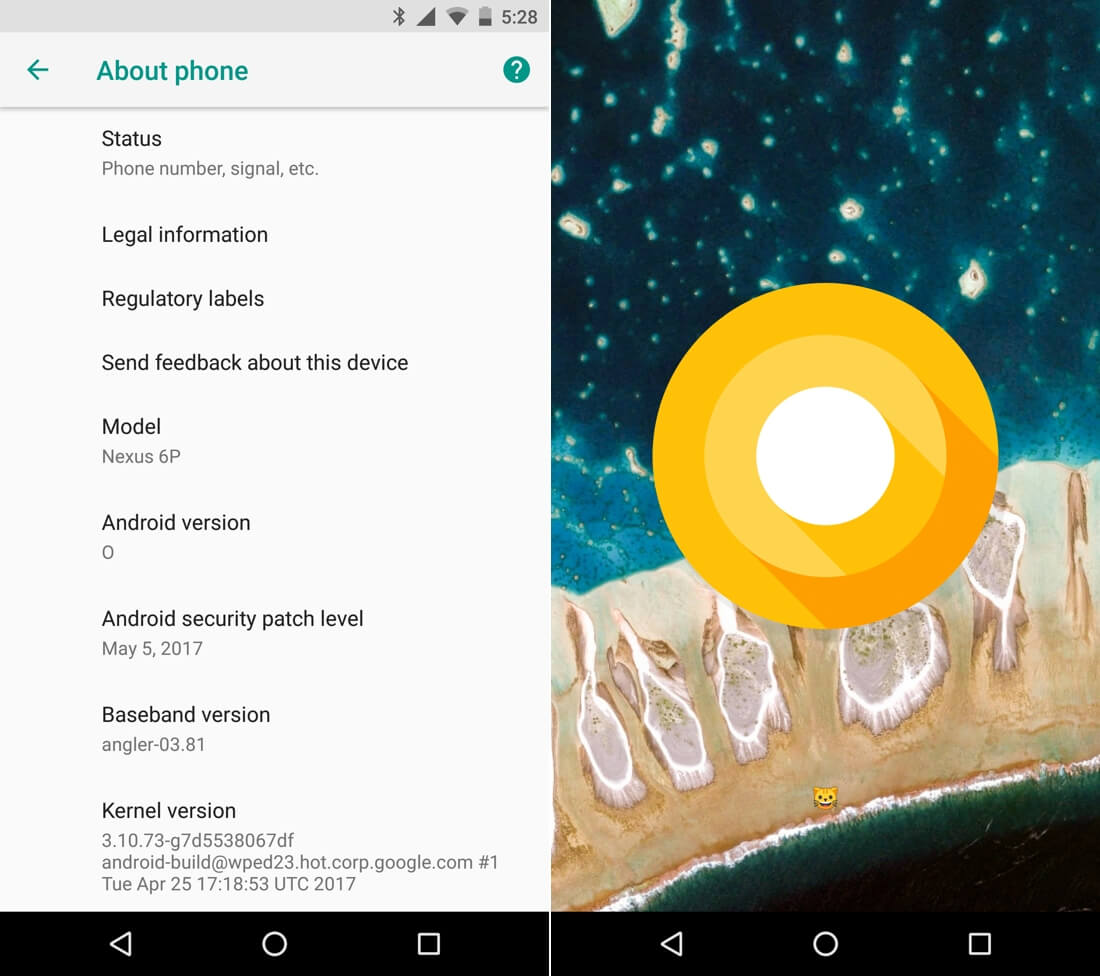
From here you need to swipe down from the top of your screen two times to fully expand your Quick Settings panel, then press the "Edit" button in the bottom-right corner of this menu. Scroll down to the bottom of the list, and you'll find a tile labeled "Android Easter Egg." Long-press this tile, then drag it up into the top part of this panel so it's accesible among your regular Quick Settings toggles.
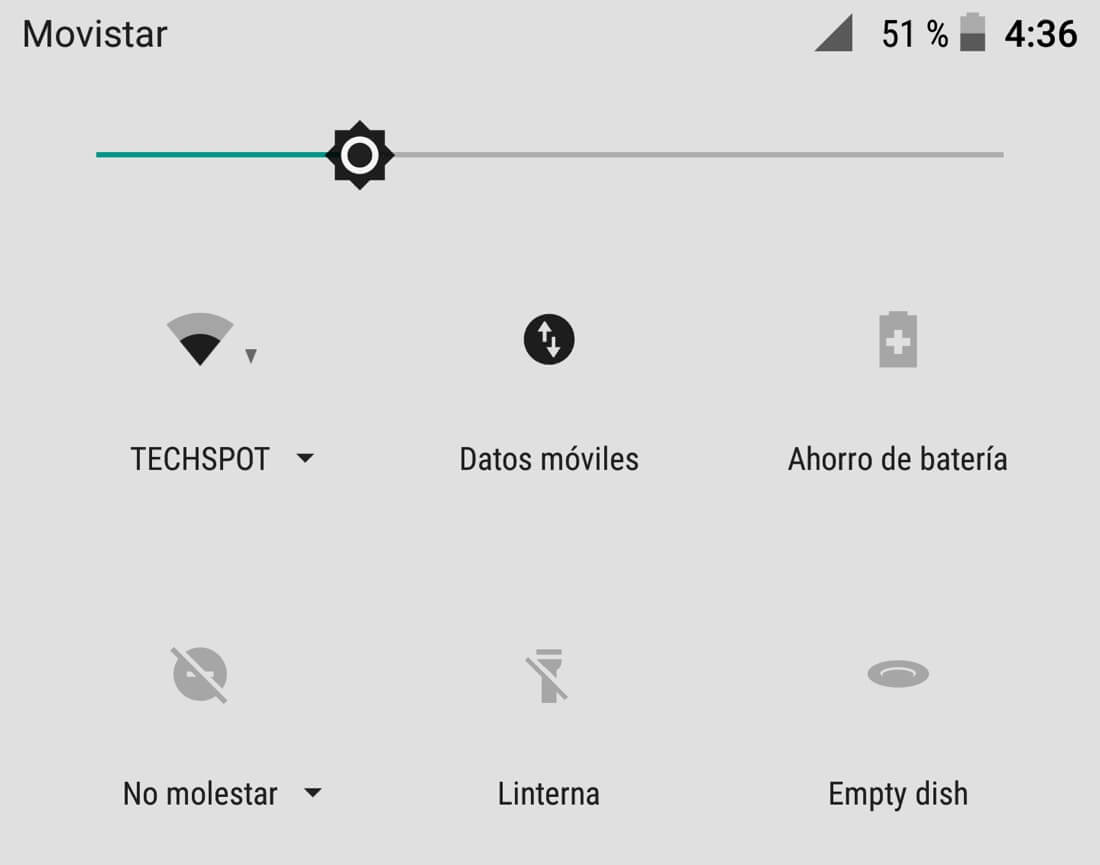
You've unlocked the game, now it's time to put food out in the hopes of luring a cat that you can catch and share with friends. Expand your Quick Settings menu again, then tap the "Empty Dish" icon. You'll be prompted to pick a snack --- Bits, Fish, Chicken, or Treat. Pick one and patiently wait.
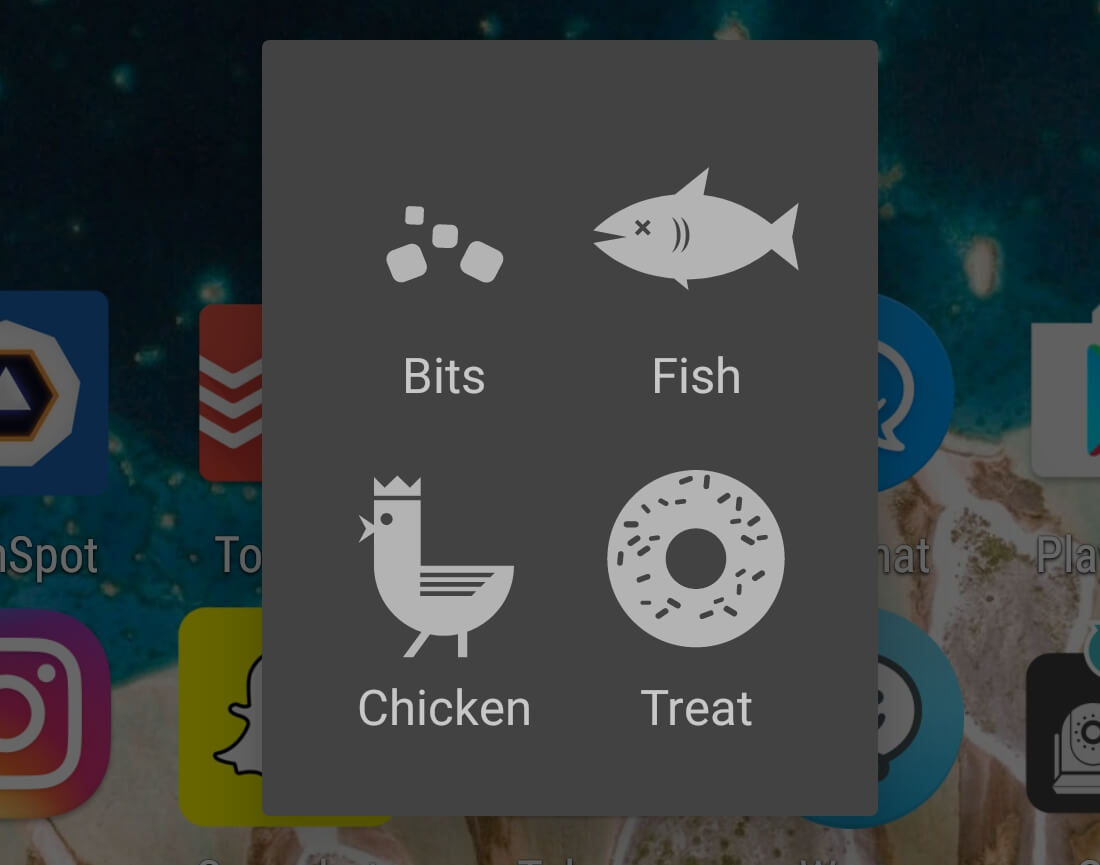
It may take a few hours for your treat to lure in a cat but eventually you'll receive a notification that says "A cat is here" along with its number. When you open the notification you'll be taken to your 'Cats' menu, this is where you'll be able to see all the cats you collect. You can tap any of them to give them custom names and by long pressing on a cat you'll be presented with options to share it or, god forbid, delete it.
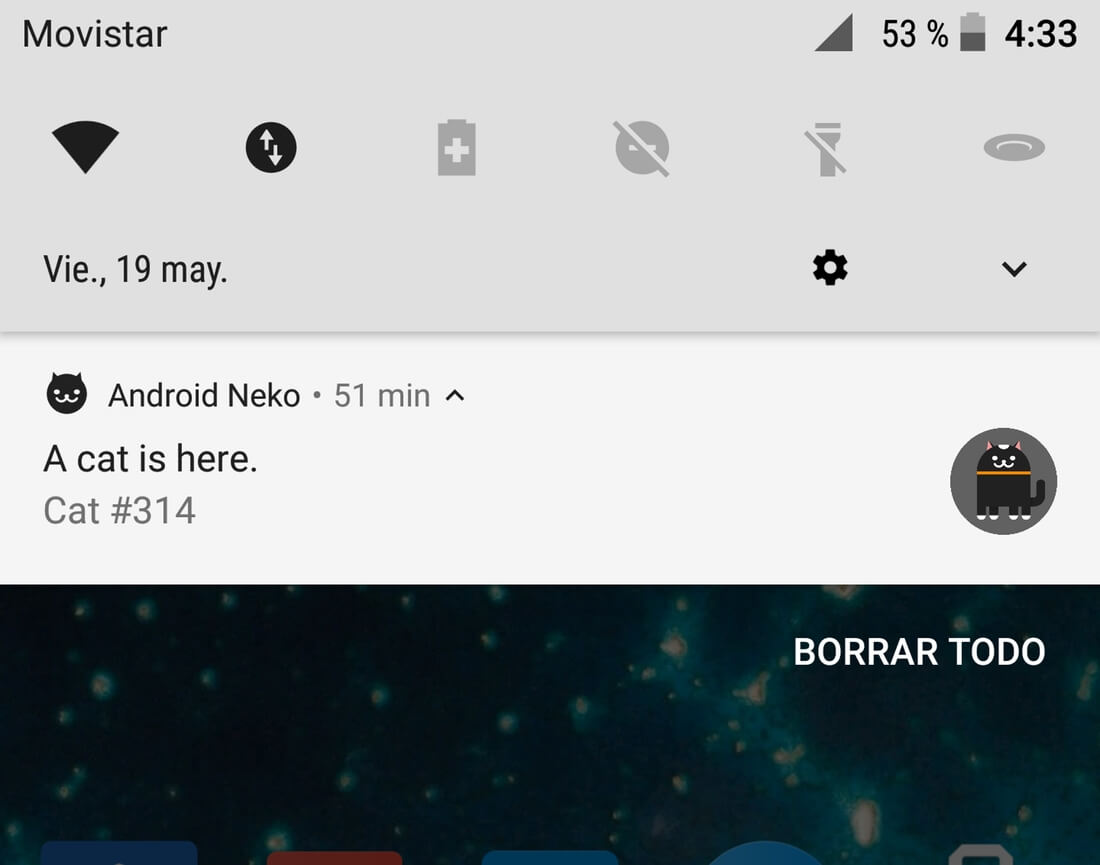
There are hundreds of cats available and you can always go back to the Cats menu to browse the ones you've caught by long-pressing on the dish or food icon in your Quick Settings panel.
5 days, 5 killer tech tips is a TechSpot monthly feature
On the third week of every month, we'll publish 5 killer tech tips, one for each day of the week for a given app, service, or platform. This month we're covering Android.