You are using an out of date browser. It may not display this or other websites correctly.
You should upgrade or use an alternative browser.
You should upgrade or use an alternative browser.
Abebot removal: Can someone look at the log and help?
- Thread starter midnightxstar
- Start date
- Status
- Not open for further replies.
Blind Dragon
Posts: 3,774 +4
Please follow these in order
OK. First of all only use internet explorer if you absolutely have to: Here are 2 more secure browsers to choose from
1)Firefox -> http://www.mozilla.com/en-US/firefox/
2)Opera -> http://www.opera.com/
Update your Java Runtime Environment
If for some reason you couldn't update through the above instructions.
Malwarebytes' Anti-Malware
Download\install 'SuperAntiSpyware Home Edition Free Version' from HERE
Scan with SuperAntiSpyware
Combofix
Combofix will automatically save the log file to C:\combofix.txt
Next reply should include:
1)MBAM log
2)SAS log
3)Combofix log
4)Hijackthis log ran after everything else.
OK. First of all only use internet explorer if you absolutely have to: Here are 2 more secure browsers to choose from
1)Firefox -> http://www.mozilla.com/en-US/firefox/
2)Opera -> http://www.opera.com/
Update your Java Runtime Environment
- First try going to Start -> Control Panel -> double click Java
- Select the Update Tab at the top of the Java console
- Click the Check for Updates button at the bottom
- If it finds the newer version (Java 6 Update 5) Follow the on screen instructions
- After it installs the newest version Go back to Control Panel -> Add/remove programs
- Uninstall any older versions of Java
If for some reason you couldn't update through the above instructions.
- Click the following link
Java Runtime Environment 6 Update 5 - The 4th option down is the one you want (click Download)
- Check the box to agree to terms of service
- Check the box for your operating system and click 'Download selected'at the bottom
- After the install Go to Start-> Control Panel-> add/remove programs (Programs and features), and uninstall any old versions
- Navigate to C:\programfiles\Java -> delete any subfolders except the jre1.6.0_05 folder
Malwarebytes' Anti-Malware
- Please download Malwarebytes' Anti-Malware to your desktop.
- Double-click mbam-setup.exe and follow the prompts to install the program.
- At the end, be sure a checkmark is placed next to
- Update Malwarebytes' Anti-Malware
- and Launch Malwarebytes' Anti-Malware
- then click Finish.
- If an update is found, it will download and install the latest version.
- Once the program has loaded, select Perform full scan, then click Scan.
- When the scan is complete, click OK, then Show Results to view the results.
- Be sure that everything is checked, and click Remove Selected.
- When completed, a log will open in Notepad. please copy and paste the log into your next reply
- If you accidently close it, the log file is saved here and will be named like this:
- C:\Documents and Settings\Username\Application Data\Malwarebytes\Malwarebytes' Anti-Malware\Logs\mbam-log-date (time).txt
Download\install 'SuperAntiSpyware Home Edition Free Version' from HERE
- Launch SuperAntiSpyware and click on 'Check for updates'.
- Once the updates have been installed,exit SuperAntiSpyware.
Scan with SuperAntiSpyware
- Start SuperAntiSpyware.
- On the main screen click on 'Scan your computer'.
- Check: 'Perform Complete Scan then Click 'Next' to start the scan.
- Superantispyware will now scan your computer,when it's finished it will list all/any infections found.
- Make sure everything found has a checkmark next to it,then press 'Next'.
- Click on 'Finish' when you've done.
It's possible that the program will ask you to reboot in order to delete some files.
Obtain the SuperAntiSpyware log as follows:
Click on 'Preferences'.
Click on the 'Statistics/Logs' tab.
Under 'Scanner Logs' double click on 'SuperAntiSpyware Scan Log'.
It will then open in your default text editor,such as Notepad.
Attach the notepad file here on your next reply
Combofix
- Download Combofix to your desktop.
- Double click combofix.exe & follow the prompts.
- A window will open with a warning.
- Type "1" (and Enter) to start the fix.
- When the scan completes it will open a text window. Please attach that log back here together with a fresh HJT log.
Combofix will automatically save the log file to C:\combofix.txt
Next reply should include:
1)MBAM log
2)SAS log
3)Combofix log
4)Hijackthis log ran after everything else.
midnightxstar
Posts: 13 +0
java error
i tried downloading java from both internet explorer and mozilla, but neither of them work. When gets to 'copying new files', an error sign just pops up. can you help?
i tried downloading java from both internet explorer and mozilla, but neither of them work. When gets to 'copying new files', an error sign just pops up. can you help?
Blind Dragon
Posts: 3,774 +4
midnightxstar
Posts: 13 +0
java error
It says "Error 1606. Could not access network location
h ttp://javadll.sun.com/webapps/download/GetFile/1.6.0_05-b13/windowsi586/jo160000.cab.
It says "Error 1606. Could not access network location
h ttp://javadll.sun.com/webapps/download/GetFile/1.6.0_05-b13/windowsi586/jo160000.cab.
midnightxstar
Posts: 13 +0
java error
It says "Error 1606. Could not access network location
h ttp://javadll.sun.com/webapps/download/GetFile/1.6.0_05-b13/windowsi586/jo160000.cab.
It says "Error 1606. Could not access network location
h ttp://javadll.sun.com/webapps/download/GetFile/1.6.0_05-b13/windowsi586/jo160000.cab.
Blind Dragon
Posts: 3,774 +4
Try this
1)Go to Start, Run, type regedit, click ok
2)Navigate to HKEY_CURRENT_USER \ Software \ Microsoft \ Windows \ CurentVersion \ Explorer \ User Shell Folders
3)look in the right pane for Recent -> right click it and select delete
4) restart computer and try again
1)Go to Start, Run, type regedit, click ok
2)Navigate to HKEY_CURRENT_USER \ Software \ Microsoft \ Windows \ CurentVersion \ Explorer \ User Shell Folders
3)look in the right pane for Recent -> right click it and select delete
4) restart computer and try again
midnightxstar
Posts: 13 +0
midnightxstar
Posts: 13 +0
i have also been getting this popup
Microsoft Visual C++ Runtime Library
Buffer overrun detected!
Program: C:\WINDOWS\explorer.exe
A buffer overrun has been detected which has corrupted the program's internal state. The program cannot safely continue...
Microsoft Visual C++ Runtime Library
Buffer overrun detected!
Program: C:\WINDOWS\explorer.exe
A buffer overrun has been detected which has corrupted the program's internal state. The program cannot safely continue...
midnightxstar
Posts: 13 +0
Blind Dragon
Posts: 3,774 +4
midnightxstar
Posts: 13 +0
sorry... i'm trying to upload my mbam log but when i get to my user... i can't find the application data folder...
oh and to answer your question... i went i tried using the offline version of java.
oh and to answer your question... i went i tried using the offline version of java.
Blind Dragon
Posts: 3,774 +4
Open windows explorer (double click my computer or hold windows key on keyboard and press E)
Tool -> folder options-> view tab:
Check "Show hidden files and folders"
Uncheck "Hide protected operating system files"
Then come back here and try to attach the log
Tool -> folder options-> view tab:
Check "Show hidden files and folders"
Uncheck "Hide protected operating system files"
Then come back here and try to attach the log
midnightxstar
Posts: 13 +0
Blind Dragon
Posts: 3,774 +4
midnightxstar
Posts: 13 +0
Blind Dragon
Posts: 3,774 +4
Once you open the log save it to your desktop so it will be easy to find
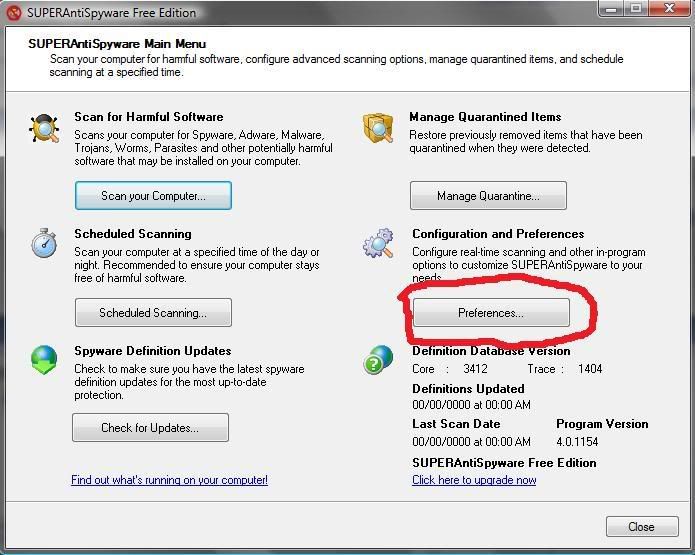
After the above you will see this screen click on the Statistics/Logs tab then double click the log to open
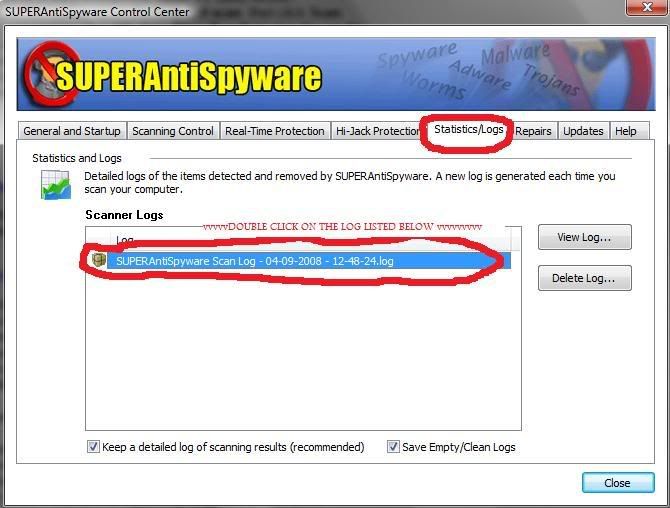
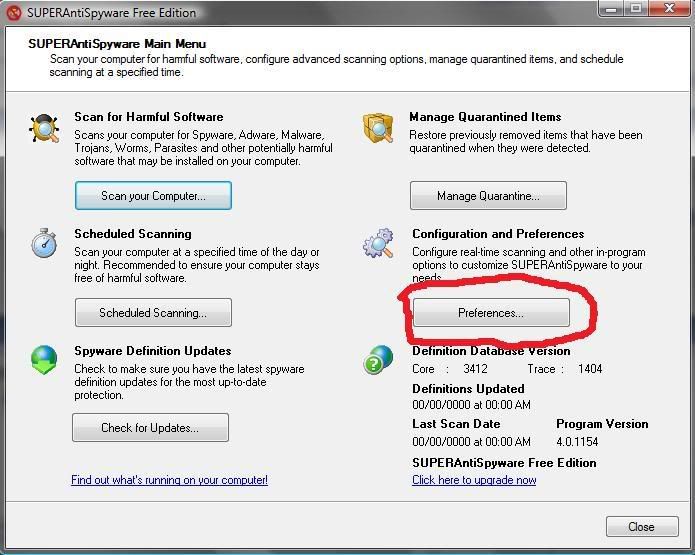
After the above you will see this screen click on the Statistics/Logs tab then double click the log to open
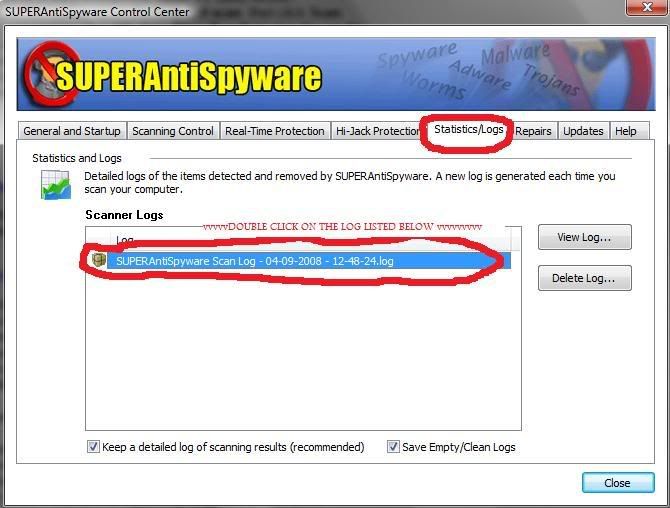
midnightxstar
Posts: 13 +0
Blind Dragon
Posts: 3,774 +4
This should get most of it, the rest should be able to be cleared up through Hijackthis.
CFScript
Open notepad and copy/paste the text in the code box below into it:
NOTE* make sure to only highlight and copy what is inside the quote box nothing out side of it.
Also ..
Pay particular attention to this :-
Make sure the word File:: is on the first line of the text file you save (no blank line above it, & no space in front of it)
Save this as CFScript.txt
Then drag the CFScript.txt into ComboFix.exe as you see in the screenshot below.

This will start ComboFix again. After reboot, (in case it asks to reboot), post the contents of Combofix.txt in your next reply together with a fresh HJT log.
CFScript
Open notepad and copy/paste the text in the code box below into it:
NOTE* make sure to only highlight and copy what is inside the quote box nothing out side of it.
Also ..
Pay particular attention to this :-
Make sure the word File:: is on the first line of the text file you save (no blank line above it, & no space in front of it)
File::
C:\WINDOWS\system32\reosuyuv.dll
C:\WINDOWS\system32\gggegkmo.dll
C:\WINDOWS\system32\rshxndhy.dll
C:\WINDOWS\system32\LA349.tmp
C:\WINDOWS\system32\LA1B2.tmp
C:\WINDOWS\system32\L9D5D.tmp
C:\WINDOWS\system32\L9ADC.tmp
C:\sk3itn.exe
Folder::
C:\WINDOWS\uprjiefj
C:\Documents and Settings\All Users\Application Data\bsdibcrc
Registry::
[HKEY_LOCAL_MACHINE\SOFTWARE\Microsoft\Windows\CurrentVersion\Run]
"BMab25448f"=-
"a8167713"=-
[HKEY_LOCAL_MACHINE\software\microsoft\windows nt\currentversion\winlogon\notify\urqRHyaY]
"urqRHyaY.dll"=-
Save this as CFScript.txt
Then drag the CFScript.txt into ComboFix.exe as you see in the screenshot below.

This will start ComboFix again. After reboot, (in case it asks to reboot), post the contents of Combofix.txt in your next reply together with a fresh HJT log.
midnightxstar
Posts: 13 +0
Blind Dragon
Posts: 3,774 +4
Not yet, I missed one
CFScript
Open notepad and copy/paste the text in the code box below into it:
NOTE* make sure to only highlight and copy what is inside the quote box nothing out side of it.
Also ..
Pay particular attention to this :-
Make sure the word File:: is on the first line of the text file you save (no blank line above it, & no space in front of it)
Save this as CFScript.txt
Then drag the CFScript.txt into ComboFix.exe as you see in the screenshot below.

This will start ComboFix again.
Afterwards close combofix
---------------------------------------------------------------------------------------------------------
Remove bad HijackThis entries
-----------------------------------------------------------------------------------------------------
Time to double check
Run Kaspersky Online AV Scanner
Order to use it you have to use Internet Explorer.
Go to Kaspersky and click the Accept button at the end of the page.
Note for Internet Explorer 7 users: If at any time you have trouble with the accept button of the licence, click on the Zoom tool located at the right bottom of the IE window and set the zoom to 75 %. Once the license accepted, reset to 100%.
CFScript
Open notepad and copy/paste the text in the code box below into it:
NOTE* make sure to only highlight and copy what is inside the quote box nothing out side of it.
Also ..
Pay particular attention to this :-
Make sure the word File:: is on the first line of the text file you save (no blank line above it, & no space in front of it)
File::
C:\WINDOWS\system32\yvrgbaog.dll
Save this as CFScript.txt
Then drag the CFScript.txt into ComboFix.exe as you see in the screenshot below.

This will start ComboFix again.
Afterwards close combofix
---------------------------------------------------------------------------------------------------------
Remove bad HijackThis entries
- Run HijackThis
- Click on the System Scan Only button
- Put a check beside all of the items listed below (if present):
O20 - Winlogon Notify: urqRHyaY - urqRHyaY.dll (file missing)
- Close all open windows and browsers/email, etc...
- Click on the "Fix Checked" button
- When completed, close the application.
-----------------------------------------------------------------------------------------------------
Time to double check
Run Kaspersky Online AV Scanner
Order to use it you have to use Internet Explorer.
Go to Kaspersky and click the Accept button at the end of the page.
Note for Internet Explorer 7 users: If at any time you have trouble with the accept button of the licence, click on the Zoom tool located at the right bottom of the IE window and set the zoom to 75 %. Once the license accepted, reset to 100%.
- Read the Requirements and limitations before you click Accept.
- Allow the ActiveX download if necessary.
- Once the database has downloaded, click Next.
- Click Scan Settings and change the "Scan using the following antivirus database" from standard to extended and then click OK.
- Click on "My Computer"
- When the scan has completed, click Save Report As...
- Enter a name for the file in the Filename: text box and then click the down arrow to the right of Save as type: and select text file (*.txt)
- Click Save - by default the file will be saved to your Desktop, but you can change this if you wish.
midnightxstar
Posts: 13 +0
Blind Dragon
Posts: 3,774 +4
Click on my name and select send an email to Blind Dragon. then attach the file there. please put your forum name and kaspersky log as the subject
Blind Dragon
Posts: 3,774 +4
Uninstall Combofix
* Click START then RUN
* Now type Combofix /u in the runbox
* Make sure there's a space between Combofix and /u
* Then hit Enter.
* The above procedure will:
* Delete the following:
* ComboFix and its associated files and folders.
* Reset the clock settings.
* Hide file extensions, if required.
* Hide System/Hidden files, if required.
* Set a new, clean Restore Point.
-----------------------------------------------------------------------
Cleanup using OTMoveit2 by OldTimer
Now we can clear out the rest of the programs we've been using to clean up your computer, they are not suitable for general malware removal and could cause damage if launched accidentally.
Download OTMoveIt2 by OldTimer OTMoveIt2.exe and place it on your desktop.
1. Double click OTMoveIt2.exe to launch it.
If using Vista Right-Click OTMoveIt and choose Run As Administrator
2. Click on the CleanUp! button.
3. OTMoveIt2 will download a list from the Internet, if your firewall or other defensive programs alerts you, allow it access.
4. Click YES at the next prompt (list downloaded, Do you want to begin cleanup process?)
* When finished exit out of OTMoveIt2
---------------------------------------------------------------------------
I recommend you keep
1 anti virus program
1 firewall
Combo of Anti-Spyware (Spybot S&D and MBAM, or your choice)
For Spybot you can download the latest version from HERE.
keep them updated.
You can also turn on tea timer in Spybot:
Also under Tools you can double-click System Startup in the right pane and disable programs from running at startup. This will free up system resources. For example if you don't use MSN Messenger everytime you run your computer you can disable it, then when you want to use it you can launch it through Start -> all programs, or make a shortcut on the desktop for it. That way it doesn't use resources when you aren't using it. Don't disable any entries in green though.
And just to be sure
Set correct settings for files
clear system restore points
* Click START then RUN
* Now type Combofix /u in the runbox
* Make sure there's a space between Combofix and /u
* Then hit Enter.
* The above procedure will:
* Delete the following:
* ComboFix and its associated files and folders.
* Reset the clock settings.
* Hide file extensions, if required.
* Hide System/Hidden files, if required.
* Set a new, clean Restore Point.
-----------------------------------------------------------------------
Cleanup using OTMoveit2 by OldTimer
Now we can clear out the rest of the programs we've been using to clean up your computer, they are not suitable for general malware removal and could cause damage if launched accidentally.
Download OTMoveIt2 by OldTimer OTMoveIt2.exe and place it on your desktop.
1. Double click OTMoveIt2.exe to launch it.
If using Vista Right-Click OTMoveIt and choose Run As Administrator
2. Click on the CleanUp! button.
3. OTMoveIt2 will download a list from the Internet, if your firewall or other defensive programs alerts you, allow it access.
4. Click YES at the next prompt (list downloaded, Do you want to begin cleanup process?)
* When finished exit out of OTMoveIt2
---------------------------------------------------------------------------
I recommend you keep
1 anti virus program
1 firewall
Combo of Anti-Spyware (Spybot S&D and MBAM, or your choice)
For Spybot you can download the latest version from HERE.
keep them updated.
You can also turn on tea timer in Spybot:
- Click on Mode at the top and make sure that Advanced is checked
- Expand the Tools tab in the left pane
- Single click on the Resident Icon also in the left pane
- check Resident "TeaTimer" (Protection of over-all system settings) Active
- Close spybot
Also under Tools you can double-click System Startup in the right pane and disable programs from running at startup. This will free up system resources. For example if you don't use MSN Messenger everytime you run your computer you can disable it, then when you want to use it you can launch it through Start -> all programs, or make a shortcut on the desktop for it. That way it doesn't use resources when you aren't using it. Don't disable any entries in green though.
And just to be sure
Set correct settings for files
- Click Start > My Computer > Tools menu (at top of page) > Folder Options > View tab.
- Under "Hidden files and folders" if necessary select Do not show hidden files and folders.
- If unchecked please check Hide protected operating system files (Recommended)
- If necessary check "Display content of system folders"
- If necessary Uncheck Hide file extensions for known file types.
- Click OK
clear system restore points
This is a good time to clear your existing system restore points and establish a new clean restore point:- Go to Start > All Programs > Accessories > System Tools > System Restore
- Select Create a restore point, and Ok it.
- Next, go to Start > Run and type in cleanmgr
- Select the More options tab
- Choose the option to clean up system restore and OK it.
- Status
- Not open for further replies.
Similar threads
- Replies
- 0
- Views
- 466
- Replies
- 24
- Views
- 1K
Latest posts
-
PlayStation 5 Pro will be bigger, faster, and better using the same CPU
- anastrophe replied
-
Microsoft Xbox credit card is out of beta, available to all US residents
- Neatfeatguy replied
-
New Affordable AMD B650 Motherboard Roundup
- Avro Arrow replied
-
TechSpot is dedicated to computer enthusiasts and power users.
Ask a question and give support.
Join the community here, it only takes a minute.