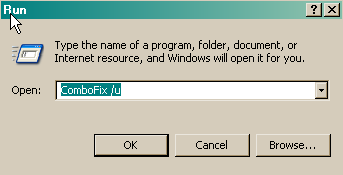I keep getting pop ups that indicate I have a security issue. The most frequent one says, "Abebot c windows/wml.exe and Trojan downloader problem".
I have tried running counterspy and that removed 2 trojans, but there must be something else in there. What can I do to stop this, or am I to the point I must reformat my hard drive. This is getting a bit depressing! Any advice would be welcomed.
I have tried running counterspy and that removed 2 trojans, but there must be something else in there. What can I do to stop this, or am I to the point I must reformat my hard drive. This is getting a bit depressing! Any advice would be welcomed.