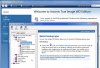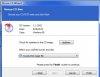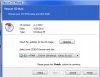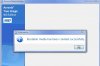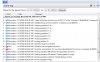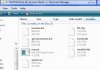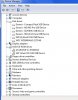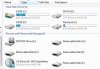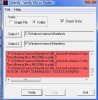justgeorge
Posts: 35 +0
I have 2 programs for creating ISO images, Macrium Reflect and Acronis for WD. I bought a My Book 1TB external HD to back up to, but it's not much good if I can't use it to the purpose I bought it for.
I've run ExactFile checksums until I'm blue in the face. I can run them back to back and the results are never the same. It shows files I know haven't had any changes to, at least not for months. Plus it comes up with a different number of errors each time too.
I'm at my wits end trying to figure why the image won't verify. My system is falling apart, my AutoPlay doesn't work nor does my system restore.
The My Book has a feature called SmartWare, it backs up all changes made within the documents and picture files. It's does not back up programs or the system files. I've run 2 dskck and that came up with no problem. I ran a sfc/r a few weeks ago and it said there were errors that it could not fix. This is after I spent a whole day messing around doing an inplace upgrade. It took hours to download all of the additional update beyond that. I've even tried disabling the Smartware.
Can anyone tell me how to go about finding the problem? I would really appreciate it.
George
I've run ExactFile checksums until I'm blue in the face. I can run them back to back and the results are never the same. It shows files I know haven't had any changes to, at least not for months. Plus it comes up with a different number of errors each time too.
I'm at my wits end trying to figure why the image won't verify. My system is falling apart, my AutoPlay doesn't work nor does my system restore.
The My Book has a feature called SmartWare, it backs up all changes made within the documents and picture files. It's does not back up programs or the system files. I've run 2 dskck and that came up with no problem. I ran a sfc/r a few weeks ago and it said there were errors that it could not fix. This is after I spent a whole day messing around doing an inplace upgrade. It took hours to download all of the additional update beyond that. I've even tried disabling the Smartware.
Can anyone tell me how to go about finding the problem? I would really appreciate it.
George