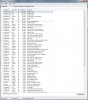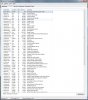LukeDJ
Posts: 349 +111
Recently, whenever I plug in my WD My Passport 750gb external hard drive into my PC, I get a massive lag spike that lasts around 30 seconds (it basically freezes the computer). Although this is not a massive problem, it does get quite annoying, as I am often plugging and unplugging the drive from my system.
You can check my specs on my profile, but basically, I would have thought that my rig could handle such a simple task without a hitch (I have an i5-3570K).
I checked my CPU usage when I plug the drive in, and this is what I got:

One of my cores jumps to nearly 100%, and the others are unaffected, as well as memory usage.
Is this what is causing the lag, and is this normal? I'm just curious, if anybody has a solution it would be greatly appreciated.
Additional Information: I use the drive both as a backup for windows and for transporting large files (movies, music, photos etc) between PC's. It's around half full at the moment, and I'm using a USB 3.0 port (although the lag still occurs on 2.0 ports).
You can check my specs on my profile, but basically, I would have thought that my rig could handle such a simple task without a hitch (I have an i5-3570K).
I checked my CPU usage when I plug the drive in, and this is what I got:

One of my cores jumps to nearly 100%, and the others are unaffected, as well as memory usage.
Is this what is causing the lag, and is this normal? I'm just curious, if anybody has a solution it would be greatly appreciated.
Additional Information: I use the drive both as a backup for windows and for transporting large files (movies, music, photos etc) between PC's. It's around half full at the moment, and I'm using a USB 3.0 port (although the lag still occurs on 2.0 ports).