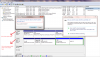Hi Fellows,
I have TOSHIBA 200GB HDD. I made it external HDD through a drive case and using it since few months for storing the data. it has 4 partitions.
Now I have a problem with it. A week before the drive started giving following errors when I was plugging it in to the system
There might be a problem with some files on this device or disc, this can happen if you remove the device or disc before all files have been written to it
Delayed Write Failed
I/O Device Error
Initially it was only reading two partitions, after 2-3 days it only showed one partition (not all data), then now it is showing 4 partition with zero data with zero 0mb total disk space. It is asking to format each partition I am trying to open. I tried to access the HDD from multiple systems (XP, VISTA, SEVEN) but same 0MB size showing up now every time.
How can I get the external HDD back to normal state without losing the data already there? please help.
Thanks,
I have TOSHIBA 200GB HDD. I made it external HDD through a drive case and using it since few months for storing the data. it has 4 partitions.
Now I have a problem with it. A week before the drive started giving following errors when I was plugging it in to the system
There might be a problem with some files on this device or disc, this can happen if you remove the device or disc before all files have been written to it
Delayed Write Failed
I/O Device Error
Initially it was only reading two partitions, after 2-3 days it only showed one partition (not all data), then now it is showing 4 partition with zero data with zero 0mb total disk space. It is asking to format each partition I am trying to open. I tried to access the HDD from multiple systems (XP, VISTA, SEVEN) but same 0MB size showing up now every time.
How can I get the external HDD back to normal state without losing the data already there? please help.
Thanks,