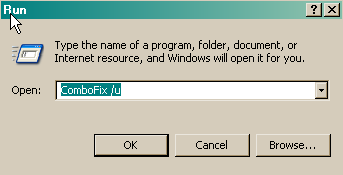Hello
I got a virus through MSN messenger (a message came from a friend saying something like ''is this really you in the picture? *link*). This gave me a blue warning screen and shut my computer down.
A week or so later I am logged out of MSN because ''you have logged on in another location." (I haven't shared my password with anyone)
And then some weeks later people in my facebook friends list receive spam about smoking bud from my account on their walls. Today I got the blue screen and my computer was shut down twice, after following the steps on virus removal on this site, nothing's been turning up or going wrong.
Here is my Hijack this log and combofix log (I wasn't sure how to get the log from AVG anti-spyware. My AVG Anti-rootkit result turned up nothing.)
Thanks for any help.
I got a virus through MSN messenger (a message came from a friend saying something like ''is this really you in the picture? *link*). This gave me a blue warning screen and shut my computer down.
A week or so later I am logged out of MSN because ''you have logged on in another location." (I haven't shared my password with anyone)
And then some weeks later people in my facebook friends list receive spam about smoking bud from my account on their walls. Today I got the blue screen and my computer was shut down twice, after following the steps on virus removal on this site, nothing's been turning up or going wrong.
Here is my Hijack this log and combofix log (I wasn't sure how to get the log from AVG anti-spyware. My AVG Anti-rootkit result turned up nothing.)
Thanks for any help.