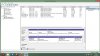I have an old 2 1/2" HD from a previous laptop that I have successfully convrted into a external harddrive with an appropriate HD Enclosure, and recovered whatever data I wanted onto my new win8 laptop.
since I no longer need the operating system, the data, or the partitions on this reborn external harddrive since I would like to use it for backups/ storage, it makes sense to me to wipe it clean to start afresh. does reformatting essentially wipe it free of data and restore as a single volume?
since I have never formatted or wiped a hard drive in my life and a quick google search suggests I can format a new harrdrive (no mention about an old one!) with Computer Management > Storage > Disk Management (pic uploaded I hope) I dont really understand what the four sections represent on Disk 0 (the new lappies harddrive) and they dont appear seperately as far as I can tell on file explorer. Disk 1 does however appear as drives E F G H when plugged in (though E is completely empty)
anyway, if anyone can explain in simple id-iot-proof language that I cant screw-up how to wipe clean Disk 1 into a single usable 300GB volume I would be a happy bunny.
aditionally I would appreciate any comments as to a good strategy for backing up (I thought I would initially make a full image of the harddrive, then just periodically save just the data manually) is it possible to boot from the image if required? (I could always just plug in the 2 1/2" into the drive bay if the computer doesnt support booting via the USB)
since I no longer need the operating system, the data, or the partitions on this reborn external harddrive since I would like to use it for backups/ storage, it makes sense to me to wipe it clean to start afresh. does reformatting essentially wipe it free of data and restore as a single volume?
since I have never formatted or wiped a hard drive in my life and a quick google search suggests I can format a new harrdrive (no mention about an old one!) with Computer Management > Storage > Disk Management (pic uploaded I hope) I dont really understand what the four sections represent on Disk 0 (the new lappies harddrive) and they dont appear seperately as far as I can tell on file explorer. Disk 1 does however appear as drives E F G H when plugged in (though E is completely empty)
anyway, if anyone can explain in simple id-iot-proof language that I cant screw-up how to wipe clean Disk 1 into a single usable 300GB volume I would be a happy bunny.
aditionally I would appreciate any comments as to a good strategy for backing up (I thought I would initially make a full image of the harddrive, then just periodically save just the data manually) is it possible to boot from the image if required? (I could always just plug in the 2 1/2" into the drive bay if the computer doesnt support booting via the USB)