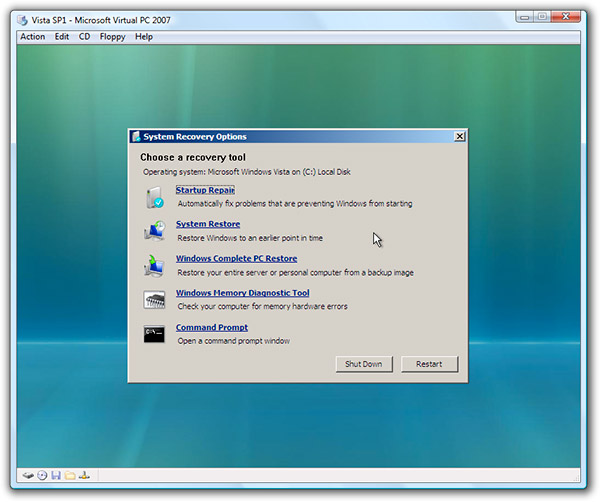Broni
Posts: 56,041 +516
1. Download Temp File Cleaner (TFC)
Double click on TFC.exe to run the program.
Click on Start button to begin cleaning process.
TFC will close all running programs, and it may ask you to restart computer.
2. Go to Kaspersky website and perform an online antivirus scan.
1. Disable your active antivirus program.
2. Read through the requirements and privacy statement and click on Accept button.
3. It will start downloading and installing the scanner and virus definitions. You will be prompted to install an application from Kaspersky. Click Run.
4. When the downloads have finished, click on Settings.
5. Make sure these boxes are checked (ticked). If they are not, please tick them and click on the Save button:
7. Once the scan is complete, it will display the results. Click on View Scan Report.
8. You will see a list of infected items there. Click on Save Report As....
9. Save this report to a convenient place. Change the Files of type to Text file (.txt) before clicking on the Save button. Then post it here.
Double click on TFC.exe to run the program.
Click on Start button to begin cleaning process.
TFC will close all running programs, and it may ask you to restart computer.
2. Go to Kaspersky website and perform an online antivirus scan.
1. Disable your active antivirus program.
2. Read through the requirements and privacy statement and click on Accept button.
3. It will start downloading and installing the scanner and virus definitions. You will be prompted to install an application from Kaspersky. Click Run.
4. When the downloads have finished, click on Settings.
5. Make sure these boxes are checked (ticked). If they are not, please tick them and click on the Save button:
- Spyware, Adware, Dialers, and other potentially dangerous programs
[*] Archives
[*] Mail databases
7. Once the scan is complete, it will display the results. Click on View Scan Report.
8. You will see a list of infected items there. Click on Save Report As....
9. Save this report to a convenient place. Change the Files of type to Text file (.txt) before clicking on the Save button. Then post it here.