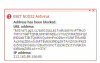Hi guys, first post 
I'd like some help with a malware problem I'm having.
A couple of days ago my NOD32 reported that I'd packed up a trojan which it deleted. Since then I've had the ESET send suspicious file request. NOD finds nothing on a full scan now.
When I do a Google search or visit certain sites (like this one) I get an "address has been blocked" flag from NOD32 IP 213.163.89.106:80 or 78.47.248.117:80. I've only been using NOD V4 for a week or so so (used to use NOD 2.7) I'm not too sure what normal behaviour is, apparently it does some ad blocking.
I completed the Malware removal instructions.
Malware bytes found and deleted a rogue installer, log attached,
GMER reports Suspicious modification to a couple of sys files
C:\WINDOWS\system32\drivers\atapi.sys
C:\WINDOWS\system32 \DRIVERS\epfwtdir.sys
I'm not using the PC for critical internet stuff now for obvious reasons.
Thanks in advance.
MOG
I'd like some help with a malware problem I'm having.
A couple of days ago my NOD32 reported that I'd packed up a trojan which it deleted. Since then I've had the ESET send suspicious file request. NOD finds nothing on a full scan now.
When I do a Google search or visit certain sites (like this one) I get an "address has been blocked" flag from NOD32 IP 213.163.89.106:80 or 78.47.248.117:80. I've only been using NOD V4 for a week or so so (used to use NOD 2.7) I'm not too sure what normal behaviour is, apparently it does some ad blocking.
I completed the Malware removal instructions.
Malware bytes found and deleted a rogue installer, log attached,
GMER reports Suspicious modification to a couple of sys files
C:\WINDOWS\system32\drivers\atapi.sys
C:\WINDOWS\system32 \DRIVERS\epfwtdir.sys
I'm not using the PC for critical internet stuff now for obvious reasons.
Thanks in advance.
MOG