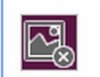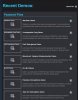Doctor Gallop
Posts: 229 +12
Hi,
I'm running Windows XP home Edition, everything was working fine until a few days ago I started having trouble with being able to see images on many, but not all, web sites.
I have attached an image of what shows in place of the photo's and images.
Does anyone have an idea as to what might be the problem?
Is there something I should update?
Thank you
.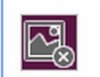
I'm running Windows XP home Edition, everything was working fine until a few days ago I started having trouble with being able to see images on many, but not all, web sites.
I have attached an image of what shows in place of the photo's and images.
Does anyone have an idea as to what might be the problem?
Is there something I should update?
Thank you
.