You are using an out of date browser. It may not display this or other websites correctly.
You should upgrade or use an alternative browser.
You should upgrade or use an alternative browser.
Solved Redirecting problem 8-steps completed
- Thread starter scheng07
- Start date
- Status
- Not open for further replies.
Broni
Posts: 56,041 +516
Download Bootkit Remover to your Desktop.
- You then need to extract the remover.exe file from the RAR using a program capable of extracing RAR compressed files. If you don't have an extraction program, you can use 7-Zip: http://www.7-zip.org/
- After extracing remover.exe to your Desktop, double-click on remover.exe to run the program (Vista/7 users,right click on remover.exe and click Run As Administrator.
- It will show a Black screen with some data on it.
- Right click on the screen and click Select All.
- Press CTRL+C
- Open a Notepad and press CTRL+V
- Post the output back here.
Broni
Posts: 56,041 +516
Open Notepad
Copy and paste following text into Notepad:
Go FILE > SAVE AS and in the dropdown box select SAVE AS TYPE to ALL FILES
Then in the FILE NAME box type fix.bat.
Save fix.bat to your Desktop.
Run fix.bat by double clicking.
You may see a black box appear; this is normal.
When done, run remover.exe again and post its output.
Restart computer and check for redirection.
Copy and paste following text into Notepad:
Code:
@ECHO OFF
START remover.exe fix \\.\PhysicalDrive0
EXITThen in the FILE NAME box type fix.bat.
Save fix.bat to your Desktop.
Run fix.bat by double clicking.
You may see a black box appear; this is normal.
When done, run remover.exe again and post its output.
Restart computer and check for redirection.
Broni
Posts: 56,041 +516
That's odd.
I assume, you copied/pasted my script, instead of typing it manually. I always worry about some "typo".
If you did it correctly, restart computer and try again.
If it still doesn't work, we'll use another way.
I'm glad, we, finally, found very possible culprit.
I assume, you copied/pasted my script, instead of typing it manually. I always worry about some "typo".
If you did it correctly, restart computer and try again.
If it still doesn't work, we'll use another way.
I'm glad, we, finally, found very possible culprit.
Broni
Posts: 56,041 +516
If you have Vista DVD...
start with step 2
If you don't have Vista DVD...
1. Create Vista Recovery Disc.
Option 1:
http://www.c4consulting.com.au/soluctions/vista/VISTA SOLUCTIONS.htm
Option 2:
Download Vista Recovery Disc iso image: http://neosmart.net/blog/2008/windows-vista-recovery-disc-download/
Burn it to CD, or DVD: http://neosmart.net/wiki/display/G/Burning+ISO+Images+to+a+CD+or+DVD
2. Boot from created disk.
At first screen click on Repair your computer:

This will bring you to a new screen where the repair process will look for all Windows Vista installations on your computer. When done you will be presented with the System Recovery Options dialog box:

After this, it will present you with a list of options including startup repair, system restore and command prompt:
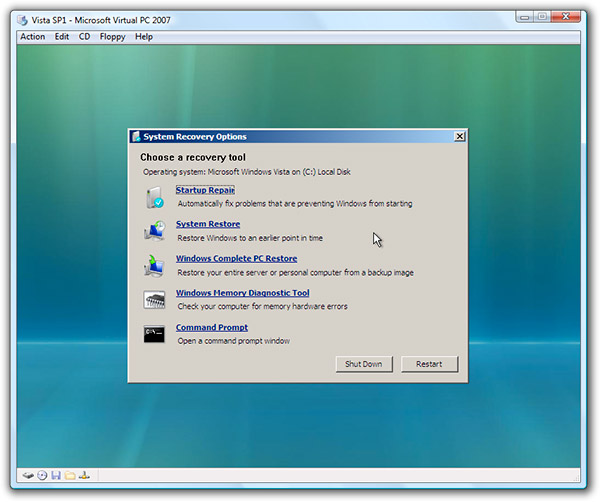
Select Command Prompt
Type in:
bootrec /FixMbr
and then press Enter
Once completed then type Exit, press Enter and restart computer.
Re-run remover.exe and post fresh log.
start with step 2
If you don't have Vista DVD...
1. Create Vista Recovery Disc.
Option 1:
http://www.c4consulting.com.au/soluctions/vista/VISTA SOLUCTIONS.htm
Option 2:
Download Vista Recovery Disc iso image: http://neosmart.net/blog/2008/windows-vista-recovery-disc-download/
Burn it to CD, or DVD: http://neosmart.net/wiki/display/G/Burning+ISO+Images+to+a+CD+or+DVD
2. Boot from created disk.
At first screen click on Repair your computer:

This will bring you to a new screen where the repair process will look for all Windows Vista installations on your computer. When done you will be presented with the System Recovery Options dialog box:

After this, it will present you with a list of options including startup repair, system restore and command prompt:
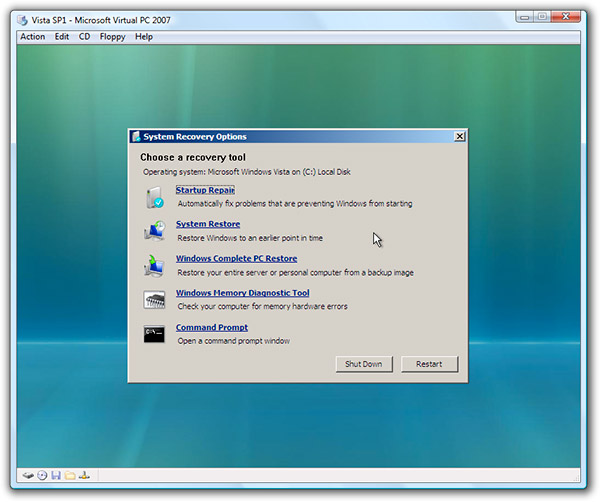
Select Command Prompt
Type in:
bootrec /FixMbr
and then press Enter
Once completed then type Exit, press Enter and restart computer.
Re-run remover.exe and post fresh log.
Broni
Posts: 56,041 +516
- Status
- Not open for further replies.
Similar threads
- Replies
- 1
- Views
- 615
- Replies
- 28
- Views
- 621
Latest posts
-
Nintendo DMCA lawyers shut down everything Mario on Garry's Mod
- Nelson28 replied
-
This Japanese vending machine dispenses Intel Core CPUs for just $3.25 a pop
- whateversa replied
-
Researchers have unlocked the "Holy Grail" of memory technology
- LemmingO replied
-
HP elite pro desk 600 G5 sff PSU upgrade
- nic25276 replied
-
TechSpot is dedicated to computer enthusiasts and power users.
Ask a question and give support.
Join the community here, it only takes a minute.
