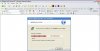Ok, it's looking better. Please go ahead an remove norton/mcafee
Norton use the link that daniel provided above for removal tool
Mcafee
Remove Mcafee products
1. Click
Start,
Settings,
Control Panel.
2. Double-click
Add or Remove Programs.
3. Select the McAfee product.
4. Click
Remove and follow the steps provided.
5. Download the Mcafee removal tool from
http://download.mcafee.com/products/licensed/cust_support_patches/MCPR.exe
6. Click
Save and save the file to your desktop
7. Make sure all McAfee windows are closed.
8. Double-click
MCPR.exe to run the removal tool. (Vista users need right click and run as administrator)
9.
Restart your computer after receiving the message
CleanUp Successful.
------------------------------------------------------------
After removing them, and installing your new AV please update it and run a full scan.
-------------------------------------------------------------
After you do a full scan with your new AV. Please run an online scan and attach the results.
Run Kaspersky Online AV Scanner
Order to use it you have to use Internet Explorer.
Go to
Kaspersky and click the
Accept button at the end of the page.
Note for Internet Explorer 7 users: If at any time you have trouble with the accept button of the licence, click on the Zoom tool located at the right bottom of the IE window and set the zoom to 75 %. Once the license accepted, reset to 100%.
- Read the Requirements and limitations before you click Accept.
- Allow the ActiveX download if necessary.
- Once the database has downloaded, click Next.
- Click Scan Settings and change the "Scan using the following antivirus database" from standard to extended and then click OK.
- Click on "My Computer"
- When the scan has completed, click Save Report As...
- Enter a name for the file in the Filename: text box and then click the down arrow to the right of Save as type: and select text file (*.txt)
- Click Save - by default the file will be saved to your Desktop, but you can change this if you wish.
Attach the report into your next reply