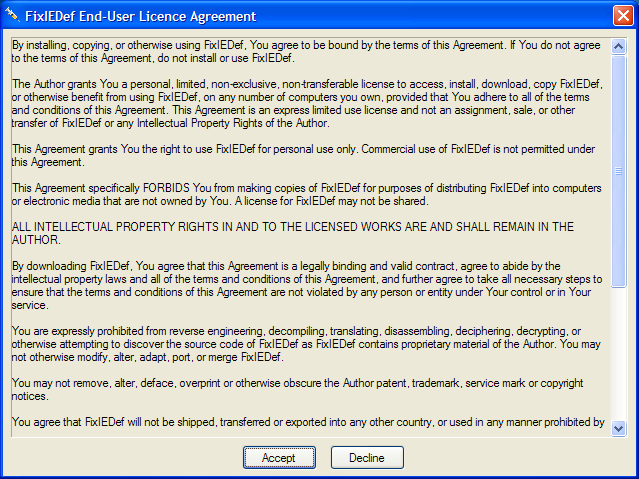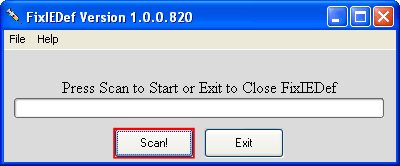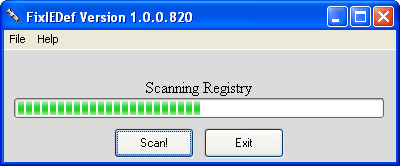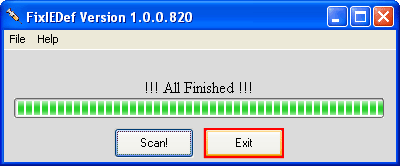eldacheese
Posts: 53 +0
I Believe I got it. well part of it. on another site i saw that someone found these files that do not belong
"qttask.exe
hpmon.exe
qttaskm.exe
hpmom.exe
Run a search on your computers for these 4 files and delete them. After I did this I no longer received the pop-ups."
when i searched all of mine were in the same folder, it was called Web Media Viewer so i deleted them, I turned my internet off and ran teh computer in safe mode and then deleted them because it wouldnt delete them any other way. After I did this i stopped recieving pop ups. I'm going to do another scan with SAS and see what it says.
My only problem is i keep getting page load errors for mozilla firefox now. any ideas? It was loading fine on Saturday up until i started getting the random flashing yellow triangle and exclimation mark but still istn working. any ideas? I've even tried updating it. maybe the scan with sas will show something.
"qttask.exe
hpmon.exe
qttaskm.exe
hpmom.exe
Run a search on your computers for these 4 files and delete them. After I did this I no longer received the pop-ups."
when i searched all of mine were in the same folder, it was called Web Media Viewer so i deleted them, I turned my internet off and ran teh computer in safe mode and then deleted them because it wouldnt delete them any other way. After I did this i stopped recieving pop ups. I'm going to do another scan with SAS and see what it says.
My only problem is i keep getting page load errors for mozilla firefox now. any ideas? It was loading fine on Saturday up until i started getting the random flashing yellow triangle and exclimation mark but still istn working. any ideas? I've even tried updating it. maybe the scan with sas will show something.