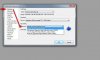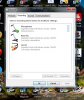Hi circusboy01, I've done a few tests with recording my mp3 player into the mic socket on the front of my Dell.
(I know it not the same as USB recorder but.......)
When Audacity is recording you will get the red bars at the top moving with the music level, but also you should see the purple wave forms for left and right stereo channels, moving left to right across your screen. ( See photo)
View attachment 72662
One thing I can think may be set on the wrong option....
On your screen lower right in the taskbar,
right-click on the speaker icon.
Left click on
Recording devices
You will see a list of devices to record from. Is there an icon for your USB cassette? If so it should have a green tick on it.
If no USB cassette shown, then use
Primary capture device in the top part of Audacity screen.
On mine I have a tick on the Microphone as I was using a 3.5mm jack lead from mp3 player into mic socket.
View attachment 72663
Also I was using 'primary capture device' as recording input, see my Audacity image.
Hope this is of some use.
If you get the purple waveform on screen then Windows is recording. When ready to stop, press yellow 'stop' at top of Audacity, then if you do 'File' 'Save as', the program will save your new recording in the style;
savename.aup
and then it will only open and play in Audacity.
It will be on your pc saved as savename.aup and you can find it by doing,
click on START icon , in
'search programs and files' type *.aup (enter) Then you should see your new recording.
To actually find where it is, right-click on it, and choose 'open file location'.