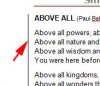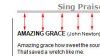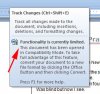I am working on a Word document that has been saved in Word 2003 mode. The document is 94 pages long. Now, when I open it, the formatting is all funky, it does not let me correct it and it says I have opened the document in "Compatibility Mode".
What the heck it this?
How do I fix it?
The formatting issues are contained in the first 3 images I attached to this post (a black line on the left, forced space at the top most of the pages, and when I try to delete text, it just highlights it in red and draws a line through it.
The 4th image is the message I get about compatibility mode.
When I following the instructions and convert the document, the compatibility mode message goes away, but I still have the other 3 problems.
Ideas?
What the heck it this?
How do I fix it?
The formatting issues are contained in the first 3 images I attached to this post (a black line on the left, forced space at the top most of the pages, and when I try to delete text, it just highlights it in red and draws a line through it.
The 4th image is the message I get about compatibility mode.
When I following the instructions and convert the document, the compatibility mode message goes away, but I still have the other 3 problems.
Ideas?