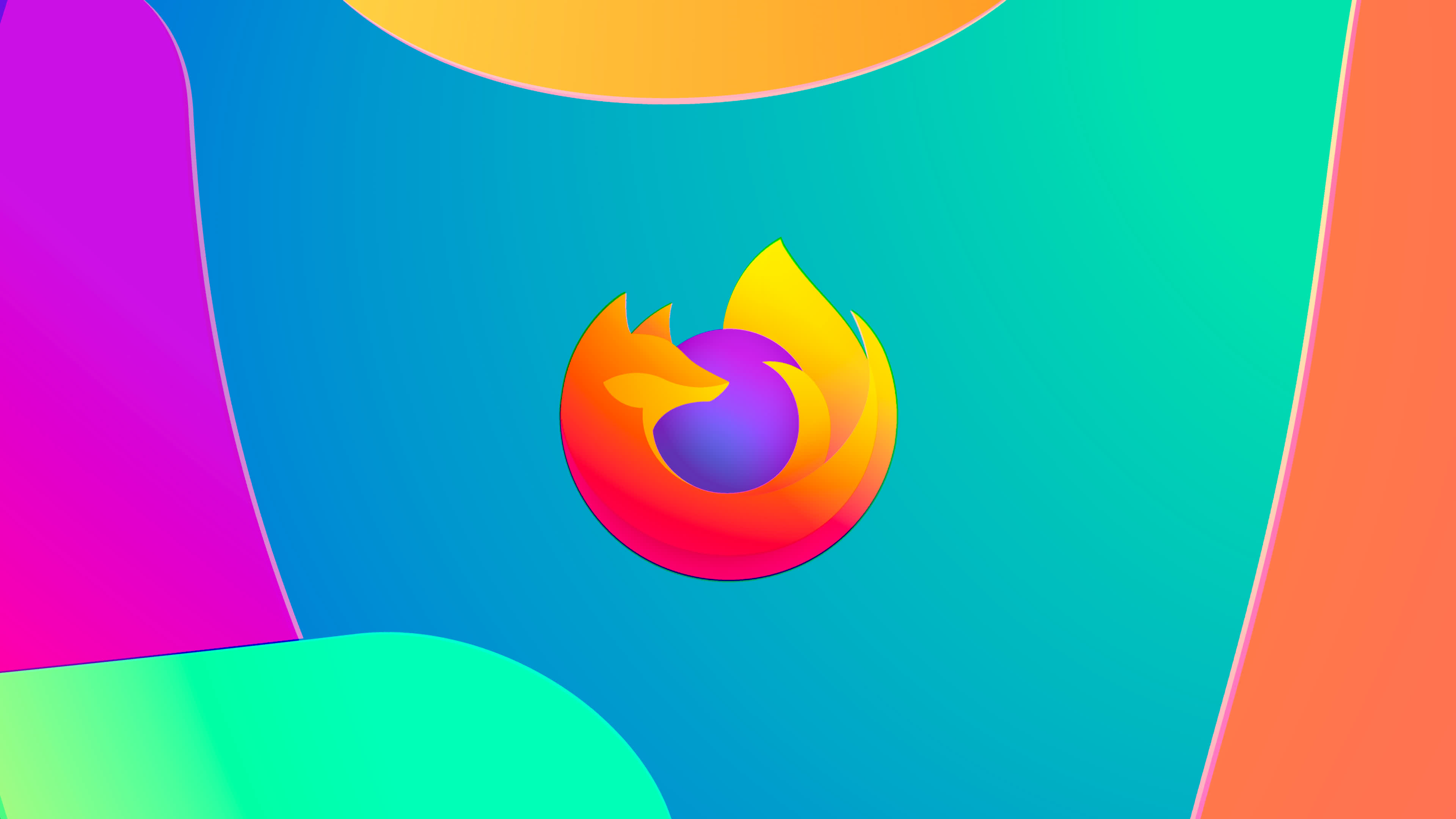Advanced: Miscellaneous
accessibility.browsewithcaret (Boolean). Setting this to true enables caret browsing, which allows the keyboard to be used for text selection and is essentially an accessibility aid. If you don't require this feature, which most shouldn't, then leave it set to false. For convenience you can toggle caret browsing by pressing the F7 key.
accessibility.typeaheadfind (Boolean). Setting this to true enables you to Find in this page (i.e. the current webpage) by typing letters, eliminating the need to manually start Find in this page (e.g. by pressing Ctrl + F). Set this to false to disables such automatic initialisation, which you might find to prove less troublesome (As searches will only occur should you want them to). Note - This is the same as the Begin finding when you begin typing option in the Advanced , General tab.
alerts.totalOpenTime (Integer). This value specifies the amount of time, in milliseconds, that Firefox alerts, e.g. Download complete, should be displayed. The default being 4000. Increase/Decrease accordingly depending on how long you feel would be more appropriate to notice such alerts.
browser.download.manager.flashCount. (Integer) The value entered here sets the amount of times the taskbar entry for the Download Manager flashes upon completion of a download, the default being 2. Adjust this as you feel appropriate, with 0 disabling such flashing.
browser.urlbar.hideGoButton (Boolean). Setting this option to true hides the Go button from displaying in the Location/Address bar, whereas false (default) enables the display of the button. Personally I prefer to hide this button as it increases the display area slightly (Useful when using non-maximised windows), nor do I require it. The images beneath illustrate the difference.
|
false |
|
|
|
true |
|
|
browser.throbber.url (String). The value entered here specifies the URL which the activity indicator (Or throbber), i.e. this thing loads when clicked upon. By default this'll be https://www.mozilla.org/products/firefox/central.html. Specify a new address here if you want to.
browser.chrome.toolbar_tips (Boolean). Setting this to True enables the display of tooltips (descriptive text) when the cursor is idle over certain icons/buttons, e.g. Back/Forward buttons. These can be useful enough if you're new to using Firefox. More experienced users however may feel these unnecessary - if so set this to false to disable them.
extensions.dss.enabled (Boolean). Setting this to true enables DSS (Dynamic Skin Switching) support, which allows you to change themes at will without requiring Firefox to be restarted to apply the new theme. As discussed in Bug 226791, it's still a highly problematic implementation and would be best left set to false.
general.autoScroll (Boolean). Setting this to true enables autoscrolling - whereby if you click/depress the middle mouse button (Scroll wheel more commonly) you can scroll up/down the page by moving the mouse up or down. You can determine if it's active by the following icon appearing:
![]()
Setting this to false disables this functionality. Note - This is the same as the Use autoscrolling option in the Advanced, General tab.
general.smoothScroll (Boolean). Setting this option to true enables smooth scrolling of webpages, whereby Firefox slides smoothly up/down a page rather than jerking up/down. Setting this to false disables this, which can provide improved scrolling speed. Note - This is the same as the Use smooth scrolling option in the Options menu, Advanced, General tab.
layout.spellcheckDefault (Integer). This setting controls how Firefox's integrated spell checking feature functions. 3 options are available;
0. This option specifies that spell checking is disabled.
1. Spell checking is enabled for text entered into multi-line forms on webpages in real-time; underlining errors as detected.
2. Spell checking is enabled for text entered into single and multi-line forms on webpages in real-time; underlining errors as detected. This is my personal preference.
Dictionaries for additional languages can be found at Firefox Add-ons.
This concludes our look at about:config/user.js preferences, but that's not just all the advanced options available with Firefox.