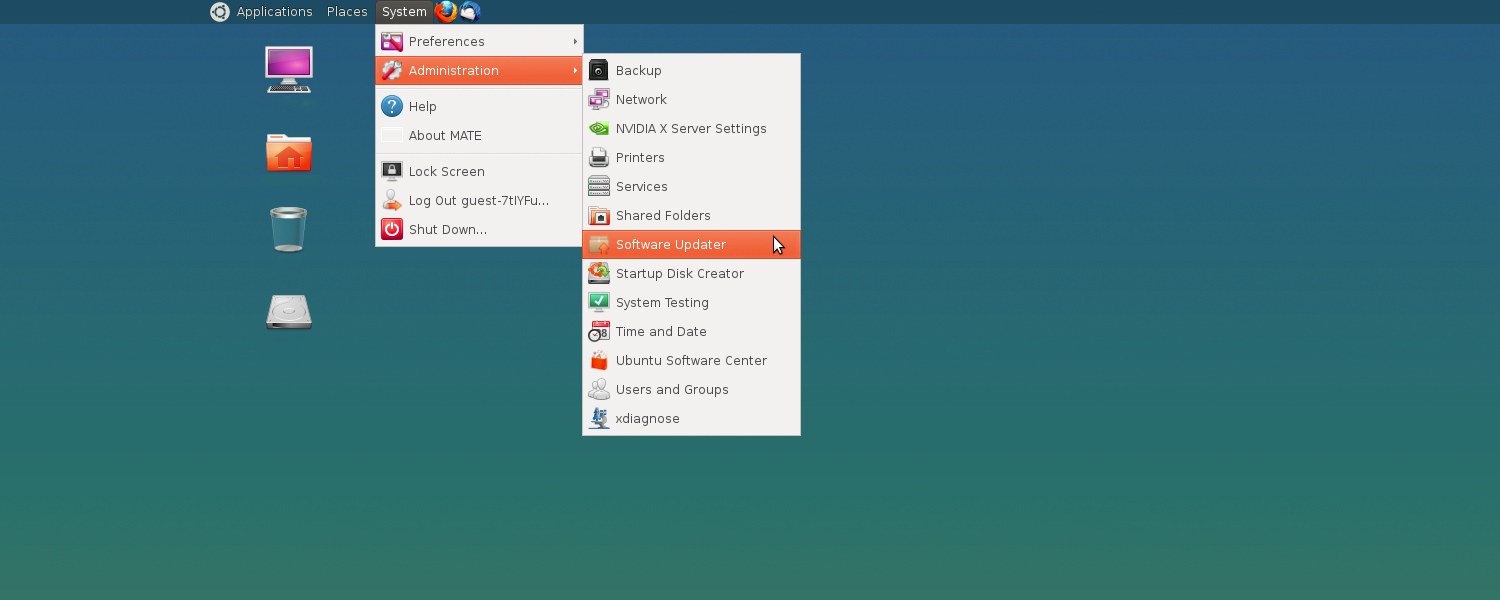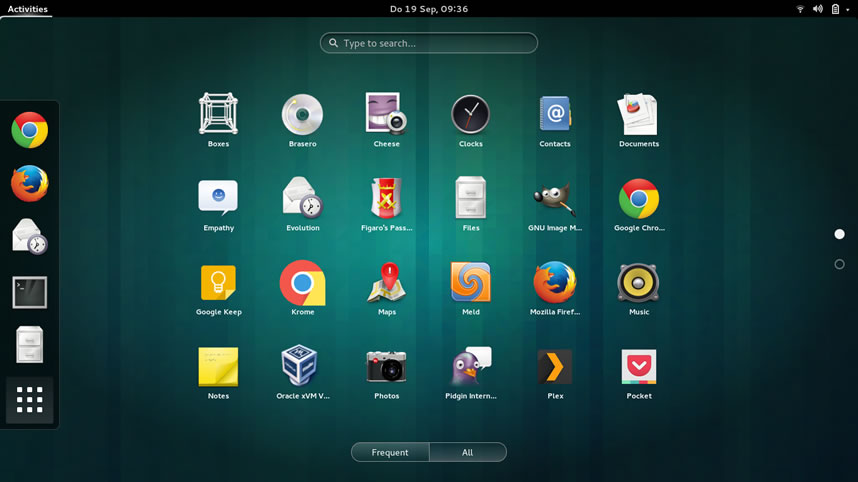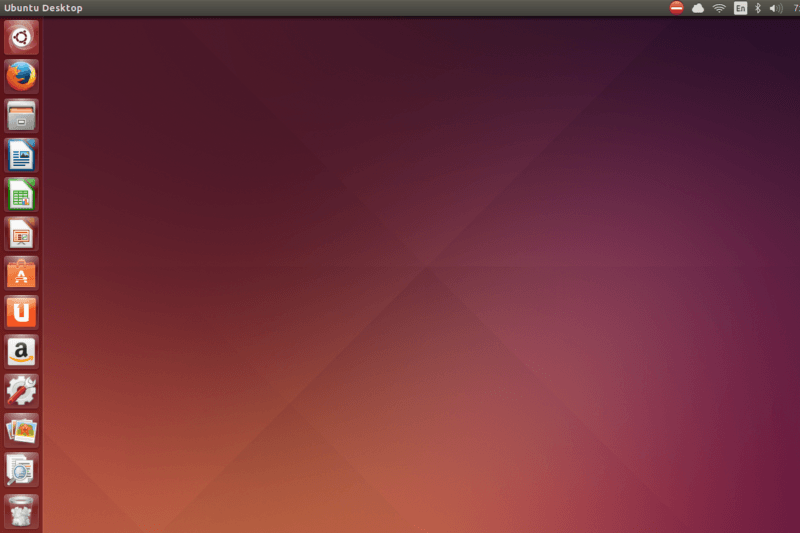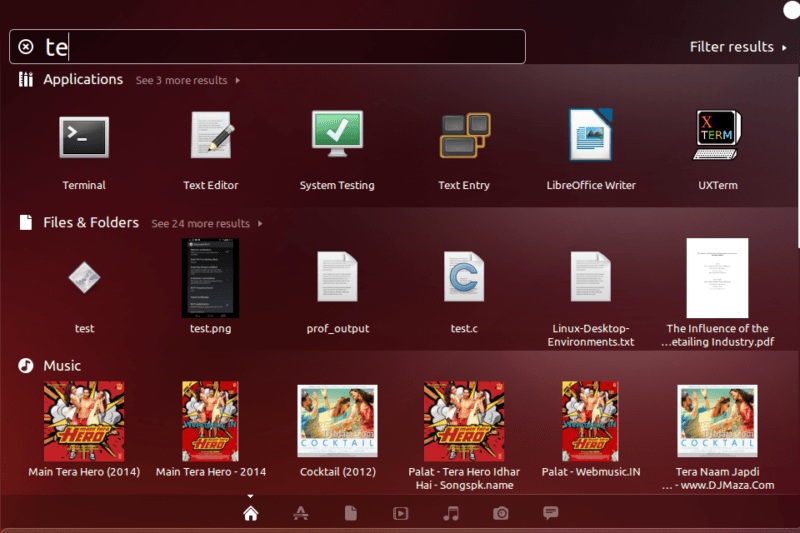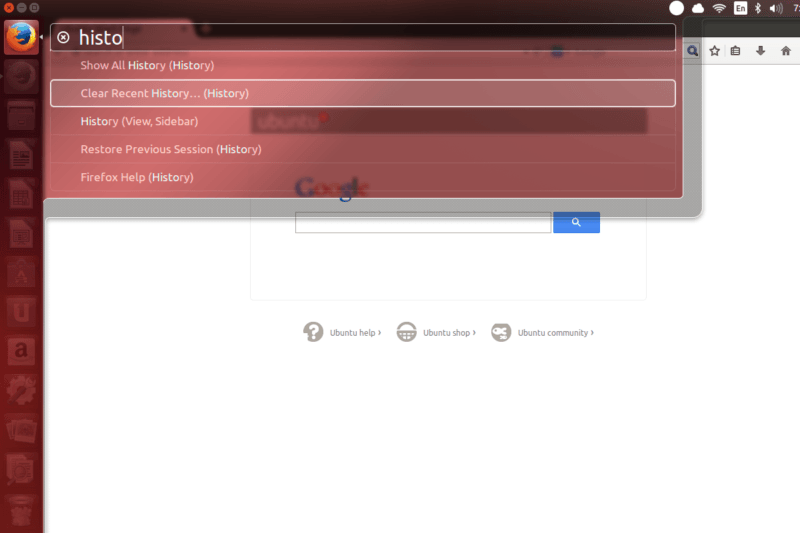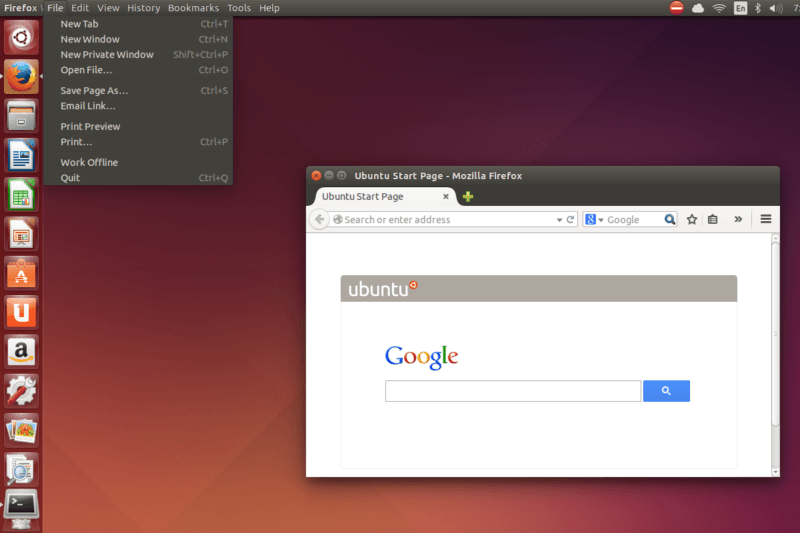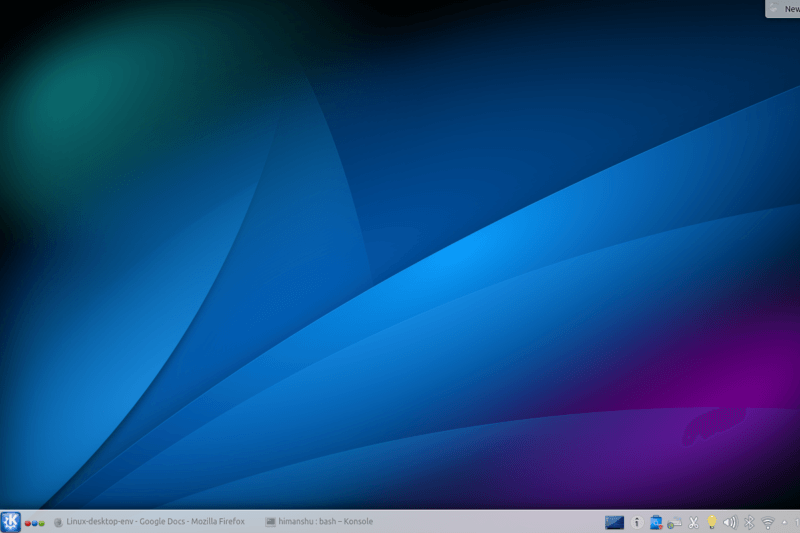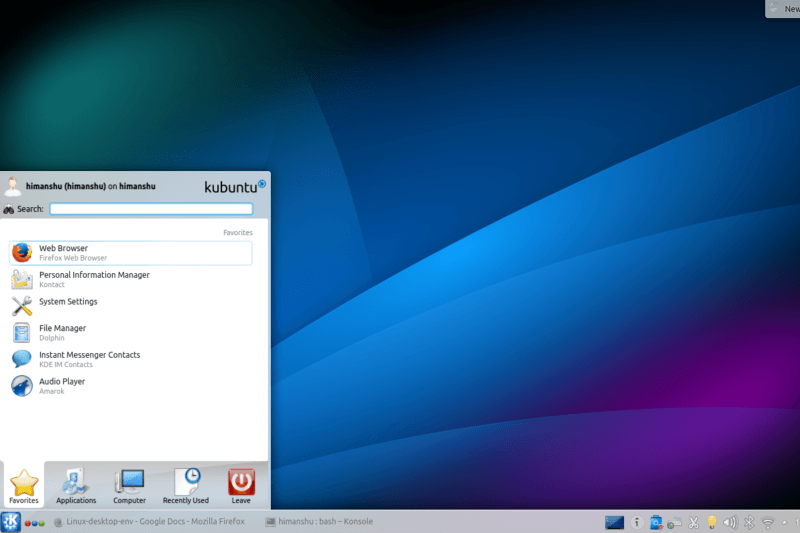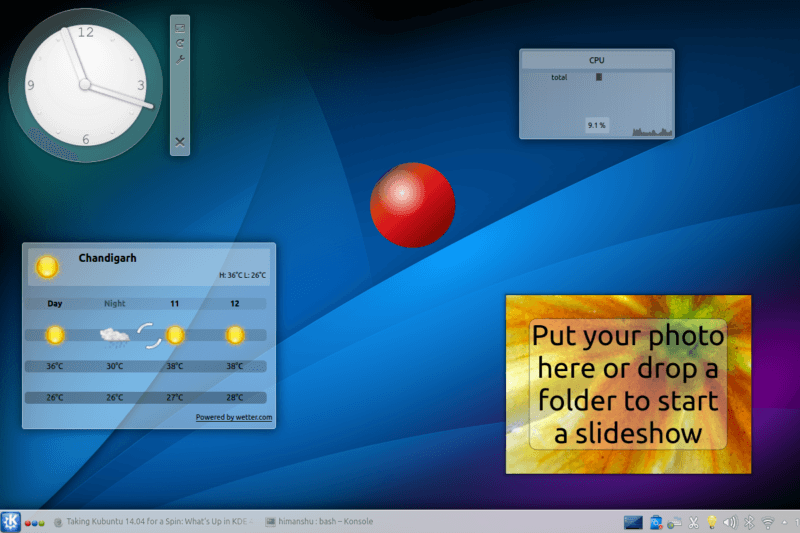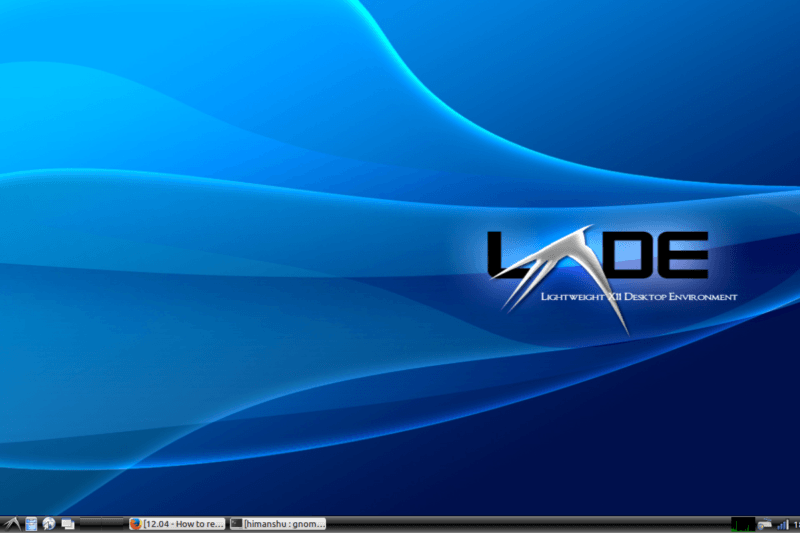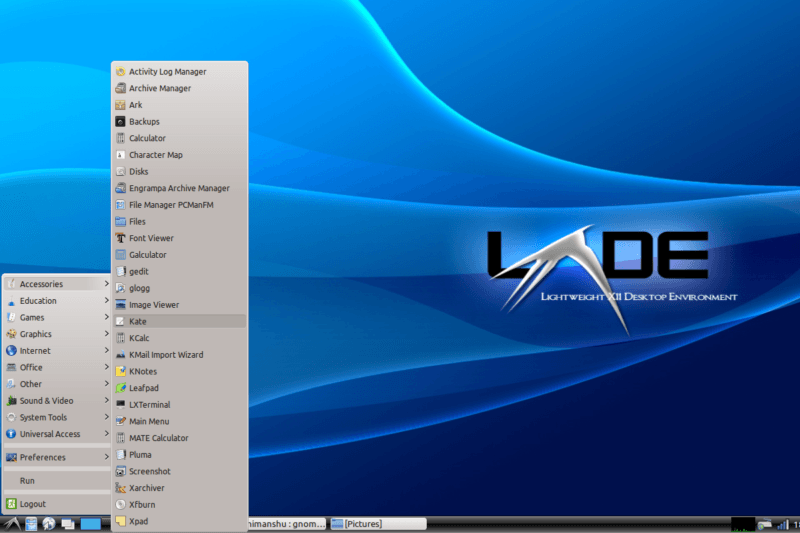Unlike Windows and OS X, Linux allows you to fully customize not only the look and feel of your desktop, but also its functionality and settings, thanks to a host of desktop environments it offers. Different desktop environments offer different styles and options, and unavoidably, with choice often comes confusion.
Here's an overview of the current most popular Linux desktop environments, so you can have a better idea about their core differences, what each has to offer and what could potentially suit you best.
Gnome
Gnome, which stands for GNU Network Object Model Environment, is one of the oldest and most widely used Linux desktop environments. Its design goals include simplicity, accessibility, and ease of internationalization and localization.
The project was initiated in August 1997 by Miguel de Icaza and Federico Mena as a reaction against KDE. While Gnome 2.x was one of the most popular and well received versions of the desktop environment, Gnome 3.x, its latest offering which seems to be more inclined towards handheld devices, failed to impress a large section of its users.
Gnome's user interface starts in the Activities Overview mode, which allows you to launch new applications, switch windows, and move them between workspaces. The dashboard on the left contains your favorite as well as currently active applications.
There's a Show Applications icon at the bottom, clicking on which displays all applications installed on your system.You can also search for a specific application by using the search bar present at the top of the screen.
Pros: The interface is fast; Supports a lot of keyboard shortcuts.
Cons: Application search isn't very smart; Requires time to become proficient.
Cinnamon
Based on Gnome 3.x, the Cinnamon desktop environment aims to provide innovative features along with a Gnome 2.x-like user experience. The idea is to make users feel at home and provide them with an easy to use and comfortable desktop experience. At present, it is the default desktop for Linux Mint, but can also be installed on other Linux distros.
Cinnamon came into existence in 2012 after Gnome transitioned from version 2 to version 3, as the team behind Linux Mint felt that the new version did not fit the design goals they had in mind for the distribution. It started as a Gnome 3.x-based frontend, but soon became a complete desktop environment built on Gnome technologies.
Cinnamon provides a powerful and customizable, yet easy to use desktop layout. Out of the box, the desktop environment's UI features a single panel located at the bottom of the screen, with applications menu on the left, and system tray, clock, notifications, and more on the right.
Applications can be added to your panel by right clicking on their icon and choosing 'Add to panel'. You can easily change the panel layout to place it at the top or both top as well as bottom, or change its look and feel with applets and themes.
Pros: Combines the power of Gnome with its in-house features and applications; Easy to navigate.
Cons: Requires 3D acceleration, which means it might not work well for you depending on your machine's graphics card and/or drivers; It might not be as stable as some of the more mature and established desktops.
Mate
The Mate desktop environment is a Gnome 2.x fork aimed at providing an intuitive and classic desktop experience. It not only gives you a feel of the older and less flashy Gnome 2 environment but also offers various new applications. Like Cinnamon, Mate is also available as a default choice for Linux Mint, and can be used with most of the other popular Linux distributions like Debian, Ubuntu, Fedora, and more.
Named after the South American plant Yerba mate and tea made from the herb, Mate came into existence after members of the Linux community, which were not at all impressed with Gnome 3.x, called for someone to continue development of Gnome 2. The project was started by an Argentinean Arch Linux user.
Mate features a basic user interface, offering a two panel layout. On the top panel, there are three drop-down lists (Applications, Places, and Systems) on the left, notifications and system clock on the right. The bottom panel is more of a taskbar but also contains a workspace switcher.
Pros: A Gnome 2 replica with bug fixes and improvements; Designed to work with lower-end hardware than Cinnamon.
Cons: Not as feature rich as Cinnamon; May seem old-school to some.
Unity
Developed by Canonical for Ubuntu OS, Unity is not exactly a desktop environment, instead it's a graphical shell for the Gnome desktop environment. This means that it just provides a new interface but uses Gnome 3.x apps and libraries underneath. Put simply, Unity is to Gnome what explorer.exe is to Windows.
Unity debuted in version 10.10 of the Ubuntu Netbook Edition (UNE), an Ubuntu version optimized for Netbooks and other small screen devices. But Ubuntu 11.04 merged it with the desktop edition, making Unity the default desktop shell for Ubuntu desktop, replacing Gnome 2.x, which was being used earlier.
The first thing that you'll observe in Unity is that its interface isn't menu-driven, instead there is an icon-based launcher (or a Dock) on the left. The Dock becomes scrollable if it contains more icons than what your screen can accommodate. If you are looking for an application whose icon isn't there on the launcher, you can search for it using Dash, a text-based desktop search utility.
Unity also makes it easy for you to search options buried in the application menus. For example, if you are using Firefox, and you want to clear the history, but you do not know which menu contains that option, you can simply press the Alt key and type 'history'. You'll observe that the interface quickly searches all the related options, making it easy for you to access the desired menu option.
Another prominent feature of Unity is that application menus are global and located in the top pane, similar to Apple's Mac OS X.
Pros: Offers search-based interface with its Heads Up Display (HUD) that anticipates your queries; Dash search results are listed under various categories like Applications, Files & Folders, Music, and more, making it easy for you to find what you are looking for; Good choice for casual users who are new to Linux.
Cons: Requires more resources as compared to other popular desktop environments; While the idea of having a unified menu for all apps works well on small screens, it becomes frustrating on large monitors that make the global menu too far from the actual window location; The dock is not movable.
KDE
KDE, which stands for the K Desktop Environment, is one of the oldest and most visually appealing desktop environments available for Linux. It has a strong user base and is included with many Linux distributions like OpenSUSE, PCLinuxOS, SolydXK, Mageia, and Chakra. There is also an official derivative of Ubuntu, known as Kubuntu, that uses KDE instead of Unity.
KDE was founded in 1996 by Matthias Ettrich, a student at the Eberhard Karls University of Tübingen. He wasn't impressed with the way applications looked, felt, and worked in the Unix desktop and wanted to create an easy-to-use interface.
Out of the box, KDE offers a clean user interface with a panel at the bottom. The applications menu is located on the left side of the panel, while the system tray and clock are located on the extreme right.
One thing worth mentioning is that KDE's widget-based desktop allows you add various widgets like file browsers, system resources, weather reports, and more. There is an option to download more widgets from the Internet, while you can also create new panels and add widgets to them.
Pros: Looks pretty nice; Very customizable.
Cons: A bit complex for beginners; Resource heavy.
LXDE
LXDE, which stands for Lightweight X11 Desktop Environment, is an extremely fast-performing and energy-saving desktop environment that uses less CPU and less RAM as compared to most of the other Linux desktop environments. It is available as a default choice for many Linux distributions like Knoppix, Lubuntu, Raspbian, and more.
The LXDE project, which was started in 2006 by Taiwanese programmer Hong Jen Yee, is especially designed for computers with low hardware specifications, such as Netbooks.
Like many other desktop environments, LXDE also features a single panel located on the bottom of the screen, with app menu and shortcut icons at the left and system tray and clock towards the right. You can change the position and appearance of the panel, as well as add applets to it.
Lxde doesn't tightly integrate all its components, allowing you to select only those that you need to create a customized desktop. Some of the desktop environment's key components include PCMan file manager, LXLauncher application launcher, LXPanel desktop panel, and LXSession session manager.
Pros: Works very well on resource-constrained computers; Even lighter than Xfce, another lightweight Linux desktop environment.
Cons: Customization isn't easy; Not very visually appealing.
Wrap Up
While all desktop environments described in this article are worthy candidates, it is advisable that you try at least a couple of them and decide which one works best for you. If you get stuck somewhere, you can leave a comment or head to our Alternative OS forum.