Can't wait until this fall to get your mitts on iOS 5? Nor could Mert Erdir, a young developer who's shared instructions on installing the iOS 5 beta without a dev account. Although the process is simple, it relies on an (presumably unintentional) exploit in the activation screen and it's not without drawbacks. For instance, you'll lose cellular connectivity on an iPhone, so this is best suited to an iPod or Wi-Fi-bound iPad. We also recommend making a backup and realize that you proceed at your own risk.
Start by downloading the iOS 5 IPSW file and the iTunes 10.5 beta – JailbreakZone hosts both. Install iTunes and attach your device to your system. Select your iOS device in iTunes and click "Check for Update" while holding Shift (PC) or Option (Mac). Browse to the IPSW file you downloaded and confirm that you want to initiate the update. Some users say "Check for Update" gives them an error, but "Restore" works (again, hold Shift or Option when you click the button to bring up a file browser).
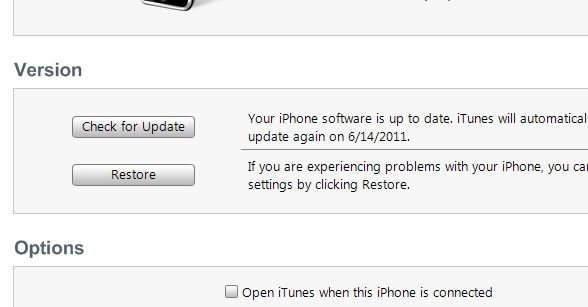
Once completed, you'll be prompted with an activation screen. Triple click the home button to enable the Voice Over feature, then triple click the home button again to get an Emergency Call button. Click Emergency Call and when it's switching, swipe down the screen with three fingers. The Notification Center should appear. Click on the Weather app, then click the home button again and you should be presented with a mostly functional copy of iOS 5 (be sure to disable Voice Over in the settings).
Announced yesterday during Apple's WWDC keynote, iOS 5 supposedly carries more than 200 new features, including a revamped Android-esque notification system, an iOS-exclusive messaging platform, wireless updates and syncing, an iBooks-like app that handles magazine subscriptions, and Safari Reader, which display Web articles in a clean format. There are also tweaks to the Camera, Mail, Game Center, Weather, and FaceTime apps, a new iPad music app, and new multi-touch gestures.