Today I'll refer to how I recently set up my email accounts for best efficiency leveraging one service you probably already use: Gmail, but in a specific context. Let me explain.
I have active Gmail, Yahoo and Outlook accounts as well as three IMAP accounts from my start-ups. I used Outlook (desktop client) to manage all these inboxes. The problem was that spam became uncontrollable, specifically for my three IMAP accounts and for Yahoo.
I tried putting spam assassins at the server level; local filters at the local level; all for naught. I continued to get abused by Viagra pills, Nigerian despots, lonely women and all the other clever variations spammers use. It was overwhelming.

I always thought Gmail was amazing at beating spam. So I decided to route all my mail through Gmail so Google can filter it all out for my five other accounts. I can then continue to use Outlook to manage this filtered mail.
Here's what I did:
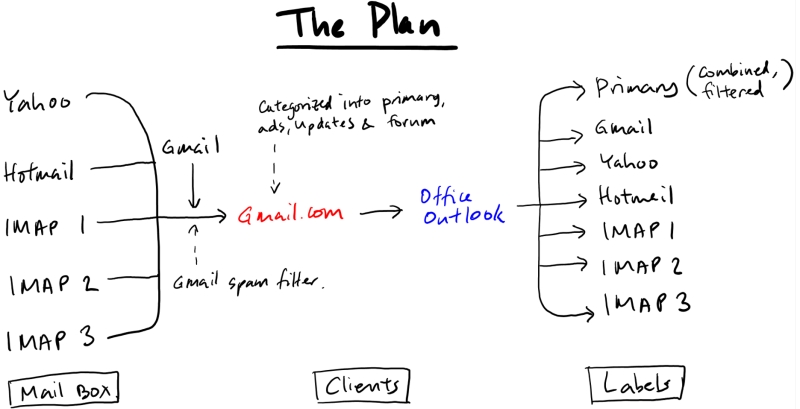
Imported all the accounts into gmail.com via Settings > Accounts and Imports.
Created a label for each account so they appear as their own mailbox on Outlook. The method is to create a filter: Settings > Filter > Create new filter > e.g. for all emails with yahoo.com in the to: field and direct into the corresponding label.
Kept the default Gmail setup for different tabs: Primary, Social, Promotions, Updates and Forum. These tabs work really well, and after importing all my emails they in turn were automatically organized around those tabs.
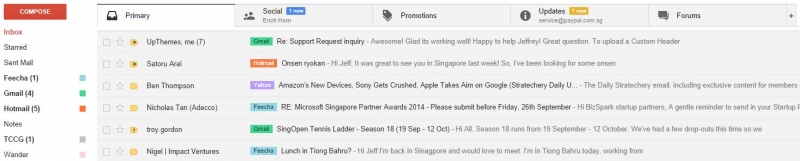
In case you're not familiar, Gmail analyzes whether an email is something from a social network or forum, an ad, or spam from an app or website, and then categorizes them accordingly into these tabs. This isolates the mail that are important (i.e. Primary) and you can glance through the rest whenever you want. This system works superbly.
Jeffrey Yuwono is CEO and co-founder of Feecha, a hyperlocal news app for neighbourhoods. A Stanford MBA and Duke undergrad, Jeff writes insightful observations about technology once a day on his blog The Cornerplay and now on this weekly column on TechSpot.
The problem however is that desktop mail clients like Outlook don't support Gmail tabs, so without this label I can't access the Primary tab. Without it, the inbox I do get on Outlook contains all the emails received, including the ads already categorized under Promotions. This defeats the purpose of the whole exercise!
Fortunately, there's a clever hack around it: create a label to mirror the Primary tab. Filter all emails that match Category:Primary and direct to the new label. Via this label, I can now effectively access the Primary tab from any mail client.
Gmail takes its sweet time to import mail. Presumably, because Google has to scan emails so they can categorize them correctly (and figure out what ads to display, but whatever).
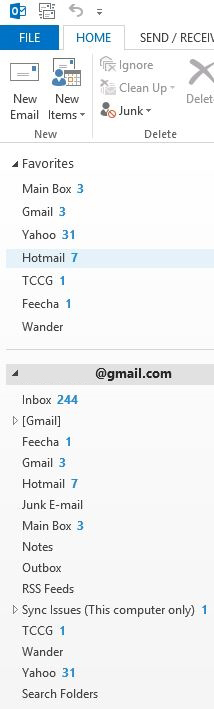
On clients like Outlook, Gmail is the only email account needed. All the other emails you've imported with their corresponding labels will appear through it. On mobile, I can now actually use the native Gmail app, which of course does support tabs.
After a week of use, I'm happy to report that spam is mostly eradicated. I say mostly because Gmail does not do a complete job detecting spam of Chinese origins.
Switching to Gmail made a huge difference on mobile. Now when I get a new mail notification I'm more likely to check it, and it's far easier to keep track of what I need to read now that my inbox is not flooded by spam.
There are important drawbacks, however. The biggest is that Gmail doesn't play well with Outlook. There are three problems:
1) Outlook is slow at indexing and displaying Gmail;
2) Mail ordered by time is actually time received, which is the time you imported the emails into Gmail but not the time they were actually received. You can fix this by sorting by time sent, but then you can't group emails by conversation on Outlook;
3) When you send email from Outlook, you have to always specify who it's from (sender account) unless you're comfortable with the default.
I suspect all local clients, not just Outlook, will suffer from these annoyances. I actually gave up using Outlook on an older PC because it was too slow, and just used gmail.com instead.
If you're an Outlook addict, you may not want to follow in my footsteps.
Another issue I experienced was that Yahoo doesn't work well with Gmail either. Fetching Yahoo mail is rife with errors and delays. Gmail will often give me a message that it encountered server or authentication errors when it tries to fetch from Yahoo. So Yahoo mail that I received yesterday may not appear until today on Gmail. I'm OK with this as my Yahoo mail is typically used to register for apps and websites, but your situation may be different.

Overall, I'm happy with the switch. I'm disappointed I stopped using Outlook - it's more fully featured than Gmail, and the calendar integration is leaps ahead - but defeating spam is worth the price.
