NAS Installation
Installing the DS2413+ is as straightforward as it can be: you place drives in hot-swap bays, run DiskStation Assistant from the supplied CD to configure disks and install the operating system, and that's pretty much it. You then gain access to the DiskStation Manager by connecting to the DS2413+ with a web browser.

In fact, things have gotten even easier. Synology NAS devices recently received a new tool called Web Assistant that helps guide you through the installation process without having to use the CD. With a declining use of optical drives, Synology certainly needed to find a more modern approach and it has.
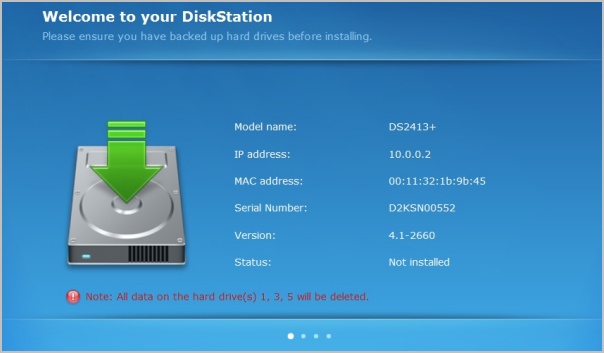
The Web Assistant is launched by typing "find.synology.com" in your web browser and this will locate any and all DiskStation devices on your local network. Once you have found the device, the Web Assistant software logs onto the local version of the software and begins the installation process.
The first window shows various statistics about the device such as model name, IP address, MAC address, serial number, DSM version and status.
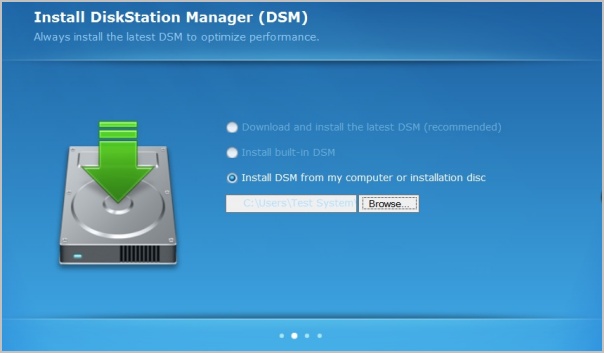
You can choose to download and install the latest DSM software from the Synology website and this is the recommended method. Otherwise, the version shipped with the DiskStation can be installed and this is ideal for those currently without an Internet connection. Alternatively, it is possible to manually download the DSM from the Synology website and install it as well.
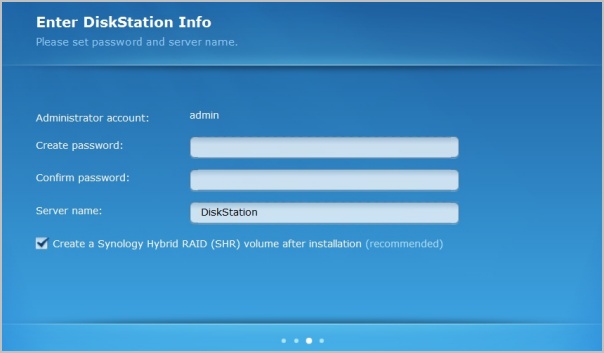
Next, you must enter the DiskStation info, such as password and server name, while it is also possible to choose whether or not you would like to create a Synology Hybrid RAID (SHR) volume once the installation is complete and this is another recommended option.
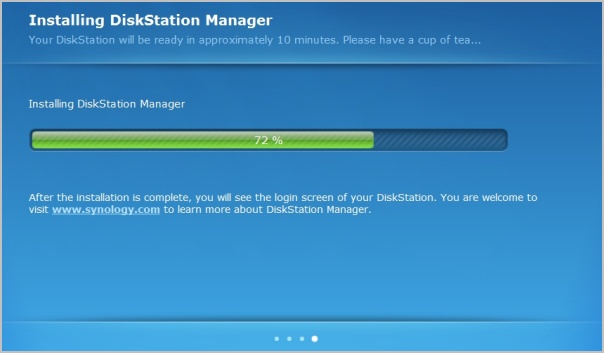
After that, the DiskStation Manager software is installed and once complete will be loaded into your browser.
For the purpose of this review, we installed six Western Digital Red 3TB hard drives for a capacity of 18TB when using RAID0, but we tested the DS2413+ using a RAID5 array.
To create a volume you must choose the desired drives and volume type, which include Hybrid RAID, Basic, JBOD, RAID 0, RAID 1, RAID 5, RAID 5+Spare, RAID 6 and RAID 10. We configured the DS2413+ with RAID5 for testing.
Once the volume is created, you're free to configure the DiskStation as you see fit. The next logical step would be to setup user accounts and privileges. Shared folders can then be assigned, and features such as the Download Station can be initiated. You can also connect a UPS or a printer to the DiskStation.
