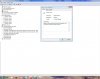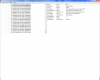LookinAround
Posts: 6,429 +188
USB Drive or Flash Problems? How to Cleanup and Remove Old USB Storage Drivers
USB Mass Storage devices include:
Here's why: By default, Device Manager only displays drivers of connected devices so the drivers you see in Device Manager aren't the only USB storage drivers that are really there! You probably still have drivers installed for devices you once connected then disconnected long ago!
Steps to Safely Cleanup and Remove old USB Mass Storage Drivers on your PC
USB Mass Storage devices include:
* External hard drives and optical drives, including CD and DVD drives
* Portable flash memory devices
* Digital cameras
* Digital audio players & portable media players
* Card readers
* Portable gaming systems
* Mobile phones
One possible cause of USB Mass Storage Device problems: Windows can get "confused" by all the old (and sometimes conflicting) USB storage driver data that tends to collect and remain installed on a PCHere's why: By default, Device Manager only displays drivers of connected devices so the drivers you see in Device Manager aren't the only USB storage drivers that are really there! You probably still have drivers installed for devices you once connected then disconnected long ago!
- Windows installs drivers for a USB Mass Storage device when you first plug it in to a port
- Windows sometimes installs the same driver for the same device each time you connect it to a different port!
- Problem is
==> These drivers aren't uninstalled when you simply unplug the device but only when you uninstall the device (or each device instance per port)
==> Driver data associates devices with drive letters and ports. Port and drive letter conflicts may occur as you start unplugging/replugging devices
Steps to Safely Cleanup and Remove old USB Mass Storage Drivers on your PC
- Shut down your computer. Unplug your USB storage devices: USB Disks, flash, cams, CD/DVD, etc. as well as your USB hubs
==> Other USB devices like keyboards, mice and LAN adapters can stay plugged in - Boot computer back up. Click for how to determine whether you are running 32 or 64 bit Windows
- Download drivecleanup.zip, unzip and save to your desktop. Move the 32 or 64 bit version of DriveCleanup.exe to C:\Windows\System32
- Open an elevatedcommand prompt window:
- NOTE! It must be an elevated command prompt window or the tool won't work. (If you need instruction, click on the embedded hyperlink in the bullet below.) p.s. Thanks to andrew129260 in helping to highlight this important point!
- Open an elevated (administrator) command prompt window!!
- NOTE! It must be an elevated command prompt window or the tool won't work. (If you need instruction, click on the embedded hyperlink in the bullet below.) p.s. Thanks to andrew129260 in helping to highlight this important point!
- In the command prompt enter: drivecleanup.exe
==> Your output should be similar to my example below.
==> If, instead, you get an error message like Command not recognized it means you didn't move Drivecleanup.exe to the right directory - Reboot. Now just replug your devices for fresh clean device reinstalls!
Code:
C:\>[B]drivecleanup.exe[/B]
DriveCleanup V0.7.0 (Win32)
Uninstalls non present storage volumes, Disk, CDROM, Floppy devices
and deletes their registry items
Freeware by Uwe Sieber - www.uwe-sieber.de
removing USB device 'USB\VID_0000&PID_0000\7&2285BC2A&0&1'
OK
removing USB device 'USB\VID_0411&PID_00A2\WDC_WD2500_____WD-WCANKE590248'
OK
removing USB device 'USB\VID_0BB4&PID_0C02&MI_00\6&2DD32CD2&1&0000'
OK
removing USB device 'USB\VID_1058&PID_0702\575845313037453632383432'
OK
removing USB device 'USB\VID_1058&PID_0702\7274787265616E206C2E3132'
OK
removing USB device 'USB\VID_1058&PID_0702\F53A39F2AB75F5CDC4B6ABC3'
OK
removing Disk 'USBSTOR\DISK&VEN_HTC&PROD_ANDROID_PHONE&REV_0100\7&1012C922&1&HT9A2HF00558&0'
OK
removing Disk 'USBSTOR\DISK&VEN_WD&PROD_1600BEVEXTERNAL&REV_1.02\575845313037453632383432&0'
OK
removing Disk 'USBSTOR\DISK&VEN_WD&PROD_N_EXTEREXTERNAL&REV_1.02\7274787265616E206C2E3132&0'
OK
removing Disk 'USBSTOR\DISK&VEN_WD&PROD_N_EXTEREXTERNAL&REV_1.02\F53A39F2AB75F5CDC4B6ABC3&0'
OK
removing Disk 'USBSTOR\DISK&VEN_WDC_WD25&PROD_00JS-00NCB1&REV_\WDC_WD2500_____WD-WCANKE590248&0'
OK
removing volume 'STORAGE\REMOVABLEMEDIA\8&3152D400&0&RM'
OK
removing volume 'STORAGE\REMOVABLEMEDIA\9&29B6E3D1&0&RM'
OK
removing volume 'STORAGE\REMOVABLEMEDIA\9&BC53371&0&RM'
OK
removing volume 'STORAGE\VOLUME\1&30A96598&0&SIGNATURE44FDFE06OFFSET7E00LENGTH2543150400'
OK
removing volume 'STORAGE\VOLUME\1&30A96598&0&SIGNATUREC12C6F64OFFSET7E00LENGTH3A388A8400'
OK
Regkey delete HKLM\System\MountedDevices\\??\Volume{91a9bc60-2535-11df-b96f-00256495135f}
OK
Regkey delete HKLM\System\MountedDevices\\??\Volume{91a9bc61-2535-11df-b96f-00256495135f}
OK
Regkey delete HKLM\System\MountedDevices\\??\Volume{dce40c14-30ad-11df-b973-00256495135f}
OK
Regkey delete HKLM\System\MountedDevices\\??\Volume{d4227929-32c8-11df-b97c-00256495135f}
OK
Regkey delete HKLM\System\MountedDevices\\??\Volume{9827b60e-34f1-11df-b983-00256495135f}
OK
Regkey delete HKLM\System\MountedDevices\\DosDevices\Z:
OK
Regkey delete HKLM\System\MountedDevices\\DosDevices\H:
OK
Regkey delete HKCU\Software\Microsoft\Windows\CurrentVersion\Explorer\MountPoints2\H
OK
Regkey delete HKCU\Software\Microsoft\Windows\CurrentVersion\Explorer\MountPoints2\Z
OK
Removed 6 USB devices
Removed 0 USB hubs
Removed 5 Disk devices
Removed 0 CDROM devices
Removed 0 Floppy devices
Removed 5 Storage volumes
Removed 9 Keys from registry
C:\>
Last edited: