Chrome's New Tab page can be rather handy if you frequently visit the same sites although as with most software, its default configuration may not be ideal for all. Google has baked in some basic customization options for those looking to personalize the new tab page and there's plenty more manipulation to be had if you venture into the world of extensions.
By default, the New Tab page shortcuts are populated based on recently visited websites. Removing a site from the list is as easy as hovering over the thumbnail and clicking the "X" in the top right corner. In the event you remove a site by accident, simply clicking "Undo" or "Restore all" will undo the last edit or start you over fresh.
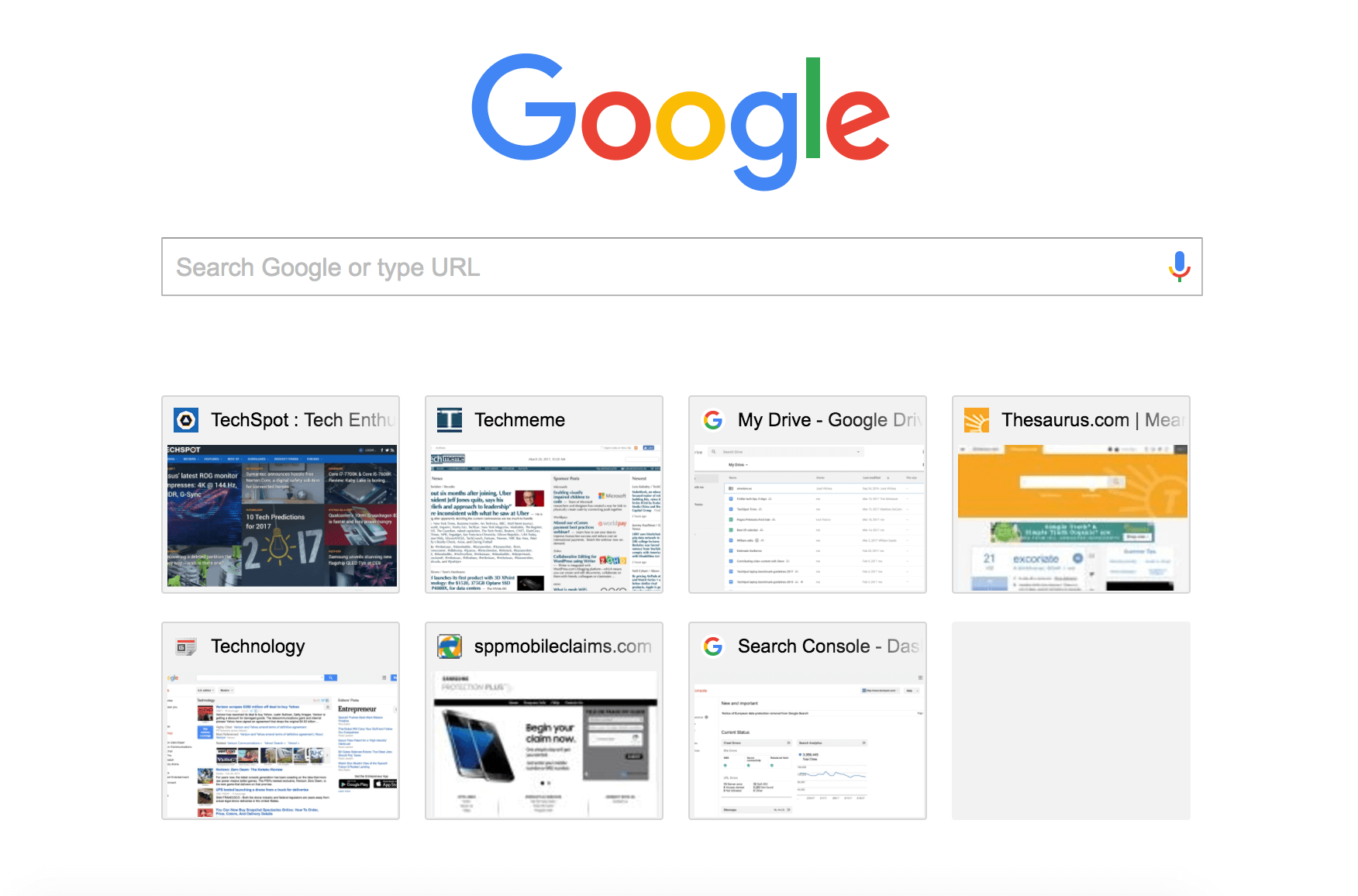
It goes without saying that simply closing out a thumbnail will not impact your browsing history (hence why thumbs can be recovered with a single click).
Go Blank or Add a Default New Page
If you're worried about having your browsing history show up on the New Tab page, you can always make the page blank. This can be accomplished using an extension like Empty New Tab Page or Blank New Tab Page from the Chrome Web Store.
Constantly clearing our your history or surf in Incognito Mode would be an alternative as well.
Optionally, you can replace the New Tab page with a website of your choosing by using an extension such as Replace New Tab Page. Setup is simple and once configured, each new tab will open the website you specify.
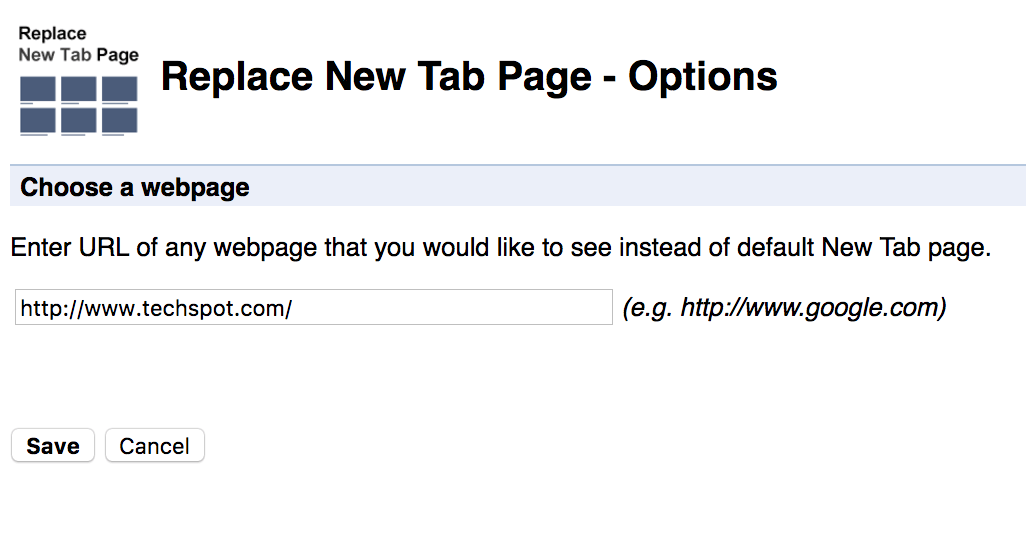
Make It Your Own
There are a wealth of additional Chrome extensions that modify and add all sorts of additional functionality to the New Tab page. It's up to you how far you want to go down the rabbit hole here, however we'd suggest, depending on your browsing habits, go with something that adds a little eye candy or adds to your productivity by adding single-click access to frequently visited sites (Opera/Safari Speed Dial style).
Momentum replaces your new tab page with a calm yet powerful and customizable page, which brings you cool daily wallpapers, weather info, search, an inspirational quote and to-do list which can be tied to your account in Wunderlist, Trello, or Google Tasks. Dream Afar is somewhat similar to Momentum, it's as slick and customizable, but with more emphasis on search and it does keep an unobtrusive speed dial at the bottom of the page.
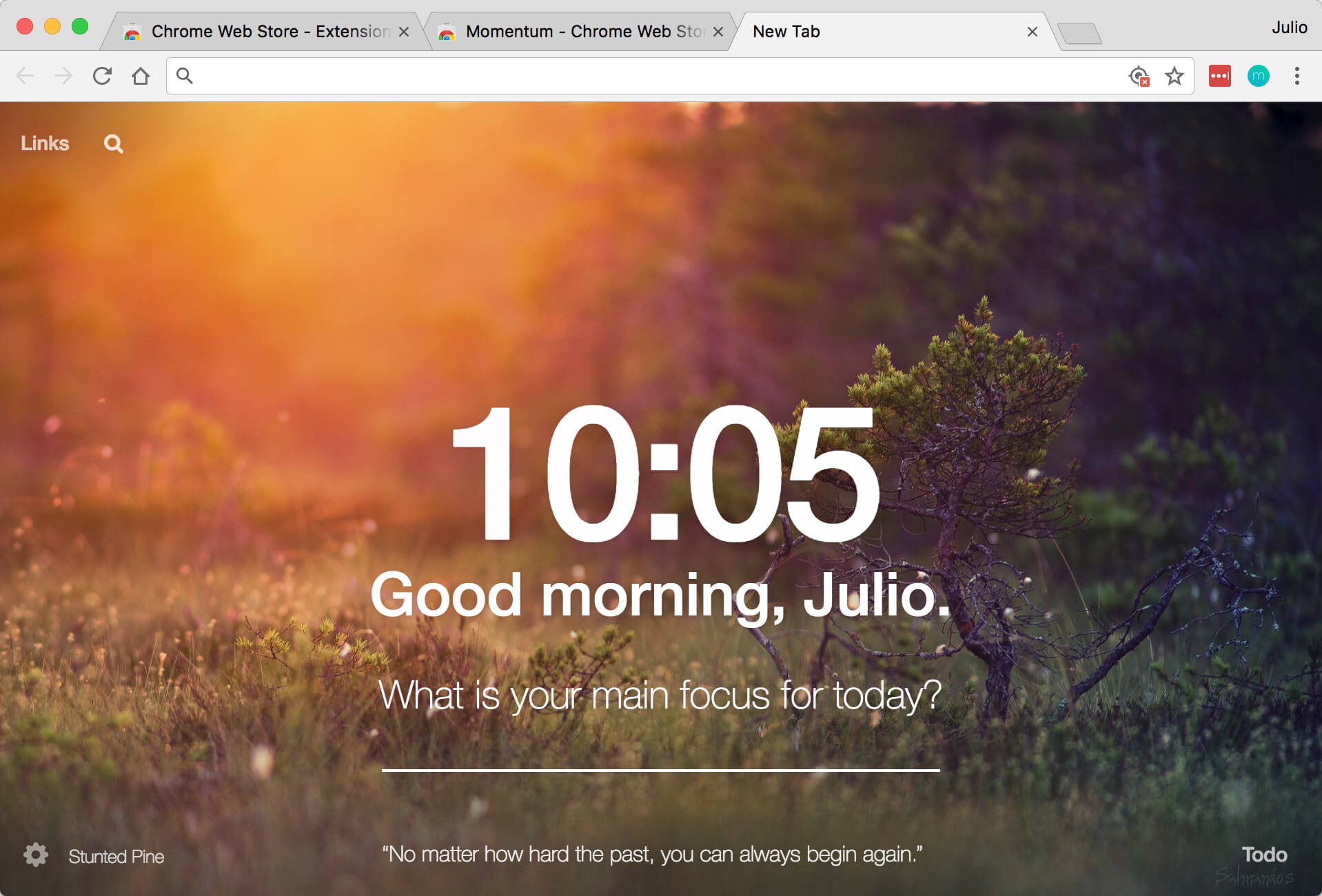
Dayboard is a popular extension that replaces your new tab page with a minimal to-do list. The idea is to set up to 5 goals each day and kill those off one by one with less distractions. Dayboard will keep a history to show you your progress and can keep tasks in sync on different machines.
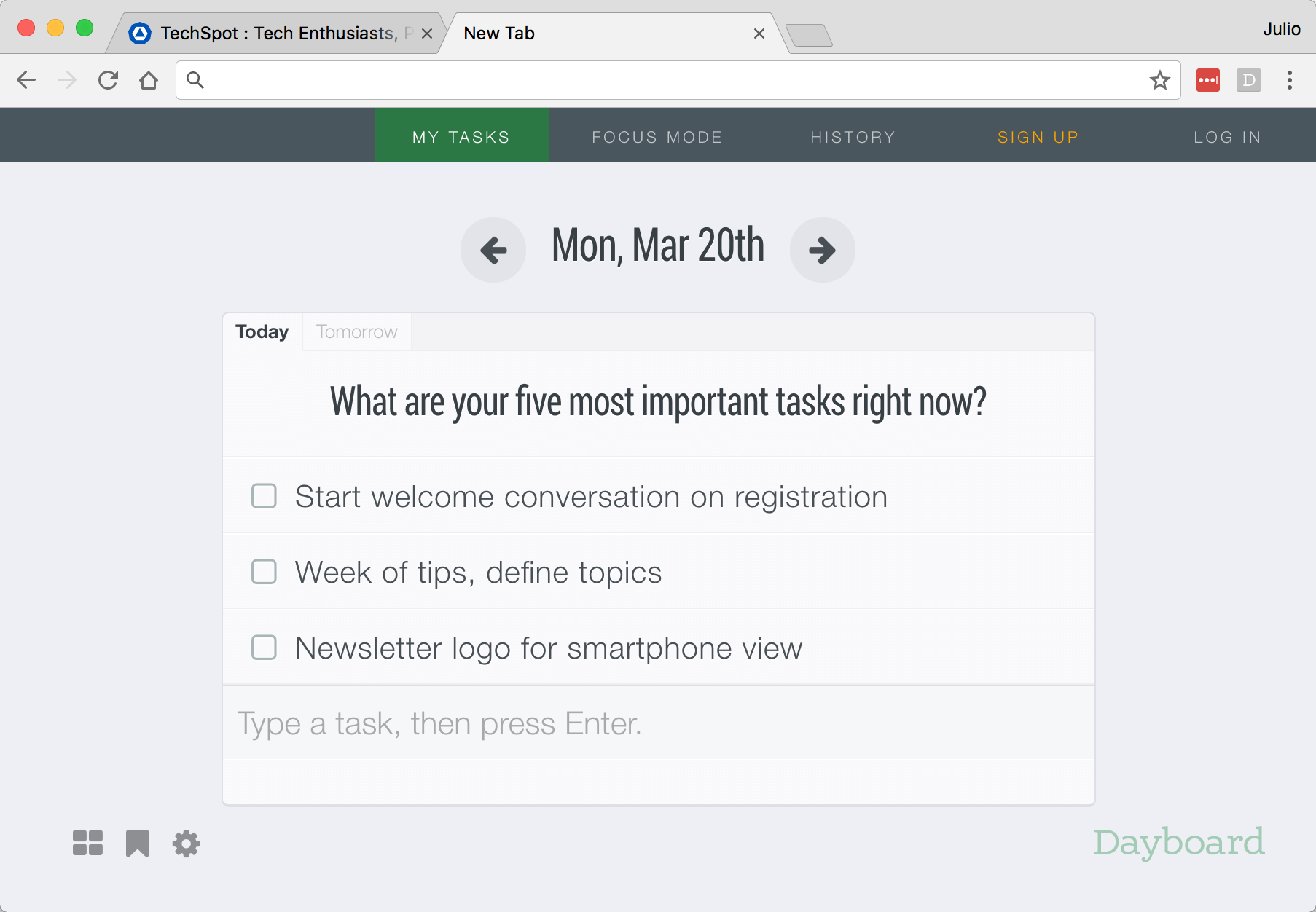
If what you want is strictly a Speed Dial extension, there are a handful of good ones to pick from. TabMark (screenshot below) and Speed Dial 2 are both popular and well reviewed.
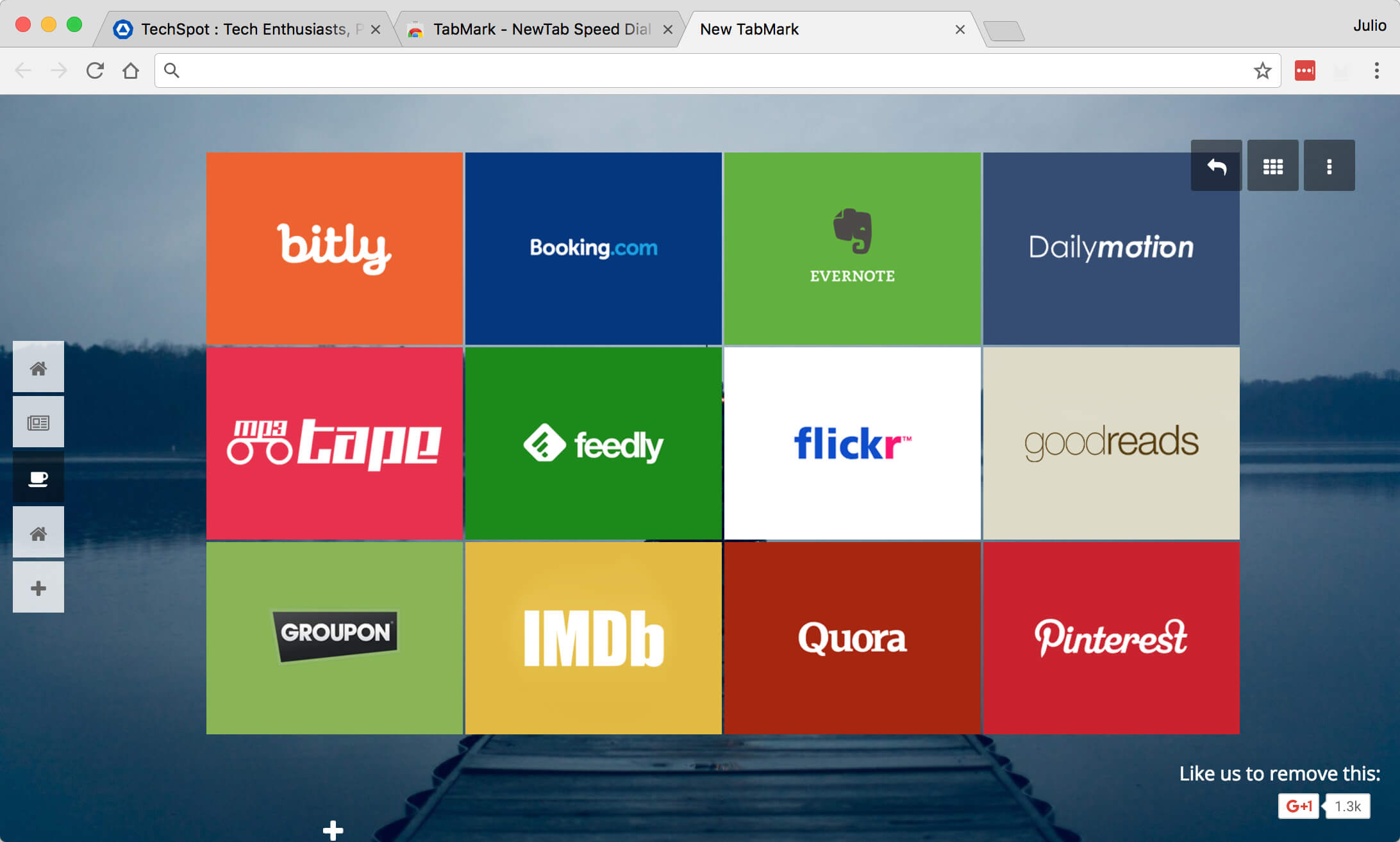
For pure eye candy purposes, Google's own Earth View from Google Earth extension displays a beautiful satellite image from Google Earth every time you open a new tab. It will also let you save those images to be used as desktop wallpapers. Unfortunately there is no usable UI on top of the wallpapers, we wish Google added minimalistic speed dial functionality to go with the mouthwatering satellite photos.
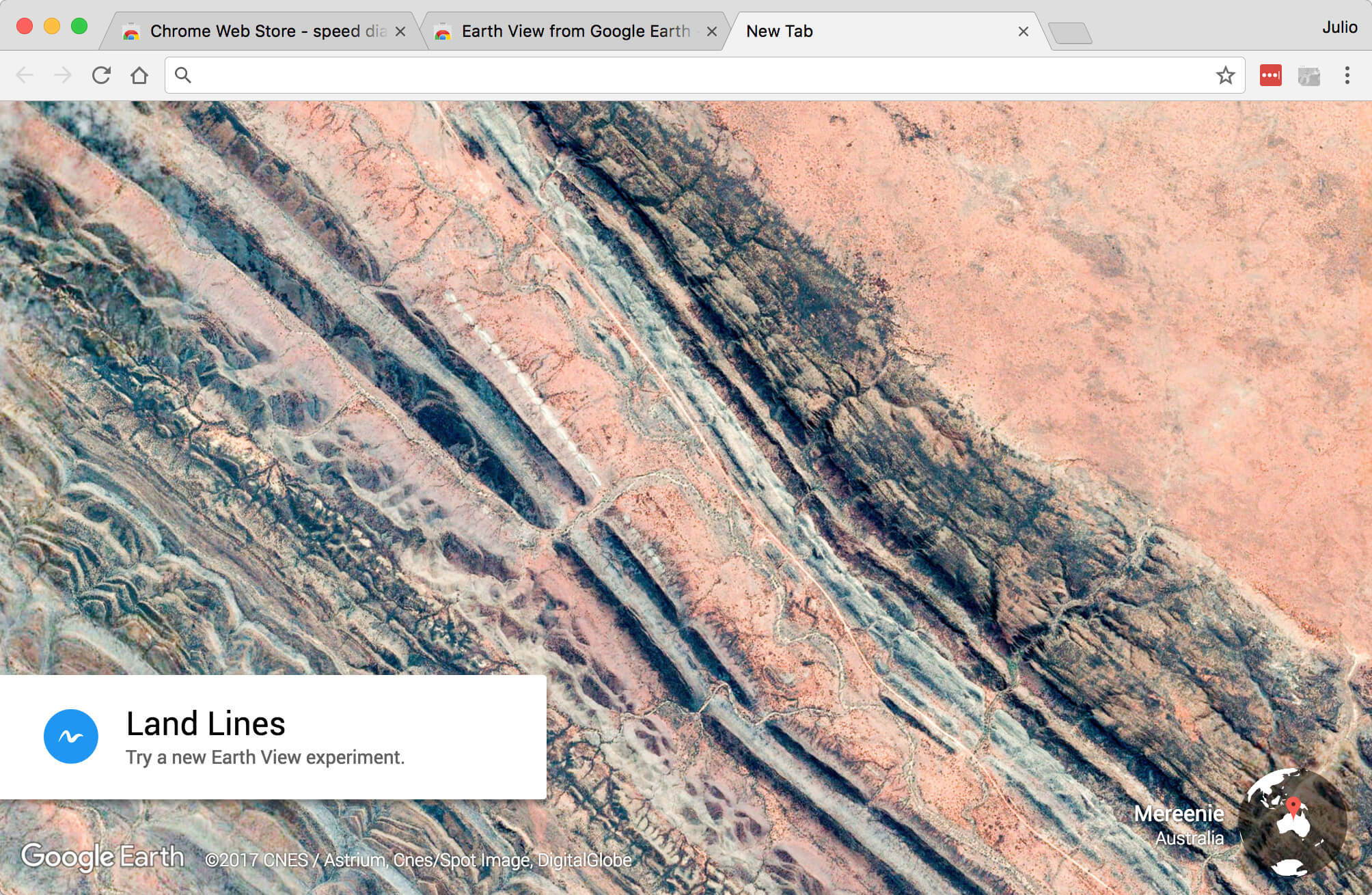
It's worth noting that you'll want to pay close attention to the permissions that some extensions will ask for. For example, another extension called "Speed Dial 3" which we don't recommend installing, offers quick access to your apps, bookmarks and history, but it can read and change all your data on the websites you visit, read and change your browsing history and read and change your bookmarks.
That's a lot of power to relinquish for the sake of convenience; just know what you're getting yourself into before adding a given extension.
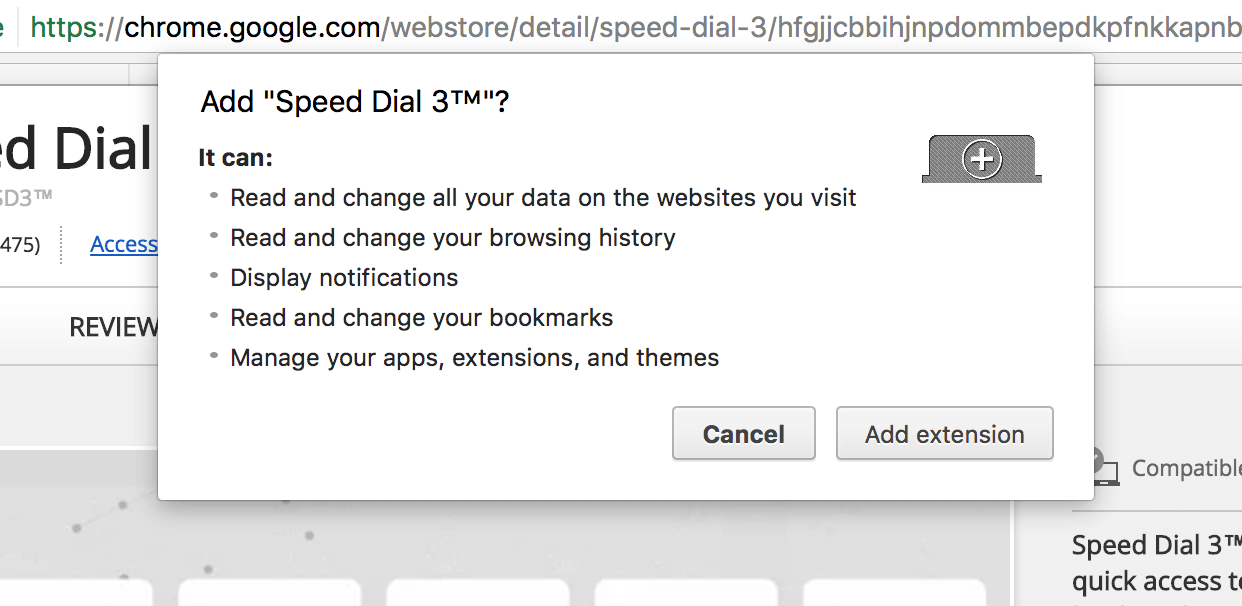
Add a Theme
If you prefer to keep Google's utilitarian New Tab page, know you can add themes that introduce backgrounds and additional styling without adding extensions in the mix. Trying a theme is as simple as installing it from the Chrome Web Store; if you don't like it, just go to the Settings menu in Chrome and click "Reset to default theme."
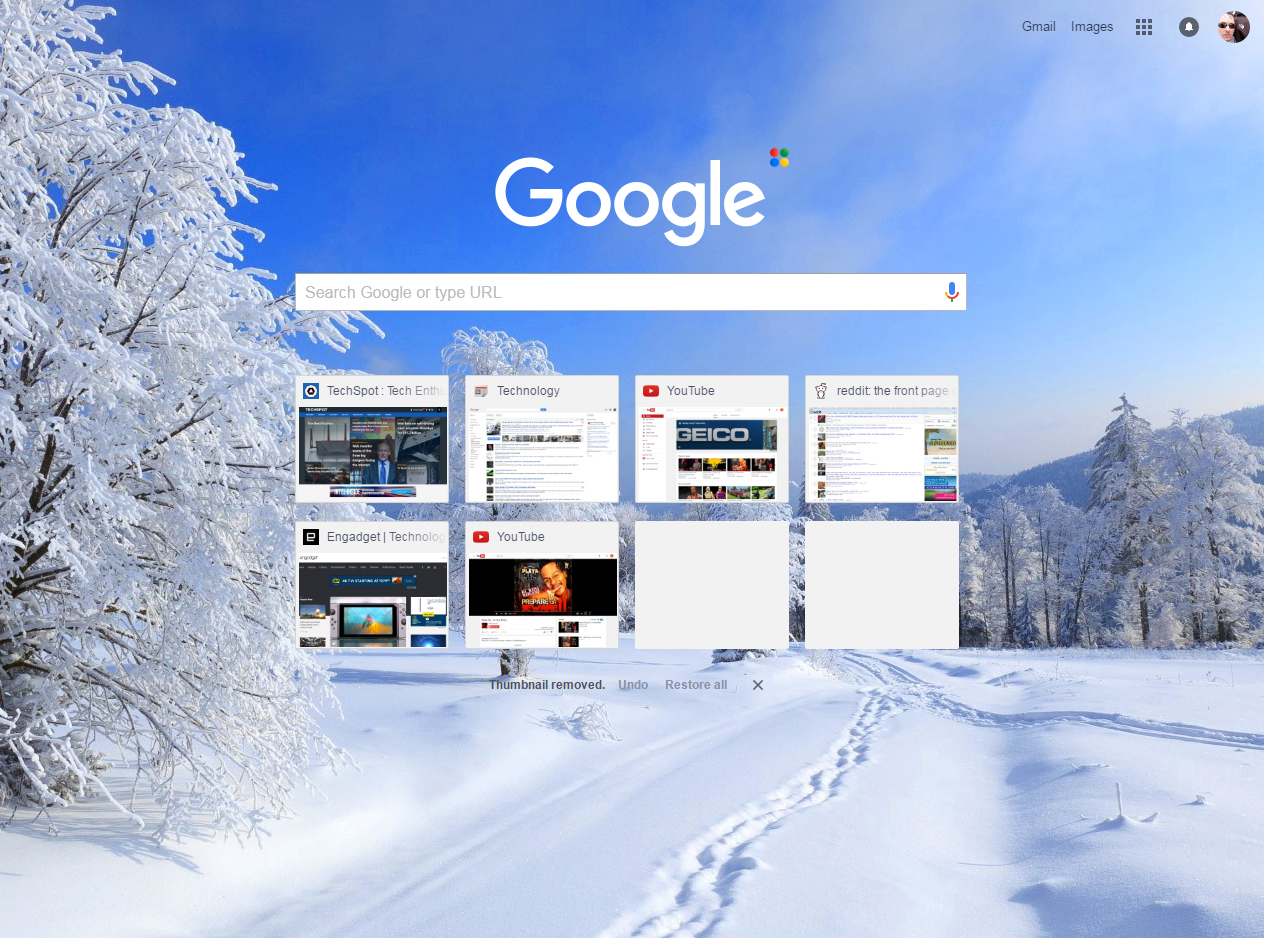
I'm a bit surprised that Google hasn't baked more customization options directly into the New Tab page interface although on the other hand, keeping things simple is rarely a bad idea. Such is especially the case considering there's a robust extension marketplace full of options to add additional flexibility at your own discretion.
5 days, 5 killer tech tips is a TechSpot monthly feature
On the third week of every month, we'll publish 5 killer tech tips, one for each day of the week for a given app, service, or platform.
This week we are covering great tips and tricks for the Google Chrome browser.
