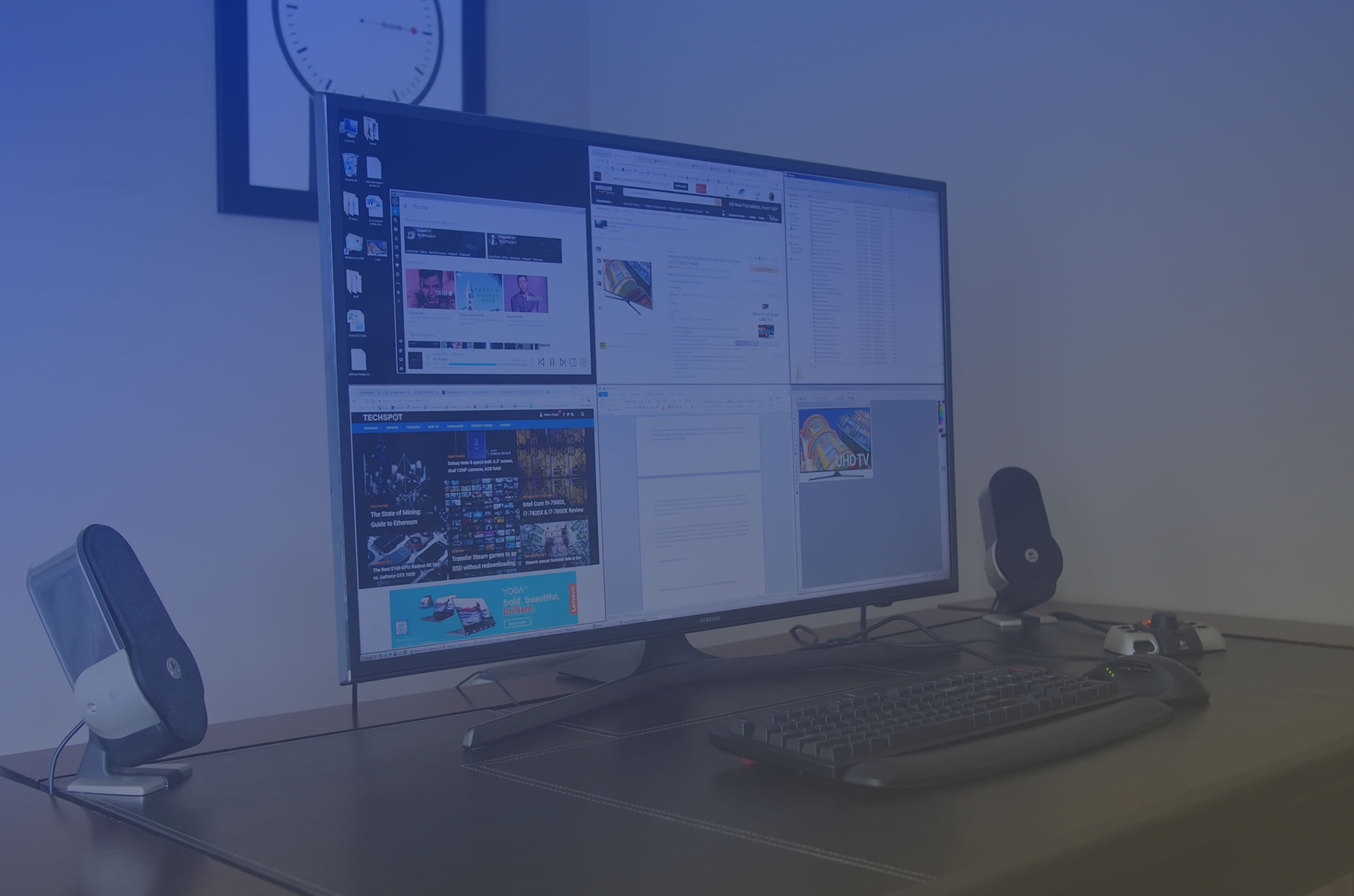Try as I might, I can't recall exactly what compelled me to connect a second monitor to my PC for the very first time. Whatever the reason, I was immediately sold on the extra real estate and vowed that I'd never go back to a single display. It's a promise that I kept for nearly a decade but as the saying goes, never say never.
I punched my ticket on the multi-monitor express in 2006 with the purchase of two 22-inch displays. It was tough to swallow at $300+ a pop – especially for a broke college student – but later on as a hardware reviewer, I somehow rationalized it as a "need" and pulled the trigger.
Having twice the desktop space did wonders for productivity. Being able to have Word open on one screen and photos for a review loaded on the other was invaluable. Similarly, working on a research paper and not having to flip between my write-up and sources was great.
When I wasn't writing, I'd use one monitor to surf the web and keep my e-mail, music player and instant messaging client in full view on the second panel. Occasionally, I'd fire up SageTV and watch television using my Hauppauge TV tuner (this was 10 years ago, after all) while doing something a bit more productive on the primary screen.
By 2009 I had added a third monitor to the fray, further boosting my effective desktop real estate (albeit at the expense of actual desk space). I mixed and matched over the next several years as screens came and went and although the hodgepodge served me well from a productivity standpoint, everything changed last year when I reviewed Dell's UltraSharp UP3216Q 32-inch 4K monitor.
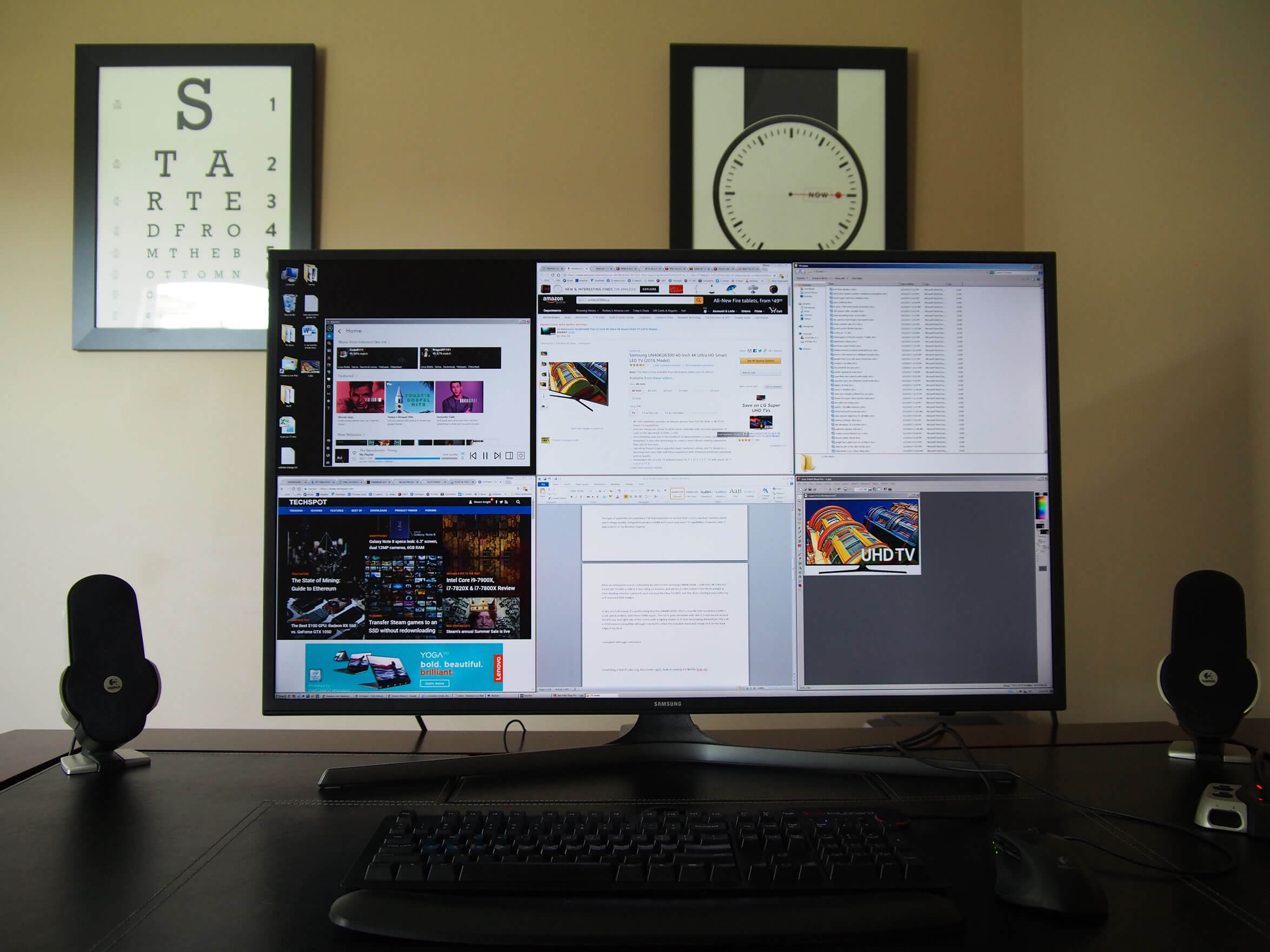
The Dell display was stunning both in terms of image quality and sheer size. With it, I was able to have six windows open and in view at all times with plenty of physical space to spare on my desk. With the triple monitor setup, I barely had room for a keyboard and mouse. I said in the Dell review that I'd eventually replace the tri-screen arrangement with a single, large-screen 4K display. Shortly after shipping the UltraSharp off to its new owner (a lucky TechSpot reader), I set the wheels in motion to make that happen.
While I loved everything the UP3216Q had to offer, at nearly $1,300, the monitor was out of my price range. What's more, I felt that 32 inches was the bare minimum for a 4K monitor running at native resolution. Indeed, if I was going to spend the money, I wanted something with a bit more size. Ruling out dedicated monitors as a possible solution, I quickly turned my attention to televisions.
I had toyed with the idea of using a TV as a monitor on a couple of different occasions. Way back during the HTPC boom (before the days of streaming), I built a system and connected it to my at-the-time living room television - a hefty 32-inch Sanyo CRT. The setup technically worked for watching movies and emulating classic game consoles, but the TV's low resolution made Windows a pain to interface with.
I tried again shortly after purchasing a 50-inch plasma in 2008 but even with its higher 720p resolution, the experience was sub-par for PC gaming and out of the question as a desktop monitor.
With the advent of affordable 4K sets, however, using a TV as a desktop monitor is finally feasible.
My criteria for a TV-as-a-monitor were quite simple. It needed to be reasonably priced, preferably larger than the 32-inch Dell I had tested, and obviously it must be of the 4K variety. A refresh rate of 60Hz was also a requirement because trust me, 30Hz is unbearable.
The type of panel the set used wasn't all that important to me, but that's not to say that I turned a blind eye to image quality. On the other hand, integrated speakers, HDMI port count, and smart TV capabilities didn't play a factor in my decision-making.
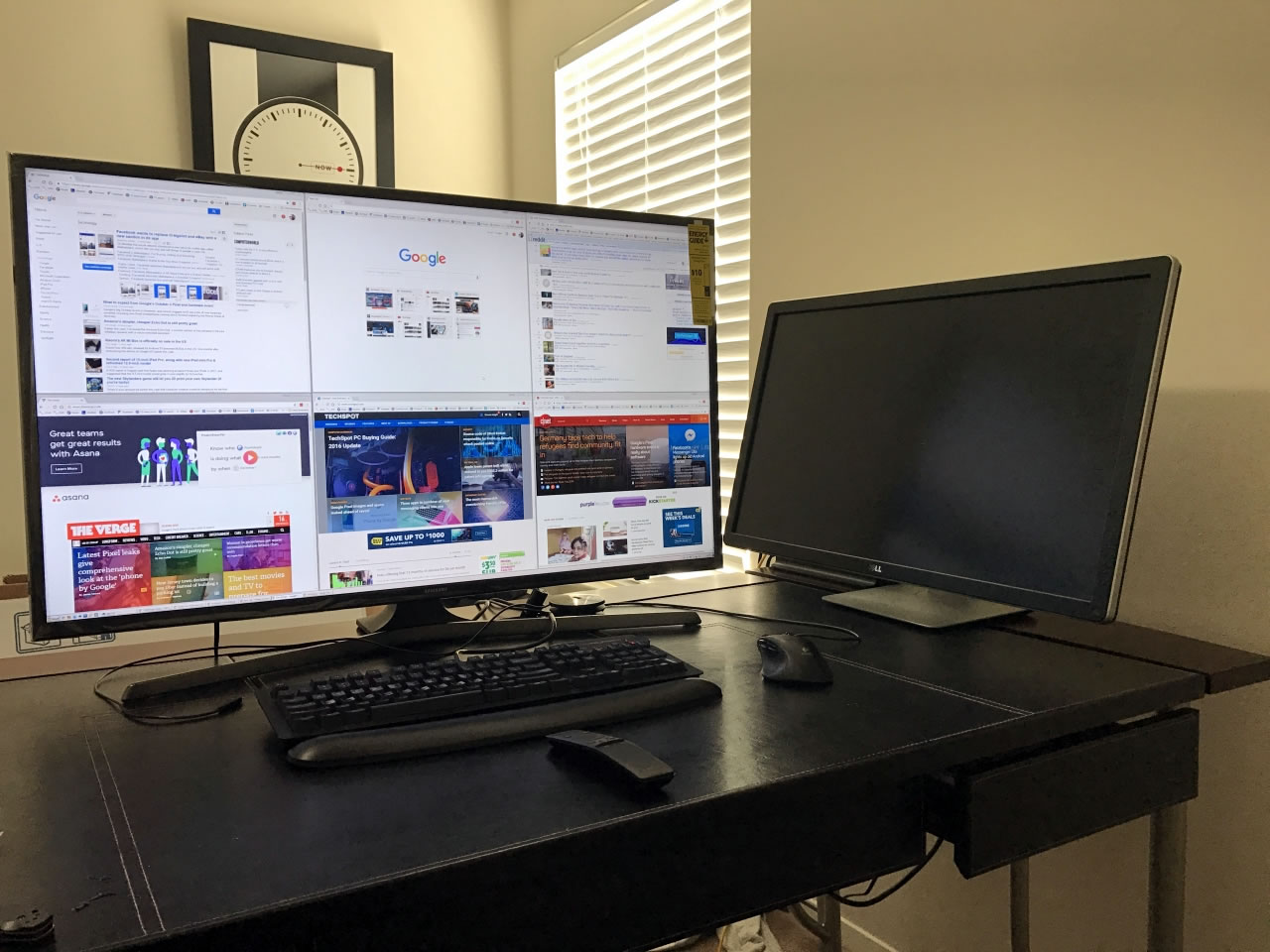
After exhaustive research, I decided on the Samsung UN40KU6300 - a 40-inch Ultra HD Smart LED TV with a respectable 4.3-star rating on Amazon and plenty of solid reviews from those using it as a desktop monitor. I picked it up at my local Best Buy for $491 out-the-door (here's a link to the newer model), narrowly staying within the confines of my self-imposed $500 ideal budget.
In lieu of a full review, it's worth noting that the UN40KU6300 offers true 4K UHD resolution of 3,840 x 2,160 pixels at 60Hz. The set is quite attractive with slim 0.5-inch bezels around the left, top and right sides of the screen and a slightly thicker 0.75-inch bezel along the bottom. The unit is compatible with VESA mounts although I elected to utilize the included stand and simply place it on the back edge of my desk as this seems to be the sweet spot both in terms of viewing distance and height.
Basic aesthetics aside, what ultimately sold me on the Samsung - and what you'll want to insist on when shopping for a TV to use as a monitor - is support for chroma 4:4:4 (uncompressed).
In the simplest of terms, chroma is the signal used to convey color information. Like most everything in the digital world, compression is commonplace. By having a group of pixels share data versus passing them along uncompressed, it's possible to reduce file sizes and transmission times. When using a set to watch TV shows and movies from several feet away, there's not really a noticeable reduction in image quality.
Repurpose a high-resolution television as a desktop monitor intended to handle text at native resolution, however, and you're going to run into issues as text will look blurry or discolored when running at 4:2:2 or 4:2:0 compression. Spring for a set that can do 4:4:4 (uncompressed) and you'll avoid this headache.
To enable 4:4:4 on this particular Samsung model, you'll need to make sure the "HDMI UHD Color" option is enabled. You'll also want to make sure that you're connecting the television to your computer using a quality HDMI 2.0-compliant cable.
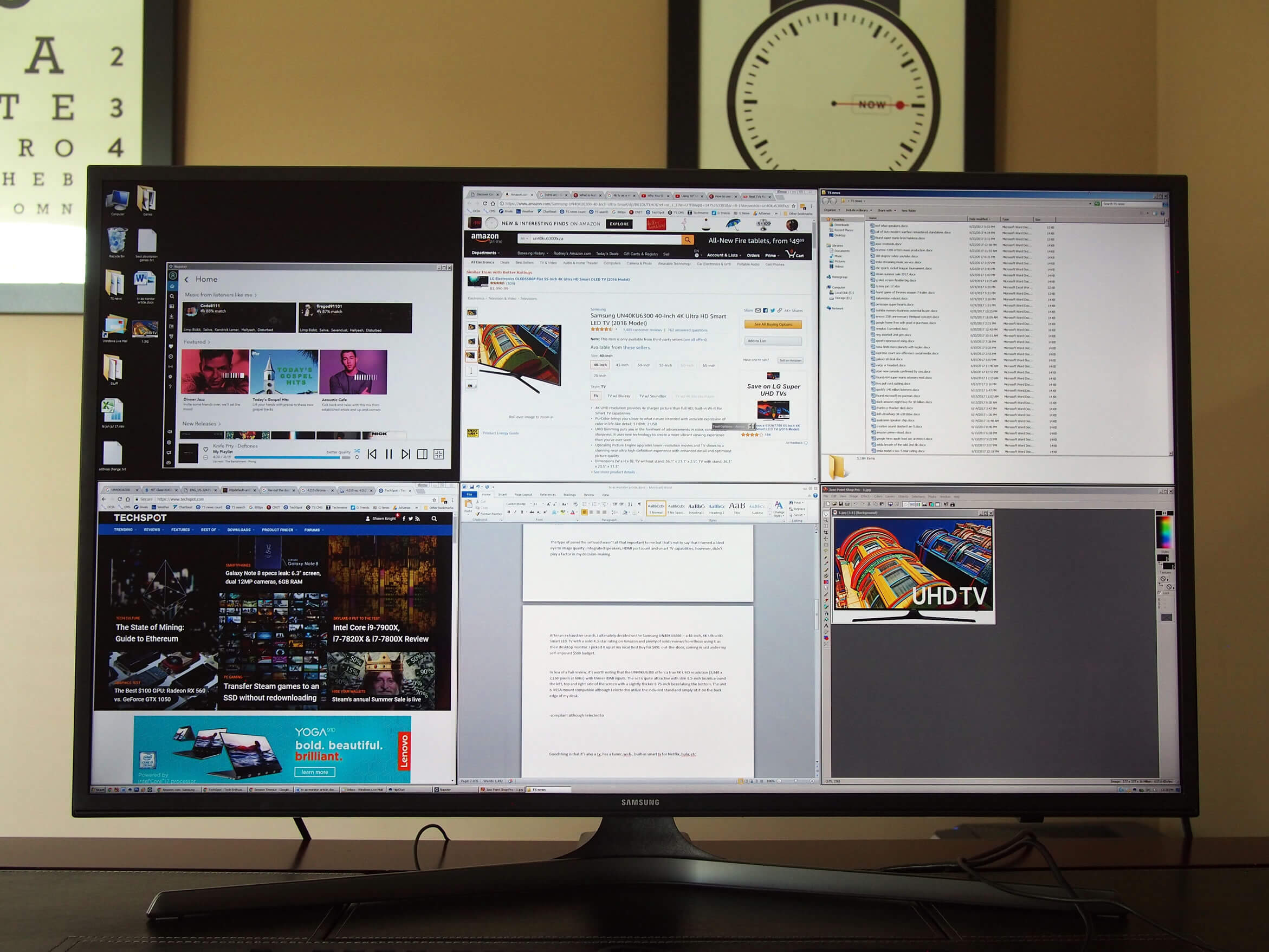
Similarly, your video card will need to be able to support 4K at 60Hz. There are some exceptions to this rule - you may be able to use a DisplayPort-to-HDMI adapter, for example - but you'll be best served if you bypass adapters and other gimmicks and simply link up directly to a card with the correct port and support.
How much graphics horsepower you need will largely depend on how big of a PC gamer you are. I've personally fallen out of touch with gaming as I've grown older so a stout GPU would have been overkill. I initially connected the display to a Sapphire R7 250 Ultimate using the aforementioned adapter workaround but recently switched to a GTX 1050 that can drive the screen without any additional hardware. I've mentioned it several times already but utilizing a 60Hz refresh rate can't be overstated.
Even if you aren't a gamer like me, there's a significant difference between 30Hz and 60Hz that manifests itself as a feeling of sluggishness. Static content doesn't really present a problem but when you reposition a window, scroll down a website, view animations or even move the mouse cursor, you'll immediately notice that the action doesn't feel very smooth. The experience is similar to using a smartphone that's several years old and no longer feels fluid.
For many people monitors fall into the same category as other overlooked computing peripherals like keyboards and mice. As long as it works, there's no need for an upgrade. That's a valid approach for someone that sparingly uses their system, but for heavy PC users who spend multiple hours a day sitting in front of a screen, investing in quality accessories that are comfortable to use and / or boost productivity can pay dividends.
If you've flirted with the idea of using a television as a computer monitor, I'm happy to report that the technology has matured to the point that doing so is both practical and affordable... so long as you keep your expectations in check.
The Samsung UN40KU6300F is a good - but not perfect - candidate. It looks great on my desk and at 40 inches, is the ideal size for native 4K use. Having way more free space on my desk for things like speakers or laptops is certainly welcomed and at 19 pounds with the stand, it's relatively easy to move around if the need arises.

At 60Hz and chroma 4:4:4 (uncompressed), content is silky smooth and as crisp as you'd expect from a dedicated computer monitor. You'll want to spend some time tweaking colors and adjusting a few other image quality settings (tasks that can be aided greatly if you still have your old monitor nearby for comparison or can get your hands on a calibration tool) but once dialed in, the set looks great.
The fact that it's a TV at heart with multiple inputs makes it a true multi-purpose display and the built-in smart hub is an added bonus.
If you're a serious gamer or professional content creator, you may want to look for something that's a bit faster and with more accurate colors, respectively. Both aspects are more than acceptable for daily driving but hardcore users will naturally demand more in these categories.
My only major complaint with the UN40KU6300F has to do with burn-in, an issue I also noticed with Dell's UltraSharp. On the Samsung, this is most noticeable in areas of the screen that have the same window opened for hours on end (Microsoft Word, for example). It's not nearly as bad as say, a plasma television, but it's certainly noticeable and can be a distraction when watching full-screen videos or playing a game.
I also ran into an issue with vertical lines intermittently appearing on-screen although this was remedied with a firmware update.
Shopping shortcuts:
- Samsung UN43KU6300 43-Inch 4K on Amazon
- Dell UltraSharp 4k UP3216Q 31.5" monitor on Amazon
- Samsung UN40MU6300FX on Best Buy
I've advocated for the use of multiple monitors for well over a decade but my opinion has changed. If you're the type that would benefit from added screen real estate or are looking to reclaim desk space currently being taken up by an existing multi-monitor setup, I'd recommend giving a 4K set like the Samsung UN40KU6300F a shot. You will have to make some sacrifices but for most users, the trade-offs will be well worth it.