It's been a while since I cut the cord. I penned a piece a couple of years back on my experiences, and I was quick to identify fragmentation as the movement's top concern. Most set-top boxes and Smart TVs do an admirable job of aggregating apps from the plethora of streaming content providers vying for your business. The problem is that each app is essentially its own walled garden.
To see what's available to watch, you have to open apps individually and have a look around. Each app has its own unique interface to learn and if you use an antenna to capture free over-the-air (OTA) broadcasts, you have to switch inputs on your TV to tune into them.
Cord-cutting proponents may dismiss the inconveniences as minor in nature - the cost of not doing business with expensive cable and satellite providers - but they're valid nevertheless. Streaming providers have zero incentive to address the matter (and rightfully so). After all, why should they care to make it easier for you to access content from the competition?
That leaves the burden of solving fragmentation squarely in the laps of hardware makers like AirTV - a wholly owned subsidiary of Dish Network - and its AirTV Player.
Hardware

The AirTV Player is an Android-based streaming box that attempts to weave the streaming ecosystem and OTA channels together into a single cohesive unit.
Comparable in size to an Amazon Fire TV, the AirTV Player measures 132mm x 132mm x 26mm (5.19 inches x 5.19 inches x 1.02 inches). The box and its accompanying remote control are clad in modern white with a splash of blue. A bit of a risky aesthetic, it seems to be something that people are either going to love or absolutely hate.
The good news is that if the color scheme isn't to your liking, you can mount the box behind your TV or entertainment center using the wall mounts built into the bottom of the box.

Powering the AirTV Player is a quad-core Marvell BG4CT SoC mated to 2GB of RAM and 8GB of local flash memory. The 4K60-capable box offers a bit of flexibility in the connectivity department, allowing users to utilize either dual-band 802.11 a/b/g/n/ac Wi-Fi or a hardwired Ethernet connection. You also get two USB 2.0 ports (one of which you'll need for the optional AirTV Adapter), an optical audio port, an HDMI 2.0 / HDCP 2.2 port for connecting to your television, the aforementioned Ethernet jack and an AC power connector.
The box supports pass-through of up to 7.1 Dolby Digital and Dolby Digital Plus surround sound and ships running Android 6.0.1 Marshmallow.
The only button on the box resides on the bottom right corner. Labeled "remote," pressing this button activates an audible tone on the device's remote to help locate it between the couch cushions or under the covers in bed.

Speaking of, the remote is a rather simplistic albeit oversized affair. It shares the same color scheme, meaning if it's not your style, well, that's just something you'll have to live with. There is the option to download the Android TV Remote Control app to perform basic navigation and voice search from your phone or tablet but the only way to access all of the box's functionality is with the physical remote.
AirTV Adapter

One of the AirTV Player's key selling points is the ability to pipe OTA content from your antenna directly into the main interface, thus eliminating the need to switch inputs to watch local broadcasts. What's unfortunate is that, in order to enable this functionality, you'll need the AirTV Adapter - an optional accessory that sells for $40 (or $30 if purchased together with the AirTV Player).
When asked why this seemingly core functionality wasn't built directly into the AirTV Player, a company representative told me they decided to give users the option of whether or not to include OTA channels as part of their experience. Since launch, however, they've heard an overwhelming response from consumers in favor of OTA and are considering building it into future hardware revisions.

The AirTV Adapter is a small dongle resembling an oversized USB flash drive with a female coaxial connector on one side and a USB connector on the opposite end. Simply connect your digital antenna using a coaxial cable and plug the dongle into the back of the AirTV Player. The box will automatically prompt you to scan for local broadcast channels and integrate them into the main interface alongside your streaming content.
Setup, user interface and remote
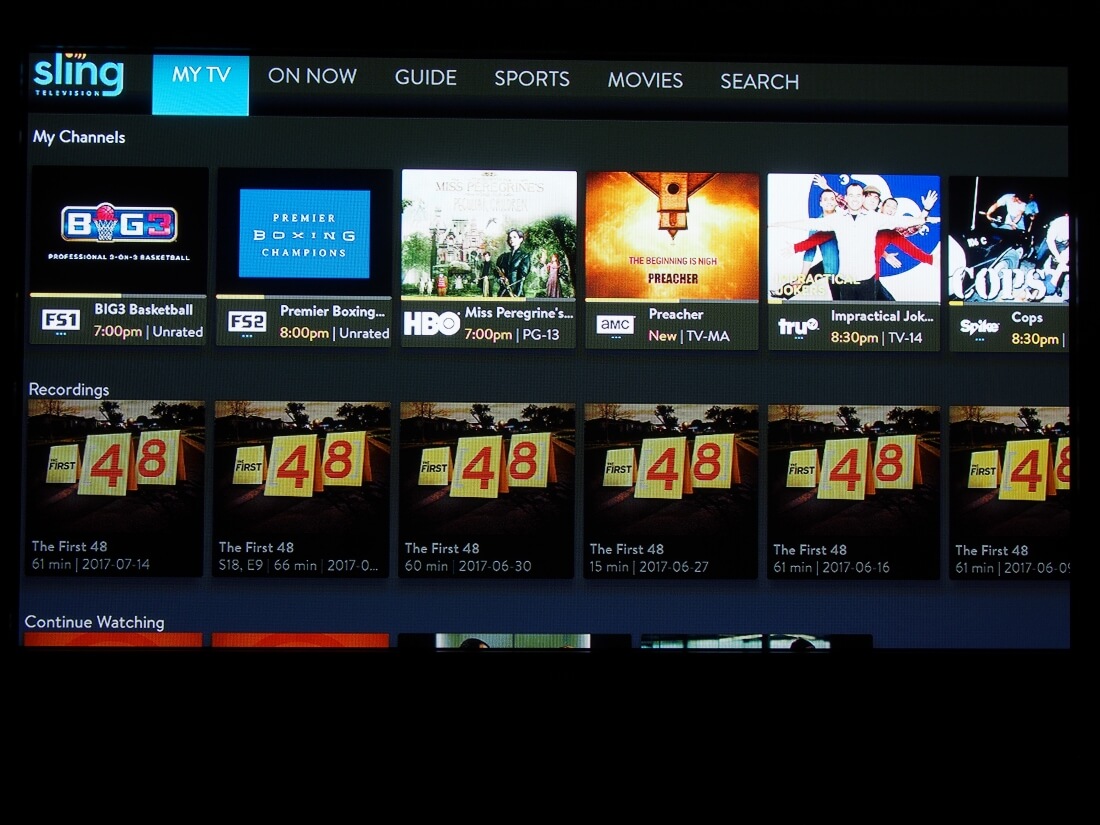
As is the case with any set-top box, you'll first need to run through the setup process by downloading / logging into all of the streaming services you use. In my case, the list includes Sling TV, Hulu, Netflix and UFC Fight Pass (I also occasionally watch stuff on Amazon Prime Video but more on that in a bit). And if you have an antenna connected (kind of the whole point), you'll also be prompted to perform a quick channel scan.
During setup, you'll be asked to log into your Google account (this is Android TV, after all) and given the option of pairing the remote to your television or audio receiver, so you can control them all with the AirTV Player remote.
I took the box up on the offer for the TV and in less than a minute, was able to control my set with the AirTV Player remote. One less remote to have to juggle - sign me up.

The AirTV Player is largely based on Sling TV, the over-the-top streaming service from Dish. If you're not familiar with it, I'd highly recommend checking out my review of the service from early 2015.
When powered on, the AirTV Player defaults to the main Sling TV interface. Across the top of the screen, you've got categories for My TV, On Now, Guide, Sports, Movies and Search - all of which are pretty much self-explanatory.
The My TV section is where you'll likely spend most of your time. Here, you can view a ribbon stream of channels that you hand-select for the My Channels section as well as your cloud-based DVR recordings, a Continue Watching section where you can pick back up on episodes you haven't finished, a Featured Shows section, Features Movies, a Netflix ribbon that feeds recommendations from your account and a list of your Local Channels from the antenna.

One thing I really like about the Local Channels section is that it shows you broadcast information about each channel, thumbnail and all, like you find on the other ribbons.
It's also worth noting that you can add local channels to the My Channels section and see the full local lineup under the Guide section (just scroll all the way to the right).
While I love the fact that local channels are brought into the streaming interface alongside Sling TV content and a small helping from Netflix, it's not quite the fragmentation-solving solution I've been dreaming of.
To access other streaming apps like YouTube, UFC, Plex or Hulu, you have to scroll to the bottom of the My TV section then select Apps and enter from there.

Being able to integrate third-party content into a ribbon inside the Sling TV interface would have been great but AirTV doesn't allow for this (perhaps with a future update?).
Logistically speaking, I'm not sure how it'd work, but I'd love to see a single interface that pulls in all content from all streaming apps one is subscribed to. Again, I'm not sure how to avoid doing so without it being a giant mess (maybe that's one reason it hasn't been done yet) but it'd be the end game.
It would be remiss of me not to mention that the AirTV Player includes integrated casting capabilities, allowing you to retire your Chromecast or move it to a different display in your home.
The feature works just as you'd expect; I was able to cast a YouTube video from my desktop PC to the television in the bedroom on the opposite side of the house without issue.

The included remote control is a bit peculiar given its large size and color scheme. I didn't think I'd care much for it - frankly, it reminds me of an oversized remote or telephone for senior citizens - but it grew on me during testing. Given the unique layout and shape of the buttons, I was able to memorize the layout pretty quickly and use it without having to look down at the buttons.
A Sling TV button at the top acts like a Home button, and there's a dedicated button to quickly launch Netflix. I'm not a fan of dedicated buttons but in this case I'm pretty confident that Netflix isn't going anywhere for the foreseeable future.

While you're free to download all sorts of content from the Play Store, the remote isn't exactly ideal for playing games. However AirTV Player is compatible with most Bluetooth devices including gamepads, headsets and headphones so odds are, devices you already own will work just fine.
Wrap Up
AirTV identified a major shortcoming in the streaming industry - fragmentation - and attempted to solve it with its debut product, the AirTV Player. It's a solid effort although it does come up a bit short in a couple of areas.
First and foremost, the AirTV Player only makes sense when coupled with OTA capabilities built in, so the optional $30-40 AirTV Adapter should be made part of the package to grab local broadcasts from your antenna. The adapter works great and content is seamlessly integrated into the streaming ecosystem.

Aesthetically speaking, I've got no problems with the AirTV Player though its blue and white scheme won't appeal to everyone. The remote finder feature has already come in handy a couple of times and I really enjoy being able to control my television and the box with a single remote.
AirTV Player relies heavily on Sling TV's interface; simply put, if you're not a subscriber to Dish's over-the-top service, you're probably best served going with a different box. The same can be said about an antenna; if OTA channels aren't a part of your cord-cutting strategy, any other box will serve you just as well.

The addition of Netflix as a ribbon stream alongside OTA channels in the main interface is great. The ultimate cord-cutter dream is to have access to all of your subscribed content in one place. The AirTV Player is certainly a step in that direction, but there's a lot more that still can be done.
Interface aside, there's not too much do dislike about the AirTV Player outside of the fact that not all streaming services can be accessed using the box – I couldn't find an app for Amazon Prime Video, for example.
The box is surprisingly zippy with navigation that's far faster than what's possible with my current set-top box, the Roku 3. This is especially evident when scrolling through a long list of shows (like navigating through HBO's entire catalog to reach Westworld, for example). Everything was buttery smooth as it should be.
Shopping shortcuts:
The AirTV Player retails for $99.99 by itself or $129.99 bundled with the AirTV Adapter. That may not sound like much but consider you can pick up an Amazon Fire TV for $90 or a Roku Ultra for around $105. The upside is that you also get a $50 credit towards your Sling TV subscription, effectively bringing the cost down to $49.99 for the box or $79.99 for the combo.
