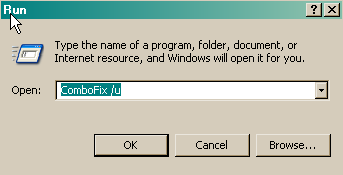Hi! I'm new to this forum so I'll try to keep things short and concise:
I've had problems for some time now with IE 'not responding', usually after I've opened certain pages or have closed a tab. When I open Task Manager to shut down the process, there are 2 IE applications displayed and 2 IE.exe processes, but only one page is visible ('not responding') on the desktop. I've tried various fixes for this including trying various registry cleaners and following the steps regimentally on the Windows IE troubleshooting site...all to no avail; even uninstalling and reinstalling IE has no discernible effect - sooner, rather than later, an IE window stops responding.
Yesterday, I decided to download the beta IE 8 in response to some favourable reviews I'd read on forums stating that IE 8 was 'immune' to the various causes of 'not responding' pages. So far, so good, but I have noticed that there are still 2 IE.exe processes running despite only one window being open. Would anyone be kind enough to diagnose the problem (if there is one)? I'd be eternally grateful.
I've followed the 8 step Preliminary Removal Instructions to the letter and have included the 3 logs for your convenience.
Many thanks in advance!
I've had problems for some time now with IE 'not responding', usually after I've opened certain pages or have closed a tab. When I open Task Manager to shut down the process, there are 2 IE applications displayed and 2 IE.exe processes, but only one page is visible ('not responding') on the desktop. I've tried various fixes for this including trying various registry cleaners and following the steps regimentally on the Windows IE troubleshooting site...all to no avail; even uninstalling and reinstalling IE has no discernible effect - sooner, rather than later, an IE window stops responding.
Yesterday, I decided to download the beta IE 8 in response to some favourable reviews I'd read on forums stating that IE 8 was 'immune' to the various causes of 'not responding' pages. So far, so good, but I have noticed that there are still 2 IE.exe processes running despite only one window being open. Would anyone be kind enough to diagnose the problem (if there is one)? I'd be eternally grateful.
I've followed the 8 step Preliminary Removal Instructions to the letter and have included the 3 logs for your convenience.
Many thanks in advance!