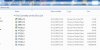@mike1959
Thanks for taking the time to post all the extra info. It clearly works for you but for some unknown reason i can't get Burnaware and my Samsung player to "play nice together". Since DVD Flick seems to work for my setup, i guess i'll just stick to that for now
@Mark Fuller
You might also want to try DVD Flick. I found it worked for my own case
> See [post=1043893]here[/post]
> Another simple guide for DVD Flick
HERE tho i think you mostly only need worry about
..1. setting the target workspace folder
..2. making sure you have plenty of free space
..3. set the Target DVD format correctly for your part of the world
> Re: Setting the Target DVD format. The DVD Flick guide also says NTSC is for North America. You may need to set it to PAL if you're in the EU or elsewhere
/* EDIT */
I remembered NTSC vs PAL was an issue for the old days of VHS tape. It looks like it still applies for DVDs