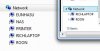RichH
Posts: 144 +0
Windows 8.1 PC stopped being able to see my NAS on my LAN a month ago. It simply does not appear in the Network. ethernet anymore. My LAN is eero and a TPLink 4 port switch. The PC is hardwired to a TPLink 4 ports witch which is wired to one of 2 eero ports. The other eero port is wired to the ATT router for WAN access. eero does my DHCP. NAS is ReadyNAS. My win7 laptop and 2 Sonos on the LAN can see the NAS.
Currently NAS is assigned 192.168.7.23 and the PC is assigned 192.168.7. 31. eero DHCP subnet mask is 255.255.0.0
My wife's Win7 laptop also can't see the NAS.
Another Win10 computer on the LAN used to be able to see the NAS but now it can't.
My Windows 7 laptop can still access the NAS just fine. The NAS, the LAN, and all the PCs have been rebooted several times since this started.
Is it some kind of HomeGroup, or Workgroup type issue? I think this PC could access the NAS until I installed TunnelBear VPN on it and I might have messed something up during that time of messing around. The PC is a Roon music server, and because ATT throttles my Tidal streaming, I must use VPN to prevent the throttling. I have uninstalled TunnelBear but this didn't make the NAS visible. But it might have messed up something in Windows Networking.
Any ideas? Thanks!!!
Currently NAS is assigned 192.168.7.23 and the PC is assigned 192.168.7. 31. eero DHCP subnet mask is 255.255.0.0
My wife's Win7 laptop also can't see the NAS.
Another Win10 computer on the LAN used to be able to see the NAS but now it can't.
My Windows 7 laptop can still access the NAS just fine. The NAS, the LAN, and all the PCs have been rebooted several times since this started.
Is it some kind of HomeGroup, or Workgroup type issue? I think this PC could access the NAS until I installed TunnelBear VPN on it and I might have messed something up during that time of messing around. The PC is a Roon music server, and because ATT throttles my Tidal streaming, I must use VPN to prevent the throttling. I have uninstalled TunnelBear but this didn't make the NAS visible. But it might have messed up something in Windows Networking.
Any ideas? Thanks!!!