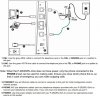Marty9231
Posts: 142 +1
Hey guys,
I have some serious issues with my internet... As you can read in the title, my ping, and therefore my connection, is fluctuating. You'd probably think extreme would be between 50-300, but mine is more like 30-4000. I'm using the "ping -t google.com" command in cmd to check my average ping, to see whenever it spikes.
I should probably tell you something about my situation here, because it isn't 100% ideal:
I'm in a shared house, because I'm in university now. I have a total of 3 'housemates', although they have completely seperate living area's. We all share the internet connection though, but I don't think they're the issue.
The thing is my ping fluctuates heavily between 30 and 4000 ping with large periods of time when it just says "request timed out." because there's no connection at all. At first I thought it was my housemates who were just constantly downloading, but I ruled that out because it remained throughout the weekend when they weren't even here. The only moments I did have complete access to the internet with normal ping (20-60) was in the very early morning (~7:30) and the late evening (~23:30). I also figured that even the most intense of downloading wouldn't completely shutdown the internet for everyone else for like 7 hours straight.
That's when I contacted the house owner about it. They told me they've had problems with slow or on/off internet before, and that I should just reset the router and modem. I would've done that sooner, but I didn't have access before. Now I do, so I did just that and it removed the spikes that caused complete loss of internet. Instead it now fluctuates between 100-1000. There's one thing though: I can't seem to connect to the router's webpage, as in I can't even find where it's at. It's a Netgear 'Rangemax' Wireless Router, so if someone know's how to connect to it, please do tell . (I've tried "routerlogin.net" "routerlogin.com", my default gateway, 192.168.1.1, 192.168.1.0, 192.168.0.1 and 192.168.0.0)
. (I've tried "routerlogin.net" "routerlogin.com", my default gateway, 192.168.1.1, 192.168.1.0, 192.168.0.1 and 192.168.0.0)
I'm a pretty avid gamer, so these kind of pings aren't exactly acceptable to me. I'd like to know what is going on, and what can be causing this. Any help with solving this problem is more than welcome.
Added is a snapshot from the cmd ping history. Maybe this will tell you more/enough.
Thanks in advance!
Marty
I have some serious issues with my internet... As you can read in the title, my ping, and therefore my connection, is fluctuating. You'd probably think extreme would be between 50-300, but mine is more like 30-4000. I'm using the "ping -t google.com" command in cmd to check my average ping, to see whenever it spikes.
I should probably tell you something about my situation here, because it isn't 100% ideal:
I'm in a shared house, because I'm in university now. I have a total of 3 'housemates', although they have completely seperate living area's. We all share the internet connection though, but I don't think they're the issue.
The thing is my ping fluctuates heavily between 30 and 4000 ping with large periods of time when it just says "request timed out." because there's no connection at all. At first I thought it was my housemates who were just constantly downloading, but I ruled that out because it remained throughout the weekend when they weren't even here. The only moments I did have complete access to the internet with normal ping (20-60) was in the very early morning (~7:30) and the late evening (~23:30). I also figured that even the most intense of downloading wouldn't completely shutdown the internet for everyone else for like 7 hours straight.
That's when I contacted the house owner about it. They told me they've had problems with slow or on/off internet before, and that I should just reset the router and modem. I would've done that sooner, but I didn't have access before. Now I do, so I did just that and it removed the spikes that caused complete loss of internet. Instead it now fluctuates between 100-1000. There's one thing though: I can't seem to connect to the router's webpage, as in I can't even find where it's at. It's a Netgear 'Rangemax' Wireless Router, so if someone know's how to connect to it, please do tell
I'm a pretty avid gamer, so these kind of pings aren't exactly acceptable to me. I'd like to know what is going on, and what can be causing this. Any help with solving this problem is more than welcome.
Added is a snapshot from the cmd ping history. Maybe this will tell you more/enough.
Thanks in advance!
Marty