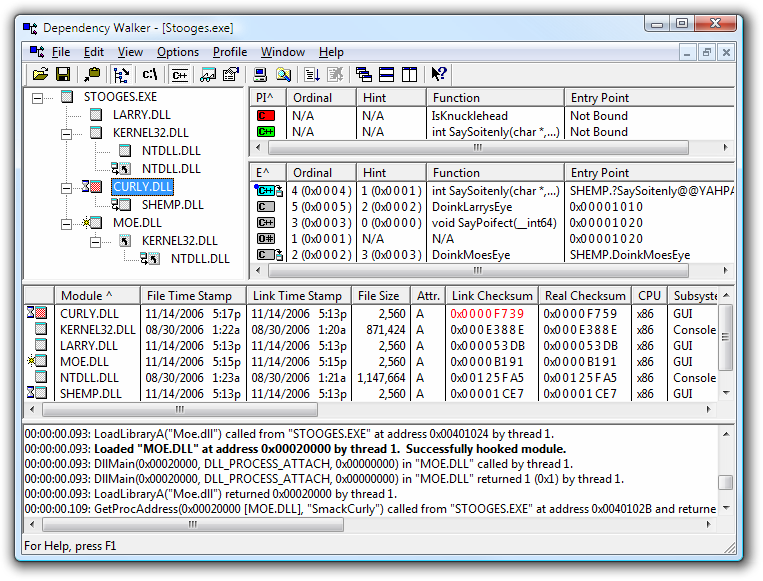treetops
Posts: 3,064 +784
How do I completely stop windows media player 12 from running in the background ever? I turned off the file sharing through run services, but it still runs in the background from time to time, I have to right click the process and end process tree and the wmp slideshow tree to get it to stop. When this happens it make my computer go from 38 celcius idle to 52! I have to use wmp for one of my online classes or I would just completely disable it.
Windows 7 64bit
rest of the stats are in my specs
Windows 7 64bit
rest of the stats are in my specs