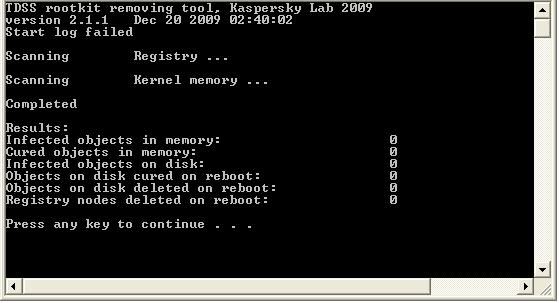I see that you are heavily into gaming. You have Xfire, which is a gaming utility and CurseClientStartup.ccip on startup- you have MMERefresh (midirelated), CyberLink, the webam, PunkBuster A&B, Bonjour, Creedo Autodetect, audio-editing tools and on and on. And these are in addition to whatever games you have open!
I would guess that those freezes are most likely due to running out of available memory. Maybe you close something or it crashes and frees up RAM without rebooting. Or a reboot restores RAM and the cycle starts all over again. Yes, the scans will ]put extra load on, but only while they're running. And if you open the Task Manager, you can find the processes that have high CPU use and search to find what they are.
Since Malwarebytes cleaned the system the first time, there is an improvement in bad entries and I would guess also in the system performance.
But I'd like you run 2 more programs. (When we're through, I'll have you remove all the cleaning tools and their logs).
Download
TDSSKiller. Extract the zipped file to your desktop.
Go to Start ->Run. Type/Copy and Paste the following text into the prompt:
Code:
"%userprofile%\Desktop\TDSSKiller.exe" -l C:\report.txt -v
- This will have the program write a detailed log
- The screen will resemble this black screen:
- If malicious services or files have been detected, the utility will prompt to reboot the PC in order to complete the disinfection procedure. Please reboot when prompted.
- After reboot, the driver will delete malicious registry keys and files as well as remove itself from the services list..
- You should get a screen like this:
- A log file named report.txt should have been created and saved to the root directory (usually C:\report.txt).
- Follow the prompts and attach the report to your next reply.
===============================
Follow with
Download the
HijackThis Installer HERE and save to the desktop:
- Double-click on HJTInstall.exe to run the program.
- By default it will install to C:\Program Files\Trend Micro\HijackThis.
- Accept the license agreement by clicking the "I Accept" button.
- Click on the "Do a system scan and save a log file" button. It will scan and then ask you to save the log.
- Click "Save log" to save the log file and then the log will open in notepad.
- Click on "Edit > Select All" then click on "Edit > Copy" to copy the entire contents of the log.
- Come back here to this thread and paste (Ctrl+V) the log in your next reply.
NOTE: Do NOT have HijackThis fix anything yet! Most of what it finds will be harmless or even required.
By the way, consider uninstalling anything you ne longer need or use. You hard drive 'space' is limited, even with the 2 drive: 10% free on C and 56% on G. The G drive says 'fixed' but you had a removal in Combofix that indicates it might be a flash drive.
Please don't use BitLord while I'm helping you. It is a P2P program which can present malware dangers to your system. I would recommend you uninstall it but even if I documented the dangers, would you consider it?
Please update Java to v6u20: Check this site
Java Updates Stay current as most updates are for security. Uninstall any earlier versions in Add/Remove Programs.