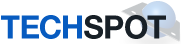View attachment dds.txt
View attachment DDS1.txt
View attachment gmer.1.log
here are the result for the steps I took I cant get my computer online and it has some fake virus protection that keeps coming up saying my computer is infected I have ran a virus scan, malware, superantispyware, and nothing will take care of it
View attachment DDS1.txt
View attachment gmer.1.log
here are the result for the steps I took I cant get my computer online and it has some fake virus protection that keeps coming up saying my computer is infected I have ran a virus scan, malware, superantispyware, and nothing will take care of it