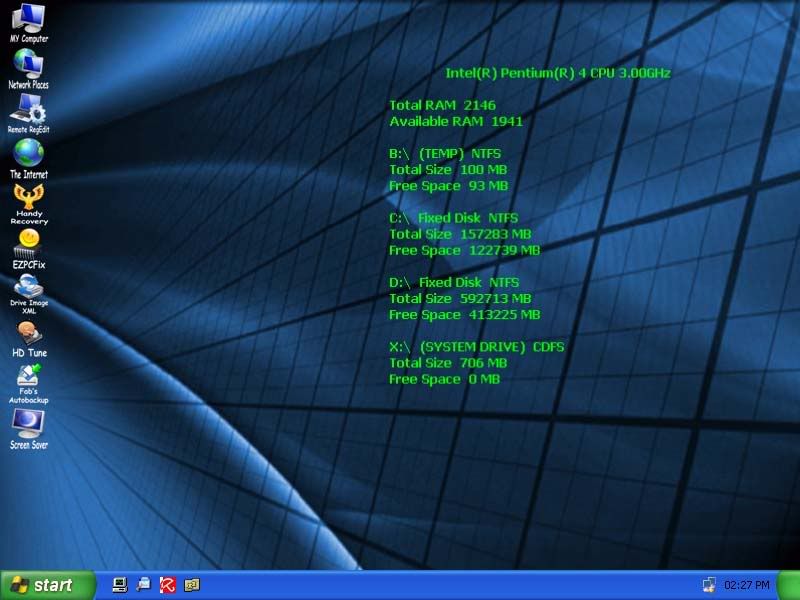My computer got infected with the smart check virus last night, but I was able to get rid of it. However, shortly afterwards, I ended up getting that issue with search engine redirects again. Posted below are the logs:
Malwarebytes Anti-Malware 1.61.0.1400
www.malwarebytes.org
Database version: v2012.06.17.07
Windows XP Service Pack 3 x86 NTFS
Internet Explorer 8.0.6001.18702
Tony Long :: D9H1NG81 [administrator]
18/06/2012 12:46:35 PM
mbam-log-2012-06-18 (12-46-35).txt
Scan type: Quick scan
Scan options enabled: Memory | Startup | Registry | File System | Heuristics/Extra | Heuristics/Shuriken | PUP | PUM
Scan options disabled: P2P
Objects scanned: 283980
Time elapsed: 34 minute(s), 25 second(s)
Memory Processes Detected: 0
(No malicious items detected)
Memory Modules Detected: 0
(No malicious items detected)
Registry Keys Detected: 0
(No malicious items detected)
Registry Values Detected: 0
(No malicious items detected)
Registry Data Items Detected: 0
(No malicious items detected)
Folders Detected: 0
(No malicious items detected)
Files Detected: 5
C:\Documents and Settings\Tony Long\Local Settings\temp\iawbluwaump.exe (Rootkit.0Access) -> Quarantined and deleted successfully.
C:\Documents and Settings\Tony Long\Local Settings\temp\hadkakbknlpzsaiuv.exe (Rootkit.0Access) -> Quarantined and deleted successfully.
C:\Documents and Settings\Tony Long\Local Settings\temp\purzidphwppqlaviqmd.exe (Rootkit.0Access) -> Quarantined and deleted successfully.
C:\Documents and Settings\Tony Long\Local Settings\temp\bejwbkqnzillsoeewxtgdspx.exe (Rootkit.0Access) -> Quarantined and deleted successfully.
C:\Documents and Settings\Tony Long\sname (Spyware.Agent) -> Quarantined and deleted successfully.
(end)
The GMER log was blank, and I can't get the two logs for dds since it keeps freezing on me.
Malwarebytes Anti-Malware 1.61.0.1400
www.malwarebytes.org
Database version: v2012.06.17.07
Windows XP Service Pack 3 x86 NTFS
Internet Explorer 8.0.6001.18702
Tony Long :: D9H1NG81 [administrator]
18/06/2012 12:46:35 PM
mbam-log-2012-06-18 (12-46-35).txt
Scan type: Quick scan
Scan options enabled: Memory | Startup | Registry | File System | Heuristics/Extra | Heuristics/Shuriken | PUP | PUM
Scan options disabled: P2P
Objects scanned: 283980
Time elapsed: 34 minute(s), 25 second(s)
Memory Processes Detected: 0
(No malicious items detected)
Memory Modules Detected: 0
(No malicious items detected)
Registry Keys Detected: 0
(No malicious items detected)
Registry Values Detected: 0
(No malicious items detected)
Registry Data Items Detected: 0
(No malicious items detected)
Folders Detected: 0
(No malicious items detected)
Files Detected: 5
C:\Documents and Settings\Tony Long\Local Settings\temp\iawbluwaump.exe (Rootkit.0Access) -> Quarantined and deleted successfully.
C:\Documents and Settings\Tony Long\Local Settings\temp\hadkakbknlpzsaiuv.exe (Rootkit.0Access) -> Quarantined and deleted successfully.
C:\Documents and Settings\Tony Long\Local Settings\temp\purzidphwppqlaviqmd.exe (Rootkit.0Access) -> Quarantined and deleted successfully.
C:\Documents and Settings\Tony Long\Local Settings\temp\bejwbkqnzillsoeewxtgdspx.exe (Rootkit.0Access) -> Quarantined and deleted successfully.
C:\Documents and Settings\Tony Long\sname (Spyware.Agent) -> Quarantined and deleted successfully.
(end)
The GMER log was blank, and I can't get the two logs for dds since it keeps freezing on me.