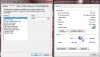Hello,
I'm trying to help figure out what the problem with my sister's computer is and hoping someone may be able to help me figure it out. I have internet service thru at&t U-verse and I get on an average download speed connection of 11.5 Mbps. She's had her laptop for about a month and it was working fine up until about a week ago. Her connection download speed is now about 3.5 Mbps and she used to get over 10Mbps.
I've tried running CCleaner, run a virus scan using Vipre AntiVirus. I've Checked to make sure she doesn't have a lot of programs that will open on start-up. Also checked her Task Manager to see what she has opened when her laptop is on and does not have many programs opened. I also cheked to make sure she has the latest drivers. Everything looks good so I can't figure out why her wireless internet connection has slowed down by more than 50% all of a sudden. She has not installed or downloaded anything at all that would be the reason for the problem.
My desktop has no problems, I connect at speeds of 11.5 Mbps while hers has slowed down. Again not long ago her speeds used to be over 10 Mbps. Thanks in advance for any help.
This is the laptop information:
Toshiba Satellite P755-S5320
Windows 7 Home Premium - 64 Bit operating system
Processor: i3-2330M CPU @ 2.20 GHz
RAM: 6 GB
Hard Disk Drive: 579 GB (541 GB free)
Wireless Adapter: Intel Wifi Link 1000BGN
I'm trying to help figure out what the problem with my sister's computer is and hoping someone may be able to help me figure it out. I have internet service thru at&t U-verse and I get on an average download speed connection of 11.5 Mbps. She's had her laptop for about a month and it was working fine up until about a week ago. Her connection download speed is now about 3.5 Mbps and she used to get over 10Mbps.
I've tried running CCleaner, run a virus scan using Vipre AntiVirus. I've Checked to make sure she doesn't have a lot of programs that will open on start-up. Also checked her Task Manager to see what she has opened when her laptop is on and does not have many programs opened. I also cheked to make sure she has the latest drivers. Everything looks good so I can't figure out why her wireless internet connection has slowed down by more than 50% all of a sudden. She has not installed or downloaded anything at all that would be the reason for the problem.
My desktop has no problems, I connect at speeds of 11.5 Mbps while hers has slowed down. Again not long ago her speeds used to be over 10 Mbps. Thanks in advance for any help.
This is the laptop information:
Toshiba Satellite P755-S5320
Windows 7 Home Premium - 64 Bit operating system
Processor: i3-2330M CPU @ 2.20 GHz
RAM: 6 GB
Hard Disk Drive: 579 GB (541 GB free)
Wireless Adapter: Intel Wifi Link 1000BGN