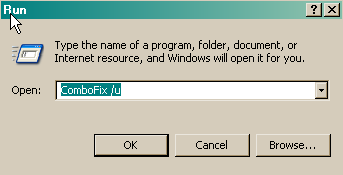FAWAZNAWAF
Posts: 21 +0
i got no audio first
it was grayed out
restarted then audio came but then got bsod of driver less than or equal to
fixed that in another forum since it was due to sppedbit video accelerator
after that computer was slow and got repeated bsod od faulty driver
they asked to also post here
please see the logs of hijack it combofix and the mini dumps now point to a BugCheck C4, {3c, 618, 82a90e70, 0}
Probably caused by : SPBBCDrv.sys (SPBBCDrv+4ce1e)
but i have done nothing so far with norton recently
online scan ok
root hub scan ok
avg ok
rest all i have followed the instructions and cleared out anything as needed
please tell me if it is anything malware related
it was grayed out
restarted then audio came but then got bsod of driver less than or equal to
fixed that in another forum since it was due to sppedbit video accelerator
after that computer was slow and got repeated bsod od faulty driver
they asked to also post here
please see the logs of hijack it combofix and the mini dumps now point to a BugCheck C4, {3c, 618, 82a90e70, 0}
Probably caused by : SPBBCDrv.sys (SPBBCDrv+4ce1e)
but i have done nothing so far with norton recently
online scan ok
root hub scan ok
avg ok
rest all i have followed the instructions and cleared out anything as needed
please tell me if it is anything malware related