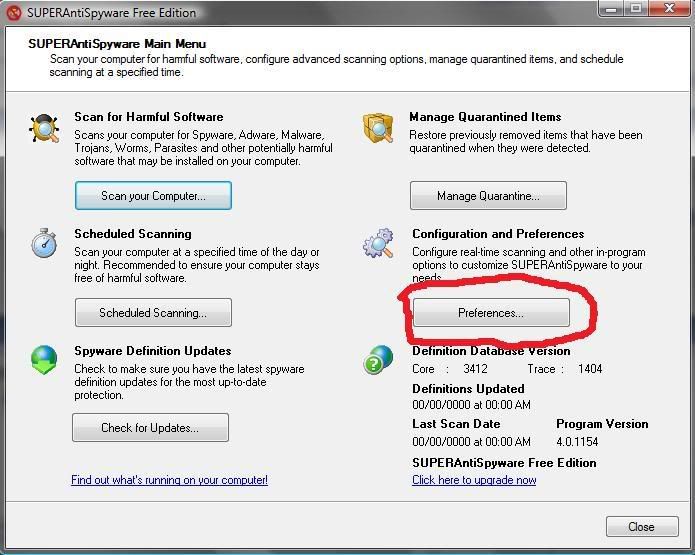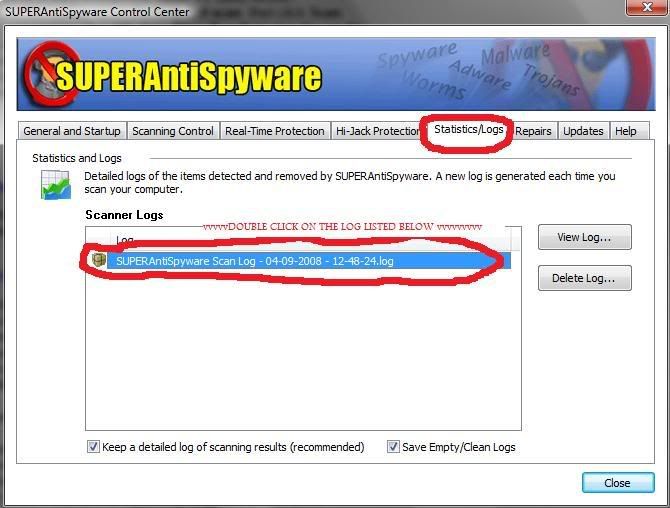Looks good, time to clean up and secure the work we have done.
First Launch Spybot S&D and click on the Recovery Icon in the left panel. Check all the boxes and select "purge selected items" Then confirm to delete all backups.
------------------------------------------------------------------------------------------------------
Uninstall Combofix
* Click
START then
RUN
* Now type
Combofix /u in the runbox
* Make sure there's a space between Combofix and /u
* Then hit
Enter.
* The above procedure will:
* Delete the following:
* ComboFix and its associated files and folders.
* Reset the clock settings.
* Hide file extensions, if required.
* Hide System/Hidden files, if required.
* Set a new, clean Restore Point.
-----------------------------------------------------------------------
Cleanup using OTMoveit2 by OldTimer
Now we can clear out the rest of the programs we've been using to clean up your computer, they are not suitable for general malware removal and could cause damage if launched accidentally.
Download OTMoveIt2 by OldTimer
OTMoveIt2.exe and place it on your desktop.
1. Double click
OTMoveIt2.exe to launch it.
If using Vista Right-Click OTMoveIt and choose Run As Administrator
2. Click on the
CleanUp! button.
3. OTMoveIt2 will download a list from the Internet, if your firewall or other defensive programs alerts you, allow it access.
4. Click
YES at the next prompt (list downloaded, Do you want to begin cleanup process?)
* When finished exit out of OTMoveIt2
---------------------------------------------------------------------------
I recommend you keep
1 anti virus program
1 firewall
Combo of Anti-Spyware (Spybot S&D and MBAM, or your choice)
For Spybot you can download the latest version from
HERE.
keep them updated.
You can also turn on tea timer in Spybot:
- Click on Mode at the top and make sure that Advanced is checked
- Expand the Tools tab in the left pane
- Single click on the Resident Icon also in the left pane
- check Resident "TeaTimer" (Protection of over-all system settings) Active
- Close spybot
Also under Tools you can double-click
System Startup in the right pane and disable programs from running at startup. This will free up system resources. For example if you don't use MSN Messenger everytime you run your computer you can disable it, then when you want to use it you can launch it through Start -> all programs, or make a shortcut on the desktop for it. That way it doesn't use resources when you aren't using it.
Don't disable any entries in green though.
And just to be sure
Set correct settings for files
- Click Start > My Computer > Tools menu (at top of page) > Folder Options > View tab.
- Under "Hidden files and folders" if necessary select Do not show hidden files and folders.
- If unchecked please check Hide protected operating system files (Recommended)
- If necessary check "Display content of system folders"
- If necessary Uncheck Hide file extensions for known file types.
- Click OK
clear system restore points
This is a good time to clear your existing system restore points and establish a new clean restore point:
- Go to Start > All Programs > Accessories > System Tools > System Restore
- Select Create a restore point, and Ok it.
- Next, go to Start > Run and type in cleanmgr
- Select the More options tab
- Choose the option to clean up system restore and OK it.
This will remove all restore points except the new one you just created.