Jay Pfoutz
Posts: 4,279 +49
[LEFT][FONT=Arial]1. Download the [/FONT][/LEFT][LEFT][FONT=Arial]Kaspersky Rescue Disk iso image[/FONT][/LEFT][LEFT][FONT=Arial] from the Kaspersky Lab server. ([/FONT][/LEFT][LEFT][FONT=Arial]Direct download link[/FONT][/LEFT][LEFT][FONT=Arial])[/FONT][/LEFT]
[LEFT][FONT=Arial]Please note that this is a large downloaded, so please be patient while it downloads.[/FONT][/LEFT]
[LEFT][FONT=Arial]2. Record the Kaspersky Rescue Disk iso image to a CD/DVD. You can use any CD/DVD record software you like. If you don't have any, please download and install [/FONT][/LEFT][LEFT][FONT=Arial]ImgBurn[/FONT][/LEFT][LEFT][FONT=Arial]. Small download, great software. You won't regret it, we promise.[/FONT][/LEFT]
[LEFT][FONT=Arial]For demonstration purposes we will use ImgBurn.[/FONT][/LEFT]
[LEFT][FONT=Arial]So, open up ImgBurn and choose [/FONT][/LEFT][LEFT][FONT=Arial]Write image file to disc[/FONT][/LEFT][LEFT][FONT=Arial]. [/FONT][/LEFT]
[LEFT][FONT=Arial]
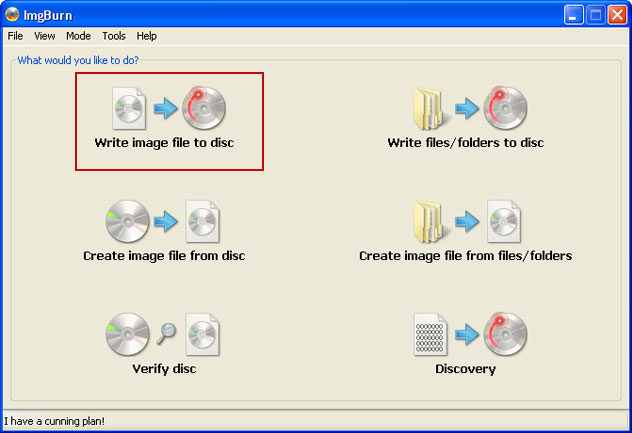 [/FONT][/LEFT][LEFT][FONT=Arial] [/FONT][/LEFT]
[/FONT][/LEFT][LEFT][FONT=Arial] [/FONT][/LEFT]
[LEFT][FONT=Arial]Click on the small [/FONT][/LEFT][LEFT][FONT=Arial]Browse for file icon[/FONT][/LEFT][LEFT][FONT=Arial] as show in the image. Browse into your download folder and select[/FONT][/LEFT][LEFT][FONT=Arial]kav_rescue_10.iso[/FONT][/LEFT][LEFT][FONT=Arial] as your source file.[/FONT][/LEFT]
[LEFT][FONT=Arial]
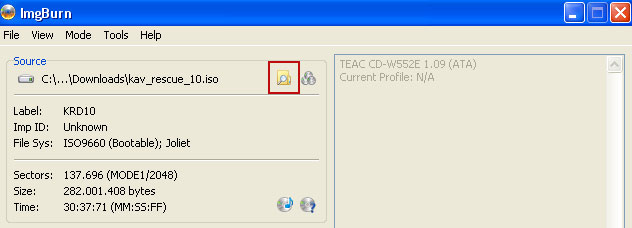 [/FONT][/LEFT][LEFT][FONT=Arial] [/FONT][/LEFT]
[/FONT][/LEFT][LEFT][FONT=Arial] [/FONT][/LEFT]
[LEFT][FONT=Arial]OK, so know we are ready to burn the .iso file. Simply click the [/FONT][/LEFT][LEFT][FONT=Arial]Write image file to disc[/FONT][/LEFT][LEFT][FONT=Arial] button below and after a few minutes you will have a bootable Kaspersky Rescue Disk 10.[/FONT][/LEFT]
[LEFT][FONT=Arial]
 [/FONT][/LEFT][LEFT][FONT=Arial] [/FONT][/LEFT]
[/FONT][/LEFT][LEFT][FONT=Arial] [/FONT][/LEFT]
[LEFT][FONT=Arial]3. Configure your computer to boot from CD/DVD. Use the [/FONT][/LEFT][LEFT][FONT=Arial]Delete[/FONT][/LEFT][LEFT][FONT=Arial] or [/FONT][/LEFT][LEFT][FONT=Arial]F2[/FONT][/LEFT][LEFT][FONT=Arial], [/FONT][/LEFT][LEFT][FONT=Arial]F11[/FONT][/LEFT][LEFT][FONT=Arial] keys, to load the [/FONT][/LEFT][LEFT][FONT=Arial]BIOS[/FONT][/LEFT][LEFT][FONT=Arial] menu. Normally, the information how to enter the BIOS menu is displayed on the screen at the start of the OS boot. [/FONT][/LEFT]
[LEFT][FONT=Arial]
 [/FONT][/LEFT][LEFT][FONT=Arial] [/FONT][/LEFT]
[/FONT][/LEFT][LEFT][FONT=Arial] [/FONT][/LEFT]
[LEFT][FONT=Arial]The keys F1, F8, F10, F12 might be used for some motherboards, as well as the following key combinations:[/FONT][/LEFT]
[LEFT][FONT=Arial]If you can't enter Boot Menu directly then simply use [/FONT][/LEFT][LEFT][FONT=Arial]Delete[/FONT][/LEFT][LEFT][FONT=Arial] key to enter [/FONT][/LEFT][LEFT][FONT=Arial]BIOS menu[/FONT][/LEFT][LEFT][FONT=Arial]. Select [/FONT][/LEFT][LEFT][FONT=Arial]Boot[/FONT][/LEFT][LEFT][FONT=Arial] from the main BIOS menu and then select [/FONT][/LEFT][LEFT][FONT=Arial]Boot Device Priority[/FONT][/LEFT][LEFT][FONT=Arial]. [/FONT][/LEFT]
[LEFT][FONT=Arial]
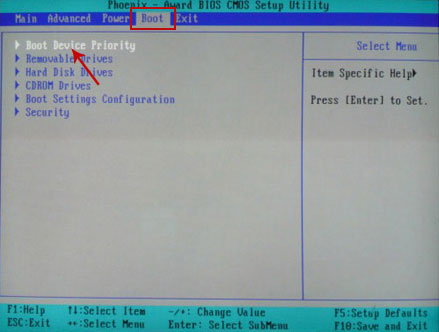 [/FONT][/LEFT][LEFT][FONT=Arial] [/FONT][/LEFT]
[/FONT][/LEFT][LEFT][FONT=Arial] [/FONT][/LEFT]
[LEFT][FONT=Arial]Set CD/DVD-ROM as your [/FONT][/LEFT][LEFT][FONT=Arial]1st Boot Device[/FONT][/LEFT][LEFT][FONT=Arial]. Save changes and exist BIOS menu.[/FONT][/LEFT]
[LEFT][FONT=Arial]
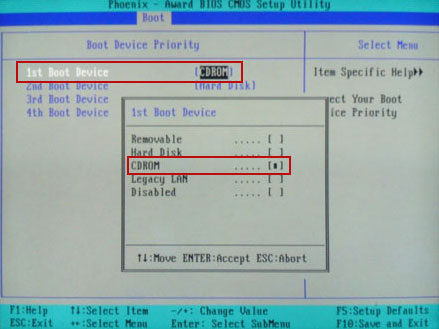 [/FONT][/LEFT][LEFT][FONT=Arial] [/FONT][/LEFT]
[/FONT][/LEFT][LEFT][FONT=Arial] [/FONT][/LEFT]
[LEFT][FONT=Arial]4. Let's boot your computer from Kaspersky Rescue Disk. [/FONT][/LEFT]
[LEFT][FONT=Arial]Restart your computer. After restart, a message will appear on the screen: [/FONT][/LEFT][LEFT][FONT=Arial]Press any key to enter the menu[/FONT][/LEFT][LEFT][FONT=Arial]. So, press [/FONT][/LEFT][LEFT][FONT=Arial]Enter[/FONT][/LEFT][LEFT][FONT=Arial] or any other key to load the Kaspersky Rescue Disk.[/FONT][/LEFT]
[LEFT][FONT=Arial]
 [/FONT][/LEFT][LEFT][FONT=Arial] [/FONT][/LEFT]
[/FONT][/LEFT][LEFT][FONT=Arial] [/FONT][/LEFT]
[LEFT][FONT=Arial]5. Select your language and press [/FONT][/LEFT][LEFT][FONT=Arial]Enter[/FONT][/LEFT][LEFT][FONT=Arial] to continue.[/FONT][/LEFT]
[LEFT][FONT=Arial]
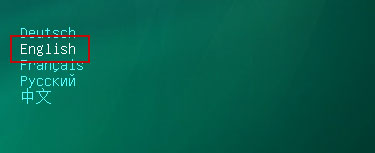 [/FONT][/LEFT][LEFT][FONT=Arial] [/FONT][/LEFT]
[/FONT][/LEFT][LEFT][FONT=Arial] [/FONT][/LEFT]
[LEFT][FONT=Arial]6. Press [/FONT][/LEFT][LEFT][FONT=Arial]1[/FONT][/LEFT][LEFT][FONT=Arial] to accept the End User License Agreement. [/FONT][/LEFT]
[LEFT][FONT=Arial]
 [/FONT][/LEFT][LEFT][FONT=Arial] [/FONT][/LEFT]
[/FONT][/LEFT][LEFT][FONT=Arial] [/FONT][/LEFT]
[LEFT][FONT=Arial]7. Select [/FONT][/LEFT][LEFT][FONT=Arial]Kaspersky Rescue Disk. Graphic Mode[/FONT][/LEFT][LEFT][FONT=Arial] as your startup method. Press [/FONT][/LEFT][LEFT][FONT=Arial]Enter[/FONT][/LEFT][LEFT][FONT=Arial]. Once the actions described above have been performed, the operating system starts.[/FONT][/LEFT]
[LEFT][FONT=Arial]
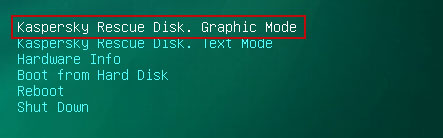 [/FONT][/LEFT][LEFT][FONT=Arial] [/FONT][/LEFT]
[/FONT][/LEFT][LEFT][FONT=Arial] [/FONT][/LEFT]
[LEFT][FONT=Arial]8. Click on the [/FONT][/LEFT][LEFT][FONT=Arial]Start[/FONT][/LEFT][LEFT][FONT=Arial] button located in the left bottom corner of the screen. Run [/FONT][/LEFT][LEFT][FONT=Arial]Kaspersky WindowsUnlocker[/FONT][/LEFT][LEFT][FONT=Arial] to remove Windows system and registry changes made by Celas ransomware. It won't take very long.[/FONT][/LEFT]
[LEFT][FONT=Arial]
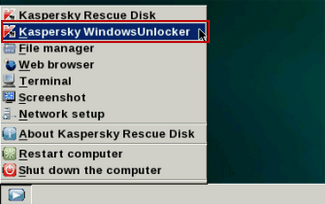 [/FONT][/LEFT]
[/FONT][/LEFT]
[LEFT][FONT=Arial]9. Click on the [/FONT][/LEFT][LEFT][FONT=Arial]Start[/FONT][/LEFT][LEFT][FONT=Arial] button once again and fire up the [/FONT][/LEFT][LEFT][FONT=Arial]Kaspersky Rescue Disk[/FONT][/LEFT][LEFT][FONT=Arial] utility. First, select [/FONT][/LEFT][LEFT][FONT=Arial]My Update Center[/FONT][/LEFT][LEFT][FONT=Arial]tab and press [/FONT][/LEFT][LEFT][FONT=Arial]Start update[/FONT][/LEFT][LEFT][FONT=Arial] to get the latest malware definitions. Don't worry if you can't download the updates. Just proceed to the next step.[/FONT][/LEFT]
[LEFT][FONT=Arial]
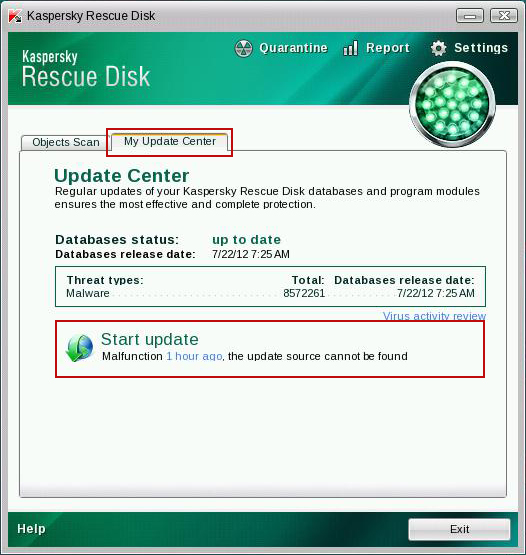 [/FONT][/LEFT][LEFT][FONT=Arial] [/FONT][/LEFT]
[/FONT][/LEFT][LEFT][FONT=Arial] [/FONT][/LEFT]
[LEFT][FONT=Arial]10. Select [/FONT][/LEFT][LEFT][FONT=Arial]Object Scan[/FONT][/LEFT][LEFT][FONT=Arial] tab. Place a check mark next to your local drive C:\. If you have two or more local drives make sure to check those as well. Then click [/FONT][/LEFT][LEFT][FONT=Arial]Start Objects Scan[/FONT][/LEFT][LEFT][FONT=Arial] to scan your computer for malicious software.[/FONT][/LEFT]
[LEFT][FONT=Arial]
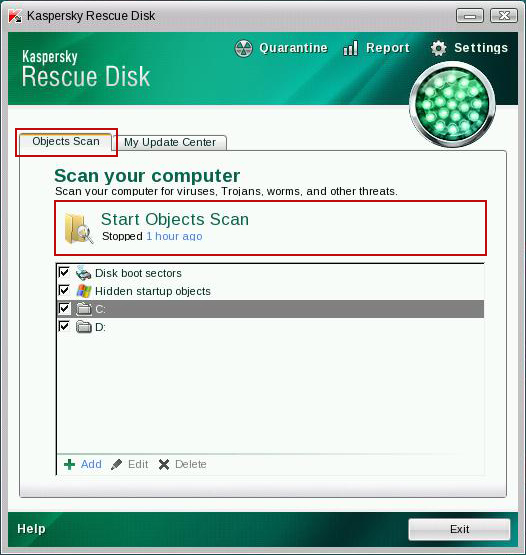 [/FONT][/LEFT][LEFT][FONT=Arial] [/FONT][/LEFT]
[/FONT][/LEFT][LEFT][FONT=Arial] [/FONT][/LEFT]
[LEFT][FONT=Arial]11. [/FONT][/LEFT][LEFT][FONT=Arial]Quarantine[/FONT][/LEFT][LEFT][FONT=Arial] (recommended) or [/FONT][/LEFT][LEFT][FONT=Arial]delete [/FONT][/LEFT][LEFT][FONT=Arial]every piece of malicious code detected during the system scan. [/FONT][/LEFT]
[LEFT][FONT=Arial]
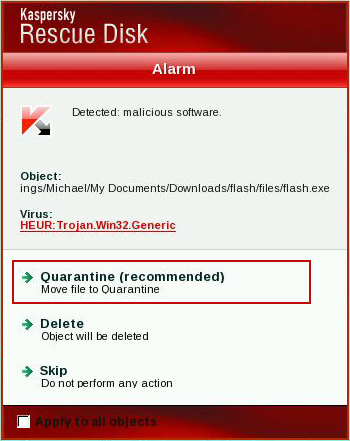 [/FONT][/LEFT]
[/FONT][/LEFT]
[LEFT][FONT=Arial]12. You can now close the Kaspersky Rescue Disk utility. Click on the [/FONT][/LEFT][LEFT][FONT=Arial]Start[/FONT][/LEFT][LEFT][FONT=Arial] button and select [/FONT][/LEFT][LEFT][FONT=Arial]Restart computer[/FONT][/LEFT][LEFT][FONT=Arial].[/FONT][/LEFT]
[LEFT][FONT=Arial]
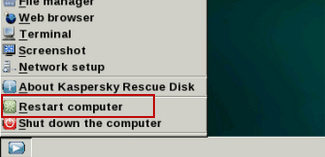 [/FONT][/LEFT][LEFT][FONT=Arial] [/FONT][/LEFT]
[/FONT][/LEFT][LEFT][FONT=Arial] [/FONT][/LEFT]
[LEFT][FONT=Arial]13. Please restart your computer into the [/FONT][/LEFT][LEFT][FONT=Arial]normal Windows mode[/FONT][/LEFT]
[LEFT][FONT=Arial]Please note that this is a large downloaded, so please be patient while it downloads.[/FONT][/LEFT]
[LEFT][FONT=Arial]2. Record the Kaspersky Rescue Disk iso image to a CD/DVD. You can use any CD/DVD record software you like. If you don't have any, please download and install [/FONT][/LEFT][LEFT][FONT=Arial]ImgBurn[/FONT][/LEFT][LEFT][FONT=Arial]. Small download, great software. You won't regret it, we promise.[/FONT][/LEFT]
[LEFT][FONT=Arial]For demonstration purposes we will use ImgBurn.[/FONT][/LEFT]
[LEFT][FONT=Arial]So, open up ImgBurn and choose [/FONT][/LEFT][LEFT][FONT=Arial]Write image file to disc[/FONT][/LEFT][LEFT][FONT=Arial]. [/FONT][/LEFT]
[LEFT][FONT=Arial]
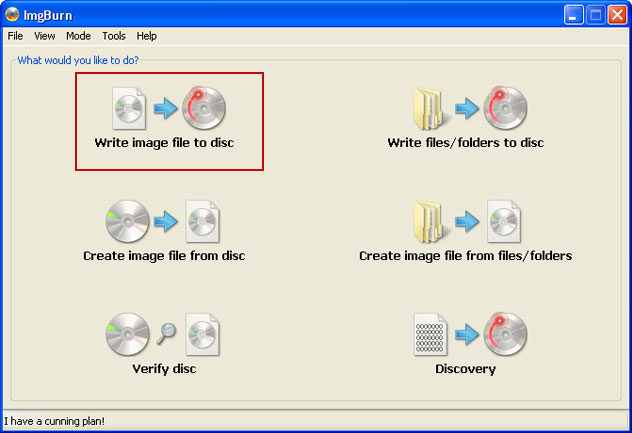
[LEFT][FONT=Arial]Click on the small [/FONT][/LEFT][LEFT][FONT=Arial]Browse for file icon[/FONT][/LEFT][LEFT][FONT=Arial] as show in the image. Browse into your download folder and select[/FONT][/LEFT][LEFT][FONT=Arial]kav_rescue_10.iso[/FONT][/LEFT][LEFT][FONT=Arial] as your source file.[/FONT][/LEFT]
[LEFT][FONT=Arial]
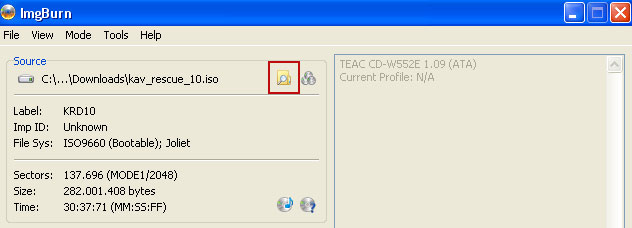
[LEFT][FONT=Arial]OK, so know we are ready to burn the .iso file. Simply click the [/FONT][/LEFT][LEFT][FONT=Arial]Write image file to disc[/FONT][/LEFT][LEFT][FONT=Arial] button below and after a few minutes you will have a bootable Kaspersky Rescue Disk 10.[/FONT][/LEFT]
[LEFT][FONT=Arial]

[LEFT][FONT=Arial]3. Configure your computer to boot from CD/DVD. Use the [/FONT][/LEFT][LEFT][FONT=Arial]Delete[/FONT][/LEFT][LEFT][FONT=Arial] or [/FONT][/LEFT][LEFT][FONT=Arial]F2[/FONT][/LEFT][LEFT][FONT=Arial], [/FONT][/LEFT][LEFT][FONT=Arial]F11[/FONT][/LEFT][LEFT][FONT=Arial] keys, to load the [/FONT][/LEFT][LEFT][FONT=Arial]BIOS[/FONT][/LEFT][LEFT][FONT=Arial] menu. Normally, the information how to enter the BIOS menu is displayed on the screen at the start of the OS boot. [/FONT][/LEFT]
[LEFT][FONT=Arial]

[LEFT][FONT=Arial]The keys F1, F8, F10, F12 might be used for some motherboards, as well as the following key combinations:[/FONT][/LEFT]
- Ctrl+Esc
- Ctrl+Ins
- Ctrl+Alt
- Ctrl+Alt+Esc
- Ctrl+Alt+Enter
- Ctrl+Alt+Del
- Ctrl+Alt+Ins
- Ctrl+Alt+S
[LEFT][FONT=Arial]If you can't enter Boot Menu directly then simply use [/FONT][/LEFT][LEFT][FONT=Arial]Delete[/FONT][/LEFT][LEFT][FONT=Arial] key to enter [/FONT][/LEFT][LEFT][FONT=Arial]BIOS menu[/FONT][/LEFT][LEFT][FONT=Arial]. Select [/FONT][/LEFT][LEFT][FONT=Arial]Boot[/FONT][/LEFT][LEFT][FONT=Arial] from the main BIOS menu and then select [/FONT][/LEFT][LEFT][FONT=Arial]Boot Device Priority[/FONT][/LEFT][LEFT][FONT=Arial]. [/FONT][/LEFT]
[LEFT][FONT=Arial]
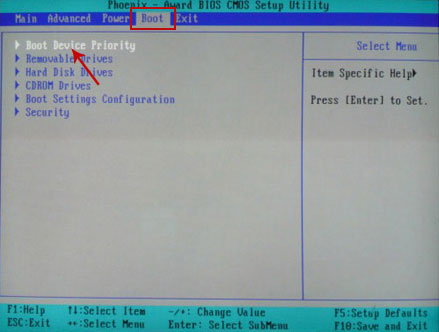
[LEFT][FONT=Arial]Set CD/DVD-ROM as your [/FONT][/LEFT][LEFT][FONT=Arial]1st Boot Device[/FONT][/LEFT][LEFT][FONT=Arial]. Save changes and exist BIOS menu.[/FONT][/LEFT]
[LEFT][FONT=Arial]
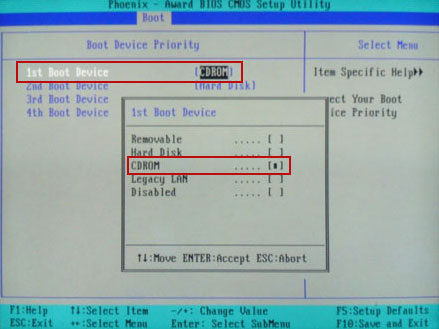
[LEFT][FONT=Arial]4. Let's boot your computer from Kaspersky Rescue Disk. [/FONT][/LEFT]
[LEFT][FONT=Arial]Restart your computer. After restart, a message will appear on the screen: [/FONT][/LEFT][LEFT][FONT=Arial]Press any key to enter the menu[/FONT][/LEFT][LEFT][FONT=Arial]. So, press [/FONT][/LEFT][LEFT][FONT=Arial]Enter[/FONT][/LEFT][LEFT][FONT=Arial] or any other key to load the Kaspersky Rescue Disk.[/FONT][/LEFT]
[LEFT][FONT=Arial]

[LEFT][FONT=Arial]5. Select your language and press [/FONT][/LEFT][LEFT][FONT=Arial]Enter[/FONT][/LEFT][LEFT][FONT=Arial] to continue.[/FONT][/LEFT]
[LEFT][FONT=Arial]
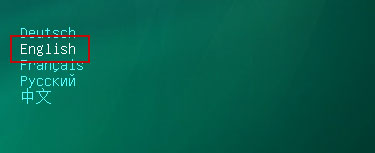
[LEFT][FONT=Arial]6. Press [/FONT][/LEFT][LEFT][FONT=Arial]1[/FONT][/LEFT][LEFT][FONT=Arial] to accept the End User License Agreement. [/FONT][/LEFT]
[LEFT][FONT=Arial]

[LEFT][FONT=Arial]7. Select [/FONT][/LEFT][LEFT][FONT=Arial]Kaspersky Rescue Disk. Graphic Mode[/FONT][/LEFT][LEFT][FONT=Arial] as your startup method. Press [/FONT][/LEFT][LEFT][FONT=Arial]Enter[/FONT][/LEFT][LEFT][FONT=Arial]. Once the actions described above have been performed, the operating system starts.[/FONT][/LEFT]
[LEFT][FONT=Arial]
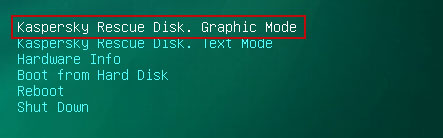
[LEFT][FONT=Arial]8. Click on the [/FONT][/LEFT][LEFT][FONT=Arial]Start[/FONT][/LEFT][LEFT][FONT=Arial] button located in the left bottom corner of the screen. Run [/FONT][/LEFT][LEFT][FONT=Arial]Kaspersky WindowsUnlocker[/FONT][/LEFT][LEFT][FONT=Arial] to remove Windows system and registry changes made by Celas ransomware. It won't take very long.[/FONT][/LEFT]
[LEFT][FONT=Arial]
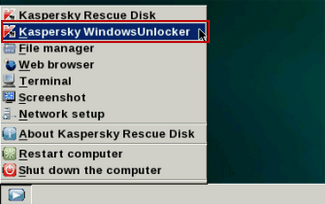
[LEFT][FONT=Arial]9. Click on the [/FONT][/LEFT][LEFT][FONT=Arial]Start[/FONT][/LEFT][LEFT][FONT=Arial] button once again and fire up the [/FONT][/LEFT][LEFT][FONT=Arial]Kaspersky Rescue Disk[/FONT][/LEFT][LEFT][FONT=Arial] utility. First, select [/FONT][/LEFT][LEFT][FONT=Arial]My Update Center[/FONT][/LEFT][LEFT][FONT=Arial]tab and press [/FONT][/LEFT][LEFT][FONT=Arial]Start update[/FONT][/LEFT][LEFT][FONT=Arial] to get the latest malware definitions. Don't worry if you can't download the updates. Just proceed to the next step.[/FONT][/LEFT]
[LEFT][FONT=Arial]
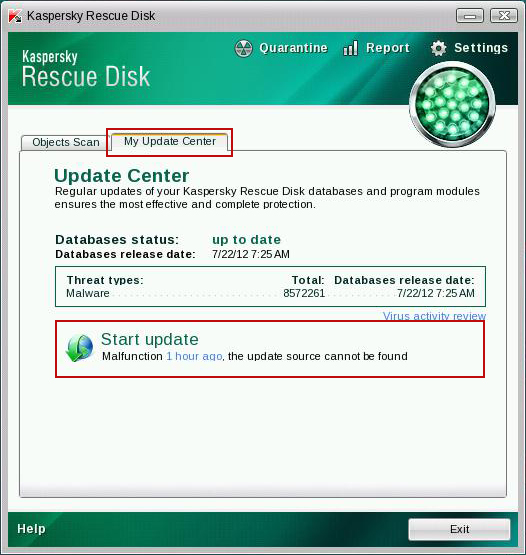
[LEFT][FONT=Arial]10. Select [/FONT][/LEFT][LEFT][FONT=Arial]Object Scan[/FONT][/LEFT][LEFT][FONT=Arial] tab. Place a check mark next to your local drive C:\. If you have two or more local drives make sure to check those as well. Then click [/FONT][/LEFT][LEFT][FONT=Arial]Start Objects Scan[/FONT][/LEFT][LEFT][FONT=Arial] to scan your computer for malicious software.[/FONT][/LEFT]
[LEFT][FONT=Arial]
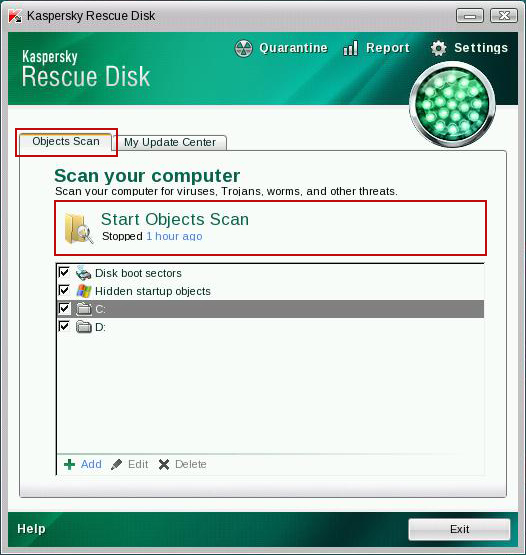
[LEFT][FONT=Arial]11. [/FONT][/LEFT][LEFT][FONT=Arial]Quarantine[/FONT][/LEFT][LEFT][FONT=Arial] (recommended) or [/FONT][/LEFT][LEFT][FONT=Arial]delete [/FONT][/LEFT][LEFT][FONT=Arial]every piece of malicious code detected during the system scan. [/FONT][/LEFT]
[LEFT][FONT=Arial]
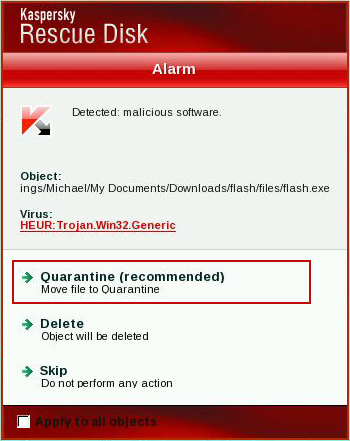
[LEFT][FONT=Arial]12. You can now close the Kaspersky Rescue Disk utility. Click on the [/FONT][/LEFT][LEFT][FONT=Arial]Start[/FONT][/LEFT][LEFT][FONT=Arial] button and select [/FONT][/LEFT][LEFT][FONT=Arial]Restart computer[/FONT][/LEFT][LEFT][FONT=Arial].[/FONT][/LEFT]
[LEFT][FONT=Arial]
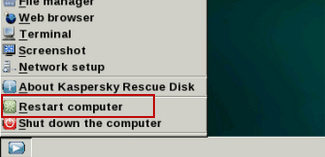
[LEFT][FONT=Arial]13. Please restart your computer into the [/FONT][/LEFT][LEFT][FONT=Arial]normal Windows mode[/FONT][/LEFT]