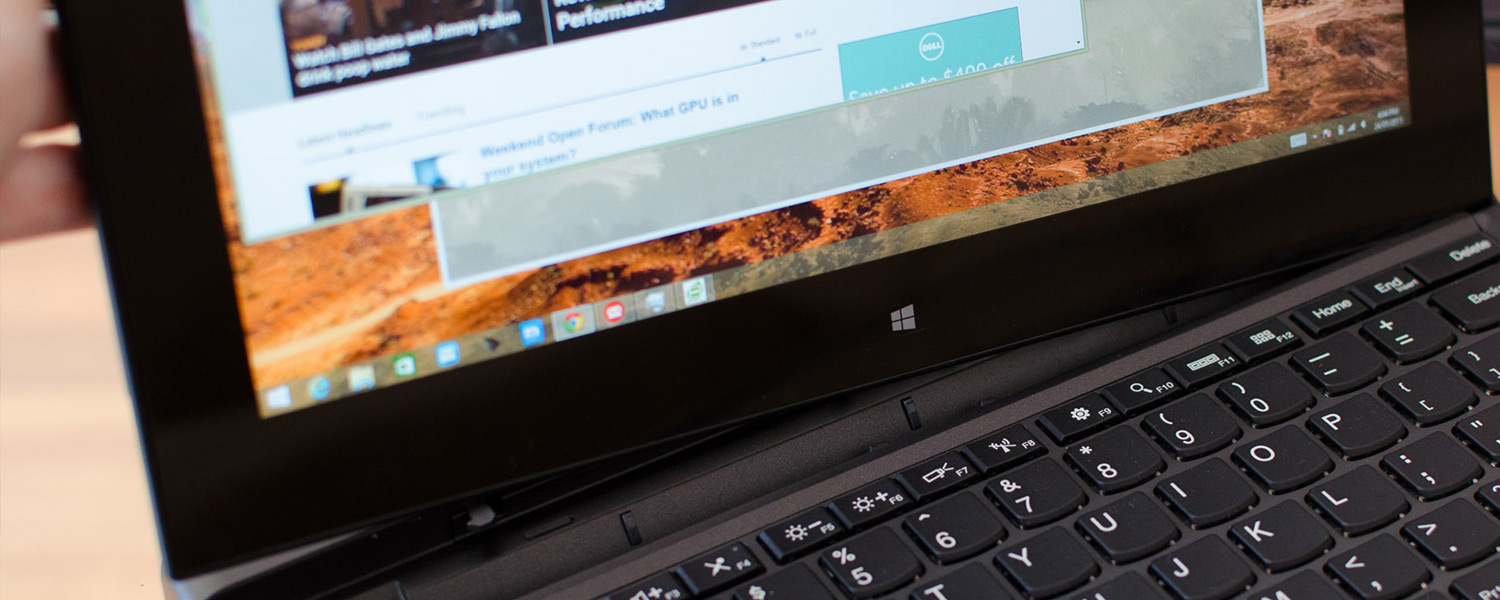Display, Ultrabook Keyboard Dock
There are two keyboard docks for the Lenovo ThinkPad Helix: the Ultrabook Keyboard, which is included with the device by default, and the Ultrabook Pro keyboard. The latter of the two keyboards comes with an integrated battery that delivers four hours of extra life, a movable hinge, and a HDMI out port for easy external display connectivity.
The standard Ultrabook Keyboard, which was included with the model I received to review, has none of these features. And that's why it's a disappointing inclusion.
The main issue I have with the Ultrabook Keyboard is its hinge design, or lack of one. The dock has just one position that the tablet sits in, which completely removes the ability to tilt or angle the display where necessary. This makes the dock less of a laptop-like extension, and more of a fixed stand for typing up documents and watching videos. The fixed angle used isn't great either, falling in between an ideal angle for lap use and an ideal angle for desk use.
Equally annoying is the lack of a solid latching mechanism to keep the tablet attached to the keyboard base. There are a few magnets included to keep the contacts aligned and to get it sitting in the right position, but there's nothing actually keeping it there. This leads to two things: it's very easy to push on the tablet and have it fall out of the dock, or pick it up and have the dock fall off; and it's also tricky to know if the tablet has been docked properly, as there's no clicking sound or other cue to indicate a good connection.
The first point is even more of a concern when you realize the top portion of the docked Helix - the tablet section with all the internal hardware and battery - is much heavier than the keyboard itself, causing it to be top heavy. This means it can be easy to tip the Helix over, causing the tablet to disconnect from the dock due to its weak docking mechanism, potentially leading to damage.
There's a second docking position for the ThinkPad Helix that can be used for transportation. This 'closed' position comes with actual latches that keeps the tablet firmly attached, with the display facing downwards and parallel to the keyboard to prevent scratches. While the Helix is properly latched in place in this position, it's still easily removable by lifting upwards.
The keyboard itself is a chiclet-style standard rubber dome keyboard with a dedicated row of F-keys (which double as function keys). The travel of each key is good, better than what you usually get from a similar keyboard on a laptop itself, but the size of each key left me feeling like the layout was a little cramped. This is not a massive surprise considering the keyboard base is attached to just an 11.6-inch device, with comfortable keyboards typically starting on 13+ inch laptops.
One thing I did like about the keyboard was adequately sized buttons such as the spacebar, shift key and enter key, making it easy to hit these keys during regular usage. There's also a dedicated print screen key and a range of functions available through Fn-shortcuts, such as brightness adjustment, quick settings and more.
The trackpad is good but not great. Again, like the keyboard, it's a little small for my liking, though that is due to size constraints with the keyboard base. I found it relatively easy to track and click on this trackpad, whether that's tap-to-click or using the physical click buttons, but gestures were another story. Pinch-to-zoom doesn't seem to work at all, and two finger scrolling was somewhat twitchy. A good Windows PC trackpad can be very hard to find, and the one included with the Helix is far from ideal.
Two other items are included with the keyboard, one is a very exciting USB 2.0 port. The other, though, is a stylus that slots into a handy hole on the right side. Said stylus is very responsive and shows the position of the tip even when it's not in direct contact with the display. There's also a button along the shaft that acts as right-click when pressed, and another button on the top end that appears not to do anything.
The display included with the Lenovo ThinkPad Helix 2014 is the same as the original model, at least on specifications. It's an 11.6-inch IPS TFT LCD panel with a resolution of 1920 x 1080, equating to 190 pixels per inch. This sort of resolution is what I expect from a tablet of this size in all except the budget categories, so I'm glad to see Lenovo resiting a downgrade to a cheaper option. While not the highest resolution display going around, it provides enough crispness and clarity for reading text without significant jaggies and viewing images with a good level of detail.
The color quality from the IPS display is quite good, though not as good as I've seen from the best professional IPS displays going around. Viewing angles are excellent, as you would expect from an IPS LCD, and the rated 400 nits of brightness allows the display to go very bright. If you're using this tablet outside, for example, you should have no trouble viewing the panel in a sunny environment.