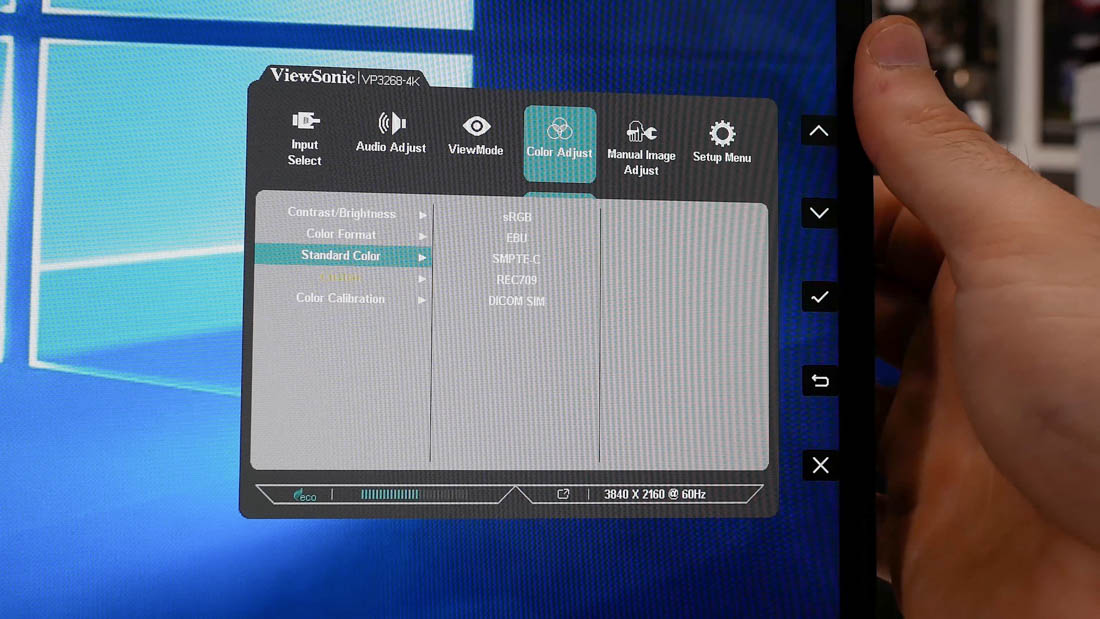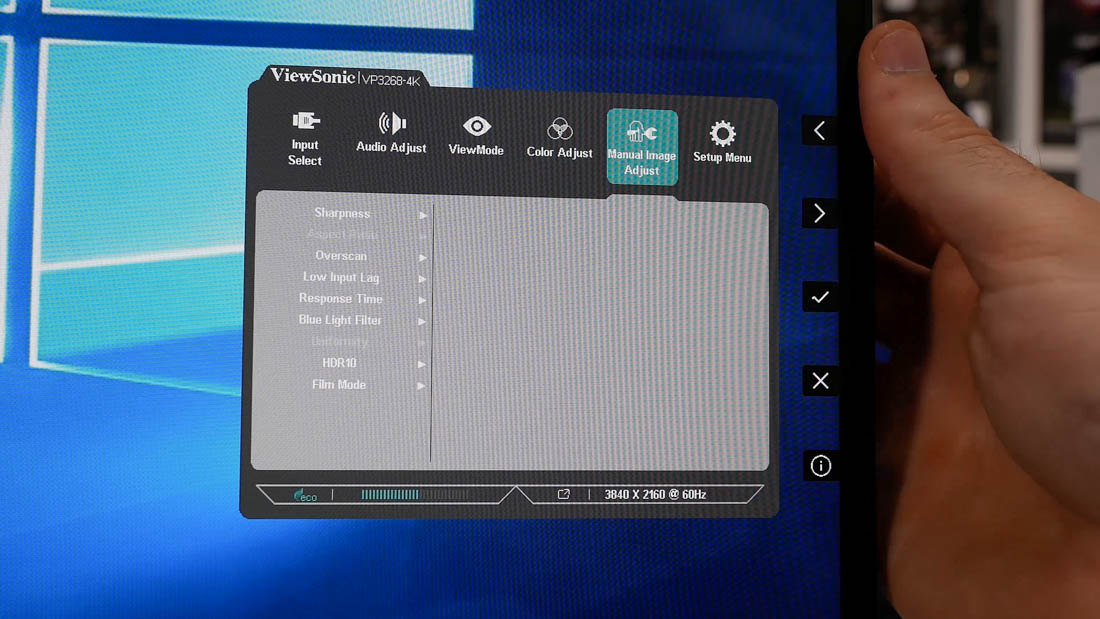Color Performance
So let's see how the monitor performs. In this section I'll be focusing exclusively on the sRGB mode, as that's the most popular color profile and the one I'm most familiar with. The other modes, particularly Rec. 709, will be handy for those who require more niche color spaces relevant to their fields of work, but sRGB is the most common and most widely used.
The first thing I want to point out is you must switch the monitor into its sRGB mode from the default color mode if you want sRGB accuracy. The default mode is basically a 'user' mode that allows you to change various settings and make adjustments to performance, while the integrated color modes lock down settings to adhere to factory calibration.
The only disappointing aspect to the sRGB mode is that brightness is locked to 120 nits, which is fine for most office use, but it doesn't give users the flexibility to adjust brightness to suit their usage conditions. Sure, accuracy might stray from the factory report at different brightness levels, but I'd like to see a way to unlock this feature within the mode, perhaps with a toggle between 'factory calibrated' brightness and user brightness.
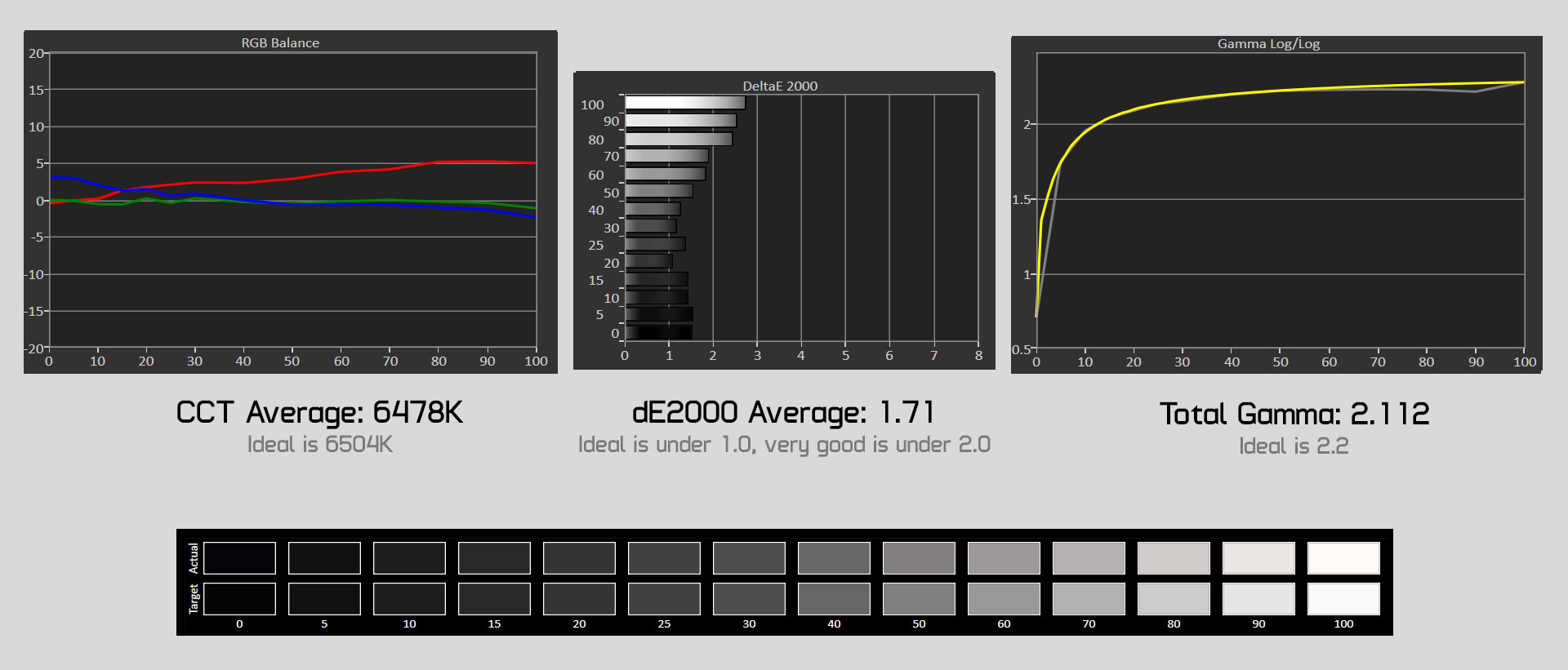
Aside from this, the sRGB mode is outstanding and requires very few tweaks to achieve elite performance. Starting with greyscale results, we're seeing a dE average of 1.71, which achieves ViewSonic's calibration targets and provides near perfect accuracy. Gamma is fantastic, while color temperature appears slightly tinted towards the red end of the spectrum, though on average it comes close to the ideal 6500K mark. This correlates well with the report ViewSonic provided in the box.
Saturation performance is outstanding with a deltaE average under 1.0, with a peak value no greater than 2.0. This sort of performance is rarely seen in cheaper or gaming-focused displays, so you're certainly getting your money's worth here. ColorChecker results are also fantastic, again with a dE average under 1.0 and very few colors exceeding a dE of 2.0.
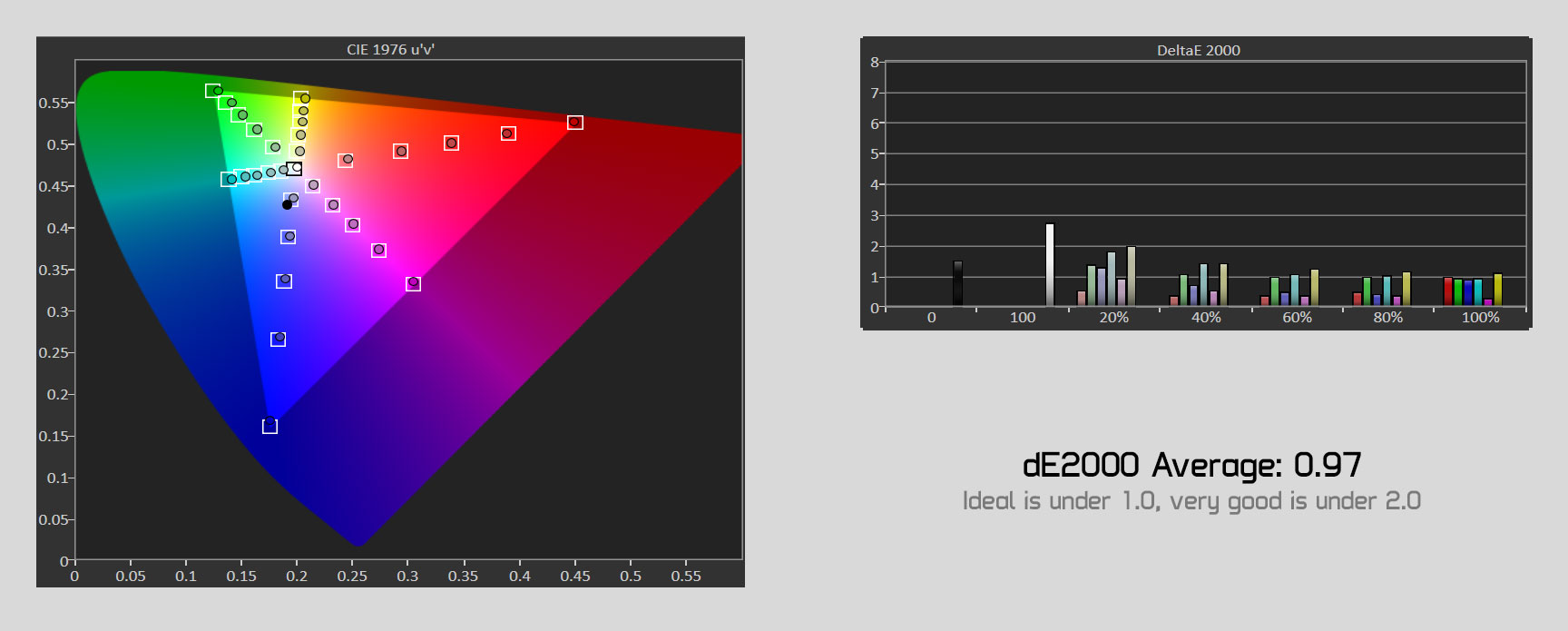
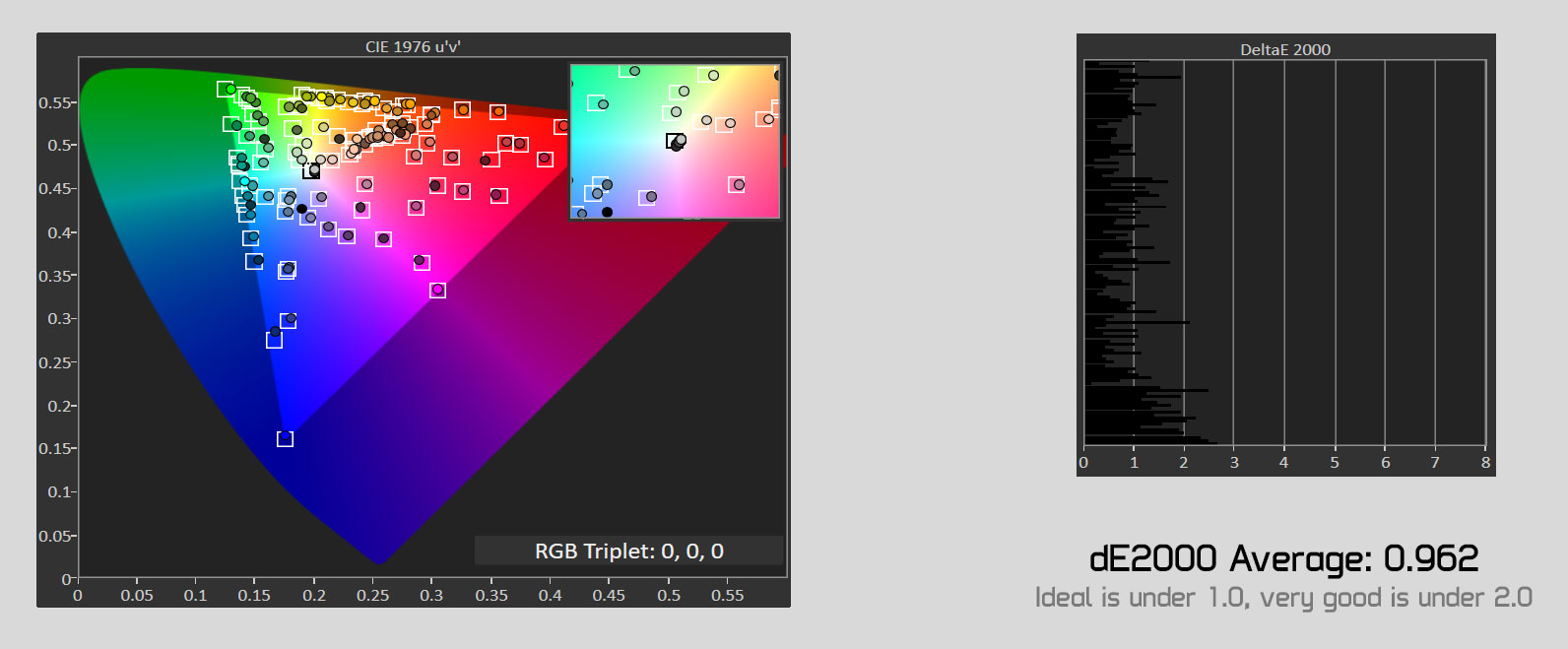
These sort of results are not only what you'd want, but also what you'd expect from a professional monitor, and it's impressive that ViewSonic has actually outperformed their own metrics in providing a delta E that's not just lower than 2.0, but often under 1.0.
The benefit to having this sort of performance out of the box is you don't need to mess around with color profiles in Windows, which are often irritating to set up correctly, and many programs simply ignore them. With the ViewSonic VP3268, you can plug this monitor in and guarantee accurate performance in whatever application you like, without having to deal with messy profiles.
For the absolute best performance I'd suggest using a calibration tool to tidy up greyscale performance; achieving a deltaE under 1.0 with this display is trivial, though that will require a software profile. If you choose not to do this, you'll still get fantastic results.
While I'm not going to go into details here, I did take a look at Rec. 709 performance and while it wasn't quite as good as with the sRGB mode, it's still suitable for color accurate work using that profile. Again, performance seemed to match closely to the very detailed report ViewSonic includes, and I expect similar for the SMPTE-C and EBU modes.
I did want to briefly talk about the HDR mode that's included here, which you can find buried in the display settings. Flick it on, and the VP3268 appears as an HDR-capable display in Windows 10 and in supported games.
Firstly, you're never going to get an ideal HDR experience with this monitor as it a) doesn't support a gamut wider than sRGB and b) doesn't support a high enough brightness. Using HDR on this monitor is like using HDR on any old SDR display: it doesn't work or really make sense. In fact for the most part, enabling HDR makes the display look considerably worse as Windows and games try and do things the monitor is not capable of.
It's no surprise whatsoever that ViewSonic doesn't list the VP3268 as an HDR-capable display on their website, and while the setting is still included in the display menu, I'd just forget about it entirely and run it in all its SDR glory.