You are using an out of date browser. It may not display this or other websites correctly.
You should upgrade or use an alternative browser.
You should upgrade or use an alternative browser.
Google redirecting links help please
- Thread starter ara002
- Start date
Tmagic650
Posts: 17,233 +234
Tmagic650
Posts: 17,233 +234
How is your computer running after the 8 steps?
Some suspicious things in the hijackthis log, but depending on the redirecting, they may be okay:
"R1 - HKCU\Software\Microsoft\Windows\CurrentVersion\Internet Settings,ProxyOverride = *.local"
"O2 - BHO: (no name) - {02478D38-C3F9-4efb-9B51-7695ECA05670} - (no file)"
"O2 - BHO: (no name) - {5C255C8A-E604-49b4-9D64-90988571CECB} - (no file)"
You need IE8 for this scan. Use Windows Update to get IE8 and any other Windows Updates that might be there:
ESET Online Scanner
Run the scan and report any findings
Some suspicious things in the hijackthis log, but depending on the redirecting, they may be okay:
"R1 - HKCU\Software\Microsoft\Windows\CurrentVersion\Internet Settings,ProxyOverride = *.local"
"O2 - BHO: (no name) - {02478D38-C3F9-4efb-9B51-7695ECA05670} - (no file)"
"O2 - BHO: (no name) - {5C255C8A-E604-49b4-9D64-90988571CECB} - (no file)"
You need IE8 for this scan. Use Windows Update to get IE8 and any other Windows Updates that might be there:
ESET Online Scanner
Run the scan and report any findings
kritius
Posts: 2,077 +0
Download ComboFix from one of these locations:
Link 1
Link 2
* IMPORTANT !!! Save ComboFix.exe to your Desktop
**Please note: If the Microsoft Windows Recovery Console is already installed, ComboFix will continue it's malware removal procedures.
[CENTER]
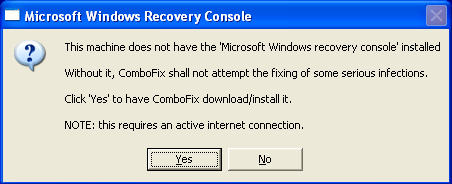 [/CENTER]
[/CENTER]
Once the Microsoft Windows Recovery Console is installed using ComboFix, you should see the following message:
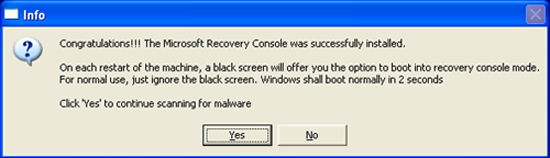
Click on Yes, to continue scanning for malware.
When finished, it shall produce a log for you. Please include the C:\ComboFix.txt log in your next reply.
Link 1
Link 2
* IMPORTANT !!! Save ComboFix.exe to your Desktop
- Disable your AntiVirus and AntiSpyware applications, usually via a right click on the System Tray icon. They may otherwise interfere with our tools
- Double click on ComboFix.exe & follow the prompts.
- As part of it's process, ComboFix will check to see if the Microsoft Windows Recovery Console is installed. With malware infections being as they are today, it's strongly recommended to have this pre-installed on your machine before doing any malware removal. It will allow you to boot up into a special recovery/repair mode that will allow us to more easily help you should your computer have a problem after an attempted removal of malware.
- Follow the prompts to allow ComboFix to download and install the Microsoft Windows Recovery Console, and when prompted, agree to the End-User License Agreement to install the Microsoft Windows Recovery Console.
**Please note: If the Microsoft Windows Recovery Console is already installed, ComboFix will continue it's malware removal procedures.
[CENTER]
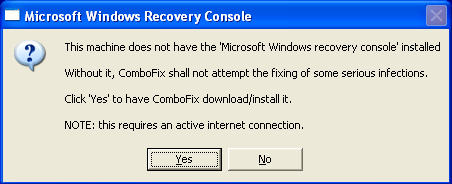
Once the Microsoft Windows Recovery Console is installed using ComboFix, you should see the following message:
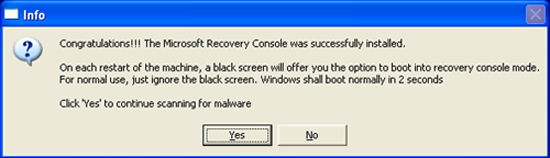
Click on Yes, to continue scanning for malware.
When finished, it shall produce a log for you. Please include the C:\ComboFix.txt log in your next reply.
seems to be working
Everything seems to be back to normal and the redirecting appears to have stopped. Should I still post that log? Also, is it necessary to keep this Superantispyware? I had ad-aware already and have always used lavasoft. Just want to know if that's ok to use in your guys opinion? Also, should I continue to use AVG or is there something better out there for free you can recommend? My last question is regarding firewalls (I don't really know anything about them). Should I use one of the free ones offered online or does the windows firewall work good enough by itself? Thank you guys so much for your help. I really appreciate this.
Everything seems to be back to normal and the redirecting appears to have stopped. Should I still post that log? Also, is it necessary to keep this Superantispyware? I had ad-aware already and have always used lavasoft. Just want to know if that's ok to use in your guys opinion? Also, should I continue to use AVG or is there something better out there for free you can recommend? My last question is regarding firewalls (I don't really know anything about them). Should I use one of the free ones offered online or does the windows firewall work good enough by itself? Thank you guys so much for your help. I really appreciate this.
Tmagic650
Posts: 17,233 +234
Adaware is outdated and obsolete now... delete superantispyware and try Advanced SystemCare free, CCleaner and switch to free Avast or Advir for your antivirus software. Keep up with the Windows Updates and run your antispyware/antimalware software often, to control those nasty cookies
OK thank you for the advice. My only other question is about the redirecting problem I had. Was that a big deal? It seems as if it is not an uncommon problem based on all the forums and discussions I stumbled upon online. Could anything have been compromised on my computer or could have been viewed by anyone else?
Stealth MBR rootkit/Mebroot/Sinowal detector 0.3.7 by Gmer, http://www.gmer.net
device: opened successfully
user: MBR read successfully
called modules: ntkrnlpa.exe CLASSPNP.SYS disk.sys ACPI.sys hal.dll iaStor.sys
kernel: MBR read successfully
user & kernel MBR OK
device: opened successfully
user: MBR read successfully
called modules: ntkrnlpa.exe CLASSPNP.SYS disk.sys ACPI.sys hal.dll iaStor.sys
kernel: MBR read successfully
user & kernel MBR OK
kritius
Posts: 2,077 +0
Your HJT log is clean.
It was a pretty serious infection, one of the most annoying doing the rounds at the minute. It takes one of disk controllers for your system, in your case iastor.sys, and infects it so that it takes control on boot and was causing redirects.
Nothing is ever guaranteed when it comes to infections, what I can say is that the steps I have asked you to run have removed the infection, confirmed that it is no longer present and now we will see if anything else is remaining.
Please do an online scan with Kaspersky WebScanner
Kaspersky online scanner uses JAVA tecnology to perform the scan. If you do not have the latest JAVA version, follow the instrutions below under Upgrading Java, to download and install the latest vesion.
It was a pretty serious infection, one of the most annoying doing the rounds at the minute. It takes one of disk controllers for your system, in your case iastor.sys, and infects it so that it takes control on boot and was causing redirects.
Nothing is ever guaranteed when it comes to infections, what I can say is that the steps I have asked you to run have removed the infection, confirmed that it is no longer present and now we will see if anything else is remaining.
Please do an online scan with Kaspersky WebScanner
Kaspersky online scanner uses JAVA tecnology to perform the scan. If you do not have the latest JAVA version, follow the instrutions below under Upgrading Java, to download and install the latest vesion.
- Read through the requirements and privacy statement and click on Accept button.
- It will start downloading and installing the scanner and virus definitions. You will be prompted to install an application from Kaspersky. Click Run.
- When the downloads have finished, click on Settings.
- Make sure the following is checked.
- Spyware, Adware, Dialers, and other potentially dangerous programs
Archives
Mail databases
- Spyware, Adware, Dialers, and other potentially dangerous programs
- Click on My Computer under Scan.
- Once the scan is complete, it will display the results. Click on View Scan Report.
- You will see a list of infected items there. Click on Save Report As....
- Save this report to a convenient place. Change the Files of type to Text file (.txt) before clicking on the Save button.
- Please post this log in your next reply.
- Download the latest version of Java SE Runtime Environment (JRE)JRE 6 Update 16.
- Click the "Download" button to the right.
- Select your Platform and check the box that says: "I agree to the Java SE Runtime Environment 6 License Agreement.".
- Click on Continue.
- Click on the link to download Windows Offline Installation (jre-6u16-windows-i586.exe) and save it to your desktop. Do NOT use the Sun Download Manager..
- Close any programs you may have running - especially your web browser.
- Go to Start > Control Panel, double-click on Add/Remove programs and remove all older versions of Java.
- Check any item with Java Runtime Environment (JRE or J2SE) in the name.
- Click the Remove or Change/Remove button.
- Repeat as many times as necessary to remove each Java version.
- Reboot your computer once all Java components are removed.
- Make sure the C:\Program Files\JAVA folder is removed.
- Then from your desktop double-click on the download to install the newest version.(Vista users, right click on the jre-6u16-windows-i586.exe and select "Run as an Administrator.")
Similar threads
- Replies
- 4
- Views
- 125
- Replies
- 12
- Views
- 549
Latest posts
-
Microsoft study finds "infinite workday" is hurting productivity
- Bluescreendeath replied
-
Intel to cut as many as 10,000 factory jobs, one of its largest-ever layoffs
- Vanderlinde replied
-
AMD claims Ryzen Threadripper 9000 is up to 145% faster than Intel Xeon
- Squid Surprise replied
-
TechSpot is dedicated to computer enthusiasts and power users.
Ask a question and give support.
Join the community here, it only takes a minute.