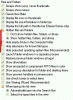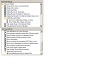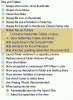You are using an out of date browser. It may not display this or other websites correctly.
You should upgrade or use an alternative browser.
You should upgrade or use an alternative browser.
Small annoyance
- Thread starter Doug8765
- Start date
jdillman1502
Posts: 119 +4
Download, extract and run WhatInStartup, found here http://www.nirsoft.net/utils/what_run_in_startup.html
Once you run the program, select HTML Report - All Items under the View Menu. Save a copy of the webpage (the program only creates a temp copy of the page and deletes it as soon as you close the program). Attach the file so we can review it.
Once you run the program, select HTML Report - All Items under the View Menu. Save a copy of the webpage (the program only creates a temp copy of the page and deletes it as soon as you close the program). Attach the file so we can review it.
jmjsquared
Posts: 142 +2
While you're following jdillman1502's instructions, please make sure that when you:
-- Right-click on Desktop.ini on your desktop and,
-- Click Properties and, when looking at the bottom of the General tab,
-- Attributes shows the Hidden box IS checked.
Of course, if not already done on your System, first you will have to go to:
Start> Control Panel> Folder Options> View and then:
1. Check, Show hidden files, folders, and drives;
2. Uncheck, Hide extensions for known file types; and,
3. Uncheck, Hide protected Operating system files.
If this works in fixing that "Small annoyance", you can reset the Folder Options (leaving Desktop.ini HIDDEN) to whatever suits you best. If not, pardon the interruption.
P.S.: Have you recently added or customized a Desktop icon? These may also cause your symptom.
-- Right-click on Desktop.ini on your desktop and,
-- Click Properties and, when looking at the bottom of the General tab,
-- Attributes shows the Hidden box IS checked.
Of course, if not already done on your System, first you will have to go to:
Start> Control Panel> Folder Options> View and then:
1. Check, Show hidden files, folders, and drives;
2. Uncheck, Hide extensions for known file types; and,
3. Uncheck, Hide protected Operating system files.
If this works in fixing that "Small annoyance", you can reset the Folder Options (leaving Desktop.ini HIDDEN) to whatever suits you best. If not, pardon the interruption.
P.S.: Have you recently added or customized a Desktop icon? These may also cause your symptom.
Doug8765
Posts: 275 +8
Hi -
BTW, the problem is on my wife's computer so I cannot get to it every day. Sorry for the delay.
I am attaching the report file you indicated. Thanks for the help. Also, I am copying the information here in case that is more convenient:
Startup Items List
Created by using WhatInStartup
Name Type Command Line Disabled Product Name File Version Product Description Company Location Process Path File Created Time File Modified Time File Attributes File Size Process Created On
avast Registry -> Machine Run (WOW64) "C:\Program Files\AVAST Software\Avast\avastUI.exe" /nogui No avast! Antivirus 7.0.1426.0 avast! Antivirus AVAST Software HKEY_LOCAL_MACHINE\Software\Wow6432Node\Microsoft\Windows\CurrentVersion\Run C:\Program Files\AVAST Software\Avast\avastUI.exe 3/26/2012 7:35:22 PM 3/6/2012 7:15:17 PM A 4,241,512 3/31/2012 3:22:31 PM
COMODO Internet Security Registry -> Machine Run "C:\Program Files\COMODO\COMODO Internet Security\cfp.exe" -h No COMODO Internet Security 5, 10, 228257, 2253 COMODO Internet Security COMODO HKEY_LOCAL_MACHINE\Software\Microsoft\Windows\CurrentVersion\Run C:\Program Files\COMODO\COMODO Internet Security\cfp.exe 10/20/2011 1:58:44 PM 3/11/2012 5:13:02 PM A 9,569,096
FileHippo.com Registry -> User Run "C:\Program Files (x86)\FileHippo.com\UpdateChecker.exe" /background No FileHippo.com Update Checker 1.039.0.0 FileHippo.com Update Checker FileHippo.com HKEY_
CURRENT_USER\Software\Microsoft\Windows\CurrentVersion\Run C:\Program Files (x86)\FileHippo.com\UpdateChecker.exe 3/26/2012 3:34:22 AM 3/26/2012 3:34:22 AM A 306,688
Secunia PSI Tray Startup Folder -> Common "C:\Program Files (x86)\Secunia\PSI\psi_tray.exe" No Secunia PSI Tray 2.0.0.4003 Secunia PSI Tray Secunia C:\ProgramData\Microsoft\Windows\Start Menu\Programs\Startup C:\Program Files (x86)\Secunia\PSI\psi_tray.exe 10/14/2011 2:01:46 AM 10/14/2011 2:01:46 AM A 291,896 3/31/2012 3:22:47 PM
Skype Startup Folder -> User C:\Users\Connie\AppData\Roaming\Microsoft\Windows\Start Menu\Programs\Startup\Skype.exe No Skype 5.3.0.120 Skype Skype Technologies S.A. C:\Users\Connie\AppData\Roaming\Microsoft\Windows\Start Menu\Programs\Startup C:\Users\Connie\AppData\Roaming\Microsoft\Windows\Start Menu\Programs\Startup\Skype.exe 7/22/2011 6:42:57 PM 6/15/2011 3:02:58 PM AR 15,141,768 3/31/2012 3:22:47 PM
Doug
BTW, the problem is on my wife's computer so I cannot get to it every day. Sorry for the delay.
I am attaching the report file you indicated. Thanks for the help. Also, I am copying the information here in case that is more convenient:
Startup Items List
Created by using WhatInStartup
Name Type Command Line Disabled Product Name File Version Product Description Company Location Process Path File Created Time File Modified Time File Attributes File Size Process Created On
avast Registry -> Machine Run (WOW64) "C:\Program Files\AVAST Software\Avast\avastUI.exe" /nogui No avast! Antivirus 7.0.1426.0 avast! Antivirus AVAST Software HKEY_LOCAL_MACHINE\Software\Wow6432Node\Microsoft\Windows\CurrentVersion\Run C:\Program Files\AVAST Software\Avast\avastUI.exe 3/26/2012 7:35:22 PM 3/6/2012 7:15:17 PM A 4,241,512 3/31/2012 3:22:31 PM
COMODO Internet Security Registry -> Machine Run "C:\Program Files\COMODO\COMODO Internet Security\cfp.exe" -h No COMODO Internet Security 5, 10, 228257, 2253 COMODO Internet Security COMODO HKEY_LOCAL_MACHINE\Software\Microsoft\Windows\CurrentVersion\Run C:\Program Files\COMODO\COMODO Internet Security\cfp.exe 10/20/2011 1:58:44 PM 3/11/2012 5:13:02 PM A 9,569,096
FileHippo.com Registry -> User Run "C:\Program Files (x86)\FileHippo.com\UpdateChecker.exe" /background No FileHippo.com Update Checker 1.039.0.0 FileHippo.com Update Checker FileHippo.com HKEY_
CURRENT_USER\Software\Microsoft\Windows\CurrentVersion\Run C:\Program Files (x86)\FileHippo.com\UpdateChecker.exe 3/26/2012 3:34:22 AM 3/26/2012 3:34:22 AM A 306,688
Secunia PSI Tray Startup Folder -> Common "C:\Program Files (x86)\Secunia\PSI\psi_tray.exe" No Secunia PSI Tray 2.0.0.4003 Secunia PSI Tray Secunia C:\ProgramData\Microsoft\Windows\Start Menu\Programs\Startup C:\Program Files (x86)\Secunia\PSI\psi_tray.exe 10/14/2011 2:01:46 AM 10/14/2011 2:01:46 AM A 291,896 3/31/2012 3:22:47 PM
Skype Startup Folder -> User C:\Users\Connie\AppData\Roaming\Microsoft\Windows\Start Menu\Programs\Startup\Skype.exe No Skype 5.3.0.120 Skype Skype Technologies S.A. C:\Users\Connie\AppData\Roaming\Microsoft\Windows\Start Menu\Programs\Startup C:\Users\Connie\AppData\Roaming\Microsoft\Windows\Start Menu\Programs\Startup\Skype.exe 7/22/2011 6:42:57 PM 6/15/2011 3:02:58 PM AR 15,141,768 3/31/2012 3:22:47 PM
Doug
Doug8765
Posts: 275 +8
Hi JMJSquared -
I cannot find the desktop.ini file in the directory called Desktop.
I rebooted the computer to get it to put up the file again. Then I did a Save As (without actually going through with saving it again). It offered the path to be: Windows | Start Menu | Programs | Start Menu.
Does this help with the suggestion you made?
Doug
I cannot find the desktop.ini file in the directory called Desktop.
I rebooted the computer to get it to put up the file again. Then I did a Save As (without actually going through with saving it again). It offered the path to be: Windows | Start Menu | Programs | Start Menu.
Does this help with the suggestion you made?
Doug
jmjsquared
Posts: 142 +2
Hi, Doug. Yes it may help a bit because things seem to indicate that something attempted to save a file to your Start Menu, which is exceedingly weird!
I cannot see anything in what you've posted per jdillman1502 that would account for the Small Annoyance but, s/he'll take a look and advise further.
-- Please open the problem desktop.ini file with Notepad and copy/paste here what it says. This should give us the definitive source of the problem.
In the meanwhile, FYI:
-- If you have set your system to "Show hidden files, folders, drives", as previously suggested, then a "desktop.ini" file will appear on your Desktop. This may not be the problem file but most likely is. If you delete this file, any custom icons or folders you added to the Desktop will have to be restored later BUT I would go ahead and delete it now as a potential quick fix. No harm can be done and no System files are affected.
-- Please look in your Start> All Programs> Startup folder. Is there a 'desktop.ini' file there? If so, delete it; that IS the problem. If not, is there a folder within the Startup folder? If so, though unlikely, it should not be there and should be deleted as it will contain another 'desktop.ini" file that may be the culprit.
ASIDE: Referring to your WhatsInStartup post, there are several programs that always launch as Windows Start. Does your wife really want them to?
EDIT: Is this exactly what you saw or a typo?:
I cannot see anything in what you've posted per jdillman1502 that would account for the Small Annoyance but, s/he'll take a look and advise further.
-- Please open the problem desktop.ini file with Notepad and copy/paste here what it says. This should give us the definitive source of the problem.
In the meanwhile, FYI:
-- If you have set your system to "Show hidden files, folders, drives", as previously suggested, then a "desktop.ini" file will appear on your Desktop. This may not be the problem file but most likely is. If you delete this file, any custom icons or folders you added to the Desktop will have to be restored later BUT I would go ahead and delete it now as a potential quick fix. No harm can be done and no System files are affected.
-- Please look in your Start> All Programs> Startup folder. Is there a 'desktop.ini' file there? If so, delete it; that IS the problem. If not, is there a folder within the Startup folder? If so, though unlikely, it should not be there and should be deleted as it will contain another 'desktop.ini" file that may be the culprit.
ASIDE: Referring to your WhatsInStartup post, there are several programs that always launch as Windows Start. Does your wife really want them to?
EDIT: Is this exactly what you saw or a typo?:
There should not be the last "Start Menu"; rather. it should be "Startup".It offered the path to be: Windows | Start Menu | Programs | Start Menu.
Doug8765
Posts: 275 +8
Hi JMJSquared -
Yes, you are right that the correct path that shows up when I do a File | Save As on the desktop.ini is: Windows | Start Menu | Programs | Startup.
This is the only text in that desktop.ini file:
[.ShellClassInfo]
LocalizedResourceName=@%SystemRoot%\system32\shell32.dll,-21787
Questions:
Of the programs that run when the computer starts, my wife only really cares about skype.exe. I want comodo and avast. FileHippo and Secunia seem to need to be in the startup in order to get them to do their notifications; is that a mistaken notion?
Thanks for your help. Looking forward to your next update.
Doug
Yes, you are right that the correct path that shows up when I do a File | Save As on the desktop.ini is: Windows | Start Menu | Programs | Startup.
This is the only text in that desktop.ini file:
[.ShellClassInfo]
LocalizedResourceName=@%SystemRoot%\system32\shell32.dll,-21787
Questions:
- How do I get my computer to tell me what my settings are for "Show hidden files, folders, drives" such that I can change the setting?
- Although all that's in the Start | All Programs | Startup are two programs - Secunia PSI Tray and Skype.exe, how would I actually find the directories in the file system that definitively show what's in the Startup folder?
Of the programs that run when the computer starts, my wife only really cares about skype.exe. I want comodo and avast. FileHippo and Secunia seem to need to be in the startup in order to get them to do their notifications; is that a mistaken notion?
Thanks for your help. Looking forward to your next update.
Doug
jmjsquared
Posts: 142 +2
-- Please re-read Post #3 and do as suggested. Other files will then "magically" appear on your Desktop and, I now believe, in your Startup folder, probably including the pesky "desktop.ini" file. If it's there, delete it as said in my last post. Problem solved.•How do I get my computer to tell me what my settings are for "Show hidden files, folders, drives" such that I can change the setting?
-- This tells Windows what icon to display for a file or folder that is probably on your Desktop.[.ShellClassInfo]
LocalizedResourceName=@%SystemRoot%\system32\shell32.dll,-21787
-- IMO:Of the programs that run when the computer starts, my wife only really cares about skype.exe. I want comodo and avast. FileHippo and Secunia seem to need to be in the startup in order to get them to do their notifications; is that a mistaken notion?
1. Secunia PSI should be run weekly AT MOST and, even then, manually. It slows boot-times and, afterall, How many software updates can there be?
2. FileHippo should be run only when actually needed and NOT at System start.
Start preferences for both can be configured in their respective interfaces and that is where, personally, I would make those choices rather than via the Startup folder.
3. The same is true for Skype but, for domestic tranquility's sake, I wouldn't mess with that!
You appear to be simultaneously running two anti-virus programs: Comodo Internet Security and Avast! Antivirus . You should NEVER, EVER have two AV programs installed at the same time.
Doug8765
Posts: 275 +8
Hi JMJSquare
In post #3 you say to find the desktop.ini on the desktop. I cannot find it. When I did the Start | Control Panel | Folder Options | View I found that all the prescriptions you suggested were already in effect. I went into an old style Command Prompt window and went to the Desktop directory and did a dir *.ini and it found nothing.
I have removed Secunia and FileHippo from the startup. My understanding of Avast and Comodo are that they are complementary and not duplicative. If that's incorrect then I'd review the usage of them.
Thanks.
Doug
In post #3 you say to find the desktop.ini on the desktop. I cannot find it. When I did the Start | Control Panel | Folder Options | View I found that all the prescriptions you suggested were already in effect. I went into an old style Command Prompt window and went to the Desktop directory and did a dir *.ini and it found nothing.
I have removed Secunia and FileHippo from the startup. My understanding of Avast and Comodo are that they are complementary and not duplicative. If that's incorrect then I'd review the usage of them.
Thanks.
Doug
LookinAround
Posts: 6,429 +188
jmjsquared
Posts: 142 +2
Hmm? That is not how those options are configured out-of-the-box. So, pardon me, but to make absolutely sure we're looking at the same thing: Your Folder Options> View tab looks like the attached? If so, you should see a greyed-out desktop.ini file on your Desktop and in the Startup folder , as well as every other User directory on your hard drive, for that matter.When I did the Start | Control Panel | Folder Options | View I found that all the prescriptions you suggested were already in effect.
-- Please right-click on the Start Menu's Startup folder and click Open All Users. Please delete the desktop.ini file.
-- Then repeat, this time clicking Open and deleting the desktop.ini file found there.
As far as Comodo Internet Security and Avast! Antivirus are concerned, I am unaware of any documentation that says they can play well together. Please share what you've learned differently. Or, have you not installed the antivirus component of Comodo? BTW, have you run a full scan with either recently?
Attachments
Doug8765
Posts: 275 +8
Hi JMJSquared -
I am attaching a bit map of the Folder Options | View, but in fairness I changed some when I looked at your settings. I have since rebooted a couple times. Like I said before, the settings you told me about in post #3 have been in place on the computer since I can remember.
I have already tried the tactic of deleting the .ini file from the Startup folder, but that got the computer hung after I rebooted. I used Safe mode to recover the .ini.
I did watch the video that LookinAround posted, but I could not figure out what he's doing.
I'll look at the Comodo|Avast issue after this is nailed down.
Doug
I am attaching a bit map of the Folder Options | View, but in fairness I changed some when I looked at your settings. I have since rebooted a couple times. Like I said before, the settings you told me about in post #3 have been in place on the computer since I can remember.
I have already tried the tactic of deleting the .ini file from the Startup folder, but that got the computer hung after I rebooted. I used Safe mode to recover the .ini.
I did watch the video that LookinAround posted, but I could not figure out what he's doing.
I'll look at the Comodo|Avast issue after this is nailed down.
Doug
Attachments
Doug8765
Posts: 275 +8
Hi LookinAround -
Thanks for the YouTube video. Now I feel that lots of other people have dealt with this.
I could not safely follow all the gestures and annotations the creator of this YouTube video was indicating. I don't think he's advocating deleting the desktop.ini file from the Startup folder, but I'm not sure of all he's indicating.
I have tried on my own to delete that file and my computer got hung after I rebooted. I had to use Safe mode to restore the file and then everything worked fine again, but still with the aggravating file display.
A very hip display.
Thank you.
Doug
Thanks for the YouTube video. Now I feel that lots of other people have dealt with this.
I could not safely follow all the gestures and annotations the creator of this YouTube video was indicating. I don't think he's advocating deleting the desktop.ini file from the Startup folder, but I'm not sure of all he's indicating.
I have tried on my own to delete that file and my computer got hung after I rebooted. I had to use Safe mode to restore the file and then everything worked fine again, but still with the aggravating file display.
A very hip display.
Thank you.
Doug
jmjsquared
Posts: 142 +2
Hey there, Doug,
I am not going to delete/edit this post, simply because it took me so blankety-blank long to generate. HOWEVER, I stumbled onto a Microsoft FixIt for this exact problem! http://support.microsoft.com/kb/330132
HOWEVER, I stumbled onto a Microsoft FixIt for this exact problem! http://support.microsoft.com/kb/330132
Go get 'em!
************************************************
If you did exactly what I asked, then you would see desktop.ini files on your Desktop and in Your Startup Folders (both All Users' and the currently logged-on User's). Your screenshot cuts off before the "Hide protected operating system files (Recommended)" option. Please make sure that that option is unchecked. Again, does your Folder Options> View tab show exactly what is shown in the highlighted area of my new attachment?
I tried deleting the desktop.ini file from the Startup folders from two of my Windows 7 installs on two different computers, 32- and 64-bit.
1. Right-clicking the Startup Folder and clicking "Open all users"; delete the desktop.ini file. Close.
2. Repeat Start> All Programs> Startup; right-click the Startup Folder but, this time, click "Open" and delete the desktop.ini file. Reboot and you should be fine.
I do not think any malware is at work here, rather some glitch in your Registry, which deleting the subject files will obviate.
If the Small Annoyance returns, this may be another way to get rid of it:
Trojan Remover, a shareware program http://www.simplysup.com/ , scans for items loaded/called at boot-time. As its name implies, it specifically looks for trojans but it also looks for calls to "files not found". Therefore, if you delete the desktop.ini files, as I recommend, then the file will not be found when you boot, at which point Trojan Remover will identify whatever may be calling for desktop.ini to display in Notepad. You can then deal with it, once-and-for-all.
BTW: The video you watched advises what you already tried by Post #5 of this thread, except that it also advises you to delete the found file.
I am not going to delete/edit this post, simply because it took me so blankety-blank long to generate.
Go get 'em!
************************************************
If you did exactly what I asked, then you would see desktop.ini files on your Desktop and in Your Startup Folders (both All Users' and the currently logged-on User's). Your screenshot cuts off before the "Hide protected operating system files (Recommended)" option. Please make sure that that option is unchecked. Again, does your Folder Options> View tab show exactly what is shown in the highlighted area of my new attachment?
I tried deleting the desktop.ini file from the Startup folders from two of my Windows 7 installs on two different computers, 32- and 64-bit.
None caused any boot problems. Since you know you can restore it if your hang problem recurs, please try deleting the desktop.ini files from the Startup folders for both "All Users" and the currently logged on User by going to Start> All Programs> Startup and then:[.ShellClassInfo]
LocalizedResourceName=@%SystemRoot%\system32\shell32.dll,-21787
1. Right-clicking the Startup Folder and clicking "Open all users"; delete the desktop.ini file. Close.
2. Repeat Start> All Programs> Startup; right-click the Startup Folder but, this time, click "Open" and delete the desktop.ini file. Reboot and you should be fine.
I do not think any malware is at work here, rather some glitch in your Registry, which deleting the subject files will obviate.
If the Small Annoyance returns, this may be another way to get rid of it:
Trojan Remover, a shareware program http://www.simplysup.com/ , scans for items loaded/called at boot-time. As its name implies, it specifically looks for trojans but it also looks for calls to "files not found". Therefore, if you delete the desktop.ini files, as I recommend, then the file will not be found when you boot, at which point Trojan Remover will identify whatever may be calling for desktop.ini to display in Notepad. You can then deal with it, once-and-for-all.
BTW: The video you watched advises what you already tried by Post #5 of this thread, except that it also advises you to delete the found file.
Attachments
Doug8765
Posts: 275 +8
The MS fix does not work for me
Hi JMJSquared -
I'm running Windows 7, but I tried the Microsoft Fix that *looks* like just what I want, but it fails saying it is not for my version of Windows. Also, there's a little note in that document that must be dynamic because it also says that the problem they are describing does *not* apply to my computer.
I am now going to look at more of what you wrote. Needless to say, this makes me wonder why my computer is different.
Doug
Hi JMJSquared -
I'm running Windows 7, but I tried the Microsoft Fix that *looks* like just what I want, but it fails saying it is not for my version of Windows. Also, there's a little note in that document that must be dynamic because it also says that the problem they are describing does *not* apply to my computer.
I am now going to look at more of what you wrote. Needless to say, this makes me wonder why my computer is different.
Doug
Doug8765
Posts: 275 +8
Success
Hi JMJSquared -
I went through and deleted all the desktop.ini files that were anywhere in the Start Menu. There were more than 20 of those desktop.ini files. Then I rebooted. I've run a couple programs, but so far everything is working. There's no display of that pesky desktop.ini file on bootup. So far.
Please don't close the thread yet since I'd like to make sure it works when my wife and son use the computer in the morning. Also, I need to check on that question of Comodo and Avast.
Many thanks for persisting.
Doug
Hi JMJSquared -
I went through and deleted all the desktop.ini files that were anywhere in the Start Menu. There were more than 20 of those desktop.ini files. Then I rebooted. I've run a couple programs, but so far everything is working. There's no display of that pesky desktop.ini file on bootup. So far.
Please don't close the thread yet since I'd like to make sure it works when my wife and son use the computer in the morning. Also, I need to check on that question of Comodo and Avast.
Many thanks for persisting.
Doug
jmjsquared
Posts: 142 +2
You're welcome, Doug. Glad to read the good news.
When you say that you deleted all desktop.ini files "that were anywhere in the Start Menu", did you actually mean, "...Startup"? If not, you did a bit of overkill. In any event, I believe the Small Annoyance is dead and gone for good and that any needed desktop.ini files will be recreated by Windows automatically.
Now, just for good housekeeping purposes, I suggest you run:
(I know you're familiar with these Commands but I put them here just to be thorough.)
1. System File Checker (SFC) - Start> All Programs> Accessories and right-click Command Prompt and click Run as administrator , click Yes at UAC prompt and then type sfc /scannow and press Enter. The tool will run, attempt to fix any missing/damaged files and close automatically when done.
2. In another elevated Command Prompt run Check Disk (chkdsk) by typing chkdsk /f , typing "y" when prompted, exiting the Command window and rebooting.
--- JMJ
Note below: I have no position or authority at Techspot to close, nor do anything else with others' posts or threads. I just poke my nose in here from time-to-time. --- jmj
When you say that you deleted all desktop.ini files "that were anywhere in the Start Menu", did you actually mean, "...Startup"? If not, you did a bit of overkill. In any event, I believe the Small Annoyance is dead and gone for good and that any needed desktop.ini files will be recreated by Windows automatically.
Now, just for good housekeeping purposes, I suggest you run:
(I know you're familiar with these Commands but I put them here just to be thorough.)
1. System File Checker (SFC) - Start> All Programs> Accessories and right-click Command Prompt and click Run as administrator , click Yes at UAC prompt and then type sfc /scannow and press Enter. The tool will run, attempt to fix any missing/damaged files and close automatically when done.
2. In another elevated Command Prompt run Check Disk (chkdsk) by typing chkdsk /f , typing "y" when prompted, exiting the Command window and rebooting.
--- JMJ
Note below: I have no position or authority at Techspot to close, nor do anything else with others' posts or threads. I just poke my nose in here from time-to-time. --- jmj
Doug8765
Posts: 275 +8
Hi JMJSquared -
What is the "UAC prompt"? How often do you recommend running those two command prompt window applications?
My use of Comodo is for firewall. My use of Avast is for antivirus. My thanks to Broni for those two choices.
Thanks for the help. Glad to get rid of that small annoyance.
Doug
What is the "UAC prompt"? How often do you recommend running those two command prompt window applications?
My use of Comodo is for firewall. My use of Avast is for antivirus. My thanks to Broni for those two choices.
Thanks for the help. Glad to get rid of that small annoyance.
Doug
jmjsquared
Posts: 142 +2
Hi there, Doug.
-- User Account Control (UAC) is a built-in security feature of Windows Vista, 7 and 8. It's the thing that causes your display to darken when you attempt certain actions. Read more here: http://windows.microsoft.com/en-US/windows7/products/features/user-account-control
-- SFC should be run ad hoc as a first-response whenever something begins to act weirdly. It often repairs minor-to-moderate errors in Windows installations and can be run in the background while logged on.
-- Check Disk (CHKDSK) will run automatically, at boot, whenever Windows itself detects a disk error. It requires exclusive access to the Disk and, therefore, will ask you to reboot when you attempt to run it while logged on. In this case, I specifically suggested it in order to repair/remap/reassociate any necessary files with the promiscuously deleted desktop.ini files. CHKDSK is very demanding on your Hard Drive, moderately time consuming and should not be run unnecessarily. I recommend you Bing or Google these Utilities to learn more.
-- With reference to the Comodo-and-Avast advice to which you refer, I am absolutely certain Broni did not recommend that you run run Comodo Internet Security (which includes an antivirus component) and Avast! Antivirus simultaneously. He may have suggested Comodo Firewall and Avast! Antivirus. As a matter of fact, my brief search for threads including both your and his posts includes one where he advises you to (paraphrasing) 'choose one and uninstall the other'. He's a malware-removal expert and you should follow his advice confidently and exactly.
-- User Account Control (UAC) is a built-in security feature of Windows Vista, 7 and 8. It's the thing that causes your display to darken when you attempt certain actions. Read more here: http://windows.microsoft.com/en-US/windows7/products/features/user-account-control
-- SFC should be run ad hoc as a first-response whenever something begins to act weirdly. It often repairs minor-to-moderate errors in Windows installations and can be run in the background while logged on.
-- Check Disk (CHKDSK) will run automatically, at boot, whenever Windows itself detects a disk error. It requires exclusive access to the Disk and, therefore, will ask you to reboot when you attempt to run it while logged on. In this case, I specifically suggested it in order to repair/remap/reassociate any necessary files with the promiscuously deleted desktop.ini files. CHKDSK is very demanding on your Hard Drive, moderately time consuming and should not be run unnecessarily. I recommend you Bing or Google these Utilities to learn more.
-- With reference to the Comodo-and-Avast advice to which you refer, I am absolutely certain Broni did not recommend that you run run Comodo Internet Security (which includes an antivirus component) and Avast! Antivirus simultaneously. He may have suggested Comodo Firewall and Avast! Antivirus. As a matter of fact, my brief search for threads including both your and his posts includes one where he advises you to (paraphrasing) 'choose one and uninstall the other'. He's a malware-removal expert and you should follow his advice confidently and exactly.
Doug8765
Posts: 275 +8
Hi JMJSquared -
Sorry to be so late, but I'm just now finding this response from you.
What shows in the tray at the bottom right hand corner from Avast and Comodo is Comodo Firewall and Avast! Antivirus. That comports with what you say I should be running.
Thanks for your help and due diligence.
Doug
Sorry to be so late, but I'm just now finding this response from you.
What shows in the tray at the bottom right hand corner from Avast and Comodo is Comodo Firewall and Avast! Antivirus. That comports with what you say I should be running.
Thanks for your help and due diligence.
Doug
Similar threads
- Replies
- 4
- Views
- 269
- Replies
- 16
- Views
- 152
Latest posts
-
A solid-state battery breakthrough may be taking shape in Maryland
- NotYourITguy replied
-
Intel to cut as many as 10,000 factory jobs, one of its largest-ever layoffs
- ThomasTECH replied
-
Next-gen Xbox and PlayStation 6 expected in 2027, powered by AMD's UDNA graphics
- Theinsanegamer replied
-
Israel urges citizens to turn off home cameras as Iran hacks surveillance systems
- Squid Surprise replied
-
Mario Kart 64 races onto PC with unofficial port, no emulation necessary
- Alfonso Maruccia replied
-
TechSpot is dedicated to computer enthusiasts and power users.
Ask a question and give support.
Join the community here, it only takes a minute.