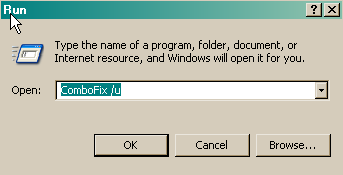I'm having trouble with spyware and task manager. Can anyone help?
Thanks
Logfile of Trend Micro HijackThis v2.0.2
Scan saved at 1:41:49 AM, on 4/21/2008
Platform: Windows XP SP2 (WinNT 5.01.2600)
MSIE: Internet Explorer v7.00 (7.00.6000.16640)
Boot mode: Normal
Running processes:
C:\WINDOWS\System32\smss.exe
C:\WINDOWS\system32\csrss.exe
C:\WINDOWS\system32\winlogon.exe
C:\WINDOWS\system32\services.exe
C:\WINDOWS\system32\lsass.exe
C:\WINDOWS\system32\svchost.exe
C:\WINDOWS\system32\svchost.exe
C:\WINDOWS\System32\svchost.exe
C:\WINDOWS\system32\svchost.exe
C:\WINDOWS\system32\svchost.exe
C:\WINDOWS\system32\spoolsv.exe
C:\WINDOWS\Explorer.EXE
C:\Program Files\HP\HP Software Update\HPWuSchd2.exe
C:\WINDOWS\ALCXMNTR.EXE
C:\Program Files\Trend Micro\Internet Security 2007\pccguide.exe
C:\Program Files\QuickTime\qttask.exe
C:\Program Files\Java\jre1.6.0_05\bin\jusched.exe
C:\WINDOWS\system32\ctfmon.exe
C:\Program Files\Trend Micro\Internet Security 2007\TMAS_OE\TMAS_OEMon.exe
C:\Program Files\Compaq Connections\6750491\Program\Compaq Connections.exe
C:\Program Files\HP\Digital Imaging\bin\hpqtra08.exe
C:\Program Files\HP\Digital Imaging\bin\hpqgalry.exe
C:\Program Files\Common Files\Microsoft Shared\VS7DEBUG\MDM.EXE
C:\PROGRA~1\TRENDM~1\INTERN~1\PcCtlCom.exe
C:\WINDOWS\system32\HPZipm12.exe
C:\WINDOWS\system32\svchost.exe
C:\PROGRA~1\TRENDM~1\INTERN~1\Tmntsrv.exe
C:\PROGRA~1\TRENDM~1\INTERN~1\TmPfw.exe
C:\PROGRA~1\TRENDM~1\INTERN~1\tmproxy.exe
C:\WINDOWS\system32\wdfmgr.exe
C:\WINDOWS\System32\alg.exe
C:\WINDOWS\System32\svchost.exe
C:\PROGRA~1\TRENDM~1\INTERN~1\PcScnSrv.exe
C:\WINDOWS\system32\wbem\wmiapsrv.exe
C:\HP\KBD\KBD.EXE
c:\windows\system\hpsysdrv.exe
C:\Program Files\Spyware Doctor\pctsAuxs.exe
C:\Program Files\Spyware Doctor\pctsSvc.exe
C:\Program Files\Spyware Doctor\pctsTray.exe
C:\Program Files\Internet Explorer\iexplore.exe
C:\Program Files\Trend Micro\HijackThis\HijackThis.exe
C:\WINDOWS\system32\wbem\wmiprvse.exe
End of file - 8205 bytes
Thanks
Logfile of Trend Micro HijackThis v2.0.2
Scan saved at 1:41:49 AM, on 4/21/2008
Platform: Windows XP SP2 (WinNT 5.01.2600)
MSIE: Internet Explorer v7.00 (7.00.6000.16640)
Boot mode: Normal
Running processes:
C:\WINDOWS\System32\smss.exe
C:\WINDOWS\system32\csrss.exe
C:\WINDOWS\system32\winlogon.exe
C:\WINDOWS\system32\services.exe
C:\WINDOWS\system32\lsass.exe
C:\WINDOWS\system32\svchost.exe
C:\WINDOWS\system32\svchost.exe
C:\WINDOWS\System32\svchost.exe
C:\WINDOWS\system32\svchost.exe
C:\WINDOWS\system32\svchost.exe
C:\WINDOWS\system32\spoolsv.exe
C:\WINDOWS\Explorer.EXE
C:\Program Files\HP\HP Software Update\HPWuSchd2.exe
C:\WINDOWS\ALCXMNTR.EXE
C:\Program Files\Trend Micro\Internet Security 2007\pccguide.exe
C:\Program Files\QuickTime\qttask.exe
C:\Program Files\Java\jre1.6.0_05\bin\jusched.exe
C:\WINDOWS\system32\ctfmon.exe
C:\Program Files\Trend Micro\Internet Security 2007\TMAS_OE\TMAS_OEMon.exe
C:\Program Files\Compaq Connections\6750491\Program\Compaq Connections.exe
C:\Program Files\HP\Digital Imaging\bin\hpqtra08.exe
C:\Program Files\HP\Digital Imaging\bin\hpqgalry.exe
C:\Program Files\Common Files\Microsoft Shared\VS7DEBUG\MDM.EXE
C:\PROGRA~1\TRENDM~1\INTERN~1\PcCtlCom.exe
C:\WINDOWS\system32\HPZipm12.exe
C:\WINDOWS\system32\svchost.exe
C:\PROGRA~1\TRENDM~1\INTERN~1\Tmntsrv.exe
C:\PROGRA~1\TRENDM~1\INTERN~1\TmPfw.exe
C:\PROGRA~1\TRENDM~1\INTERN~1\tmproxy.exe
C:\WINDOWS\system32\wdfmgr.exe
C:\WINDOWS\System32\alg.exe
C:\WINDOWS\System32\svchost.exe
C:\PROGRA~1\TRENDM~1\INTERN~1\PcScnSrv.exe
C:\WINDOWS\system32\wbem\wmiapsrv.exe
C:\HP\KBD\KBD.EXE
c:\windows\system\hpsysdrv.exe
C:\Program Files\Spyware Doctor\pctsAuxs.exe
C:\Program Files\Spyware Doctor\pctsSvc.exe
C:\Program Files\Spyware Doctor\pctsTray.exe
C:\Program Files\Internet Explorer\iexplore.exe
C:\Program Files\Trend Micro\HijackThis\HijackThis.exe
C:\WINDOWS\system32\wbem\wmiprvse.exe
End of file - 8205 bytes