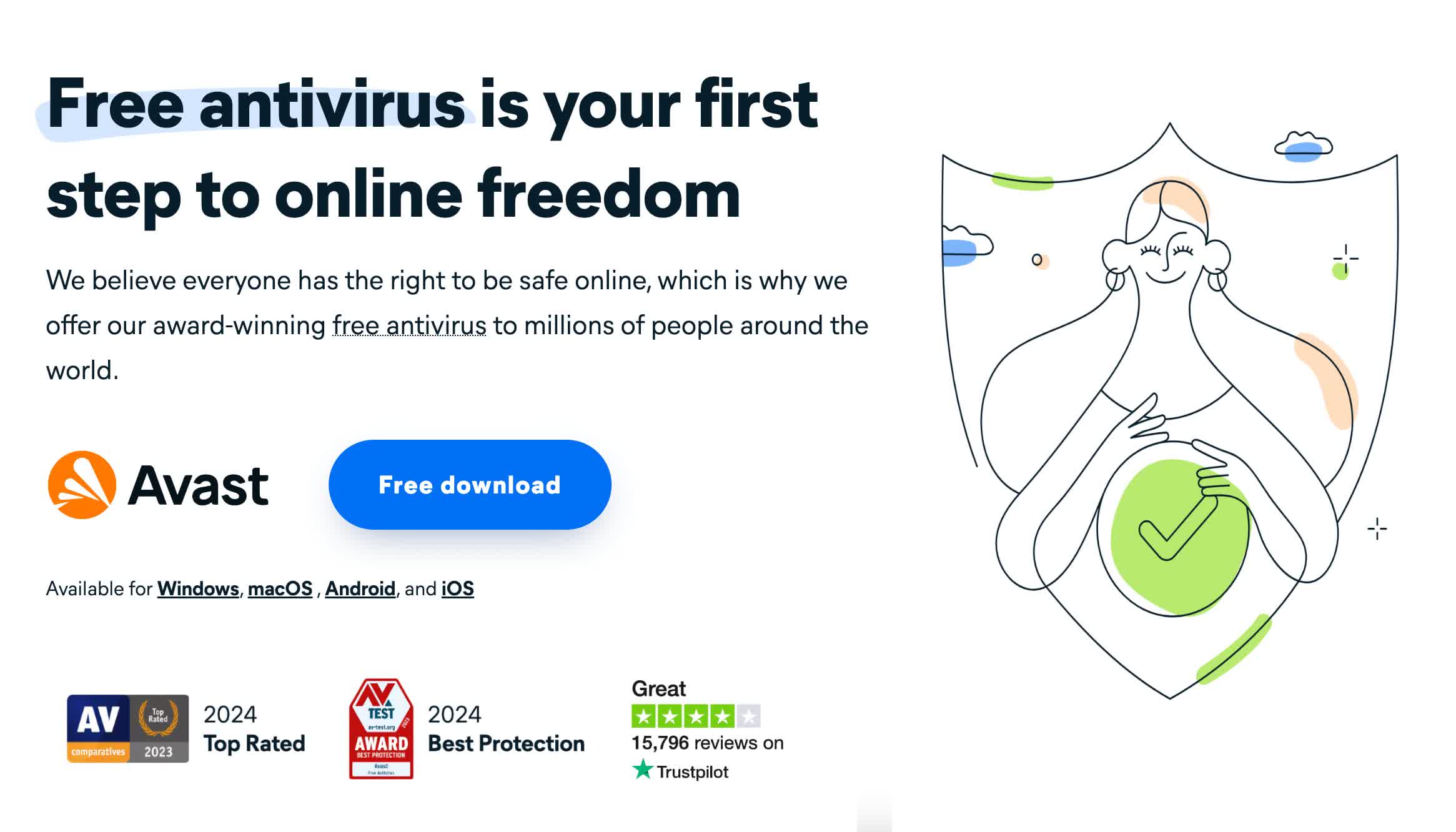- Thank you for choosing TechSpot as your download destination. If the download does not begin automatically, click here
- This driver has been downloaded 36,254 times so far
- We have found several related drivers to this one, check them here under the "Related Drivers" tab.
- All downloaded files are on their original form. No installers, download managers or other crappy additions are allowed.
Now downloading...
Realtek HD ALC 880 Audio CODECs R2.27 for Windows 7 (32/64 bits)
--------. OS: Windows 7. Category: Audio and Multimedia.
--------
What's New:
--------
Driver Package R2.27
Realtek HD Audio Driver support all of Realtek HD Audio Codec .
1. Vista/Windows 7 WHQL Supporting: ALC882, ALC883, ALC885, ALC888, ALC889, ALC861VD, ALC660, ALC662,
ALC663, ALC665, ALC260, ALC262,ALC267, ALC268, ALC269, ALC272, ALC273, ALC887
2. Windows 2000/XP WHQL Supporting: ALC880, ALC882, ALC883, ALC885, ALC888, ALC889, ALC861VC,
ALC861VD, ALC660, ALC662, ALC663, ALC665, ALC260, ALC262, ALC267,ALC268, ALC269, ALC272, ALC273, ALC887
3. HDMI Device WHQL Support: ATI HDMI Devices
4. OS Supporting: Microsoft WindowsXP, Widnows2000, Windows Server 2003, Vista, Windows Server 2008,
Windows7 - x86/x64
5. Pack with Microsoft High Definition Audio UAAV1.0a(5013)
6. Add/Fix
1.) Driver :
1. Customizations.
2. Fix GUI issue which can't launch Windows MediaPlayer under Win7 OS
---------------------------------------
Setup Driver at first time:
---------------------------------------
Windows 2000 , XP :
Step 1. Before installing the Realtek HD Audio Drivers, Press the
[Cancel] button if Windows detect the Multimedia Audio device.
Step 2. Run the setup.exe program to start the installation.
Step 3. Click on [Next/OK/Go] to continue the procedure. If the Windows popup
"Digital Signature Not Found" message, press [Yes] to continue the
installation.
Step 4. Finally, select to restart the system and press [Finish] to complete
the installation.
Windows Vista, Windows7 :
Step 1. Run the setup.exe program to start the installation.
Step 2. Click on [Next/OK/Go] to continue the procedure. If the Windows popup
"Windows can't verify the publisher of this driver software" message,
press "Install this driver software anyway" to continue the installation.
Step 3. Finally, select to restart the system and press [Finish] to complete
the installation.
--------------------------
Update Driver:
--------------------------
Windows 2000 , XP :
Step 1. Follow Step 2,3,4 described in [Setup at first time] above to complete
the procedure.
Windows Vista, Windows7 :
Step 1. Run setup.exe, it will remove the original driver in your system.
Step 2. Click "Next" to remove the original audio driver in your system.
Step 3. Once after the original driver removed , reboot the computer.
Step 4. Please go back to the new driver package after computer restarted.
Step 5. Run setup.exe, it will install the new audio driver then.
--------------------------
Remove Driver:
--------------------------
Windows 2000 , XP :
Step 1. Go to Start\Settings\Control Panel.
Step 2. Select [Add/Remove Programs] icon.
Step 3. Select "Realtek HD Audio Drivers" and press [Change/Remove]
button.
Step 4. Click on [Next/OK/Go] to finish the uninstallation.
Step 5. At the end of the procedure, select to restart the system and press
[Finish] to complete the uninstallation.
Windows Vista, Windows7 :
Step 1. Go to Start\Settings\Control Panel.
Step 2. Select [Programs] icon.
Step 3. Select [Programs and Features] icon.
Step 4. Select "Realtek HD Audio Drivers" and press [uninstall] button.
Step 5. Click on [Next/OK/Go] to finish the uninstallation.
Step 6. At the end of the procedure, select to restart the system and press
[Finish] to complete the uninstallation. Learn more.
What's New:
--------
Driver Package R2.27
Realtek HD Audio Driver support all of Realtek HD Audio Codec .
1. Vista/Windows 7 WHQL Supporting: ALC882, ALC883, ALC885, ALC888, ALC889, ALC861VD, ALC660, ALC662,
ALC663, ALC665, ALC260, ALC262,ALC267, ALC268, ALC269, ALC272, ALC273, ALC887
2. Windows 2000/XP WHQL Supporting: ALC880, ALC882, ALC883, ALC885, ALC888, ALC889, ALC861VC,
ALC861VD, ALC660, ALC662, ALC663, ALC665, ALC260, ALC262, ALC267,ALC268, ALC269, ALC272, ALC273, ALC887
3. HDMI Device WHQL Support: ATI HDMI Devices
4. OS Supporting: Microsoft WindowsXP, Widnows2000, Windows Server 2003, Vista, Windows Server 2008,
Windows7 - x86/x64
5. Pack with Microsoft High Definition Audio UAAV1.0a(5013)
6. Add/Fix
1.) Driver :
1. Customizations.
2. Fix GUI issue which can't launch Windows MediaPlayer under Win7 OS
---------------------------------------
Setup Driver at first time:
---------------------------------------
Windows 2000 , XP :
Step 1. Before installing the Realtek HD Audio Drivers, Press the
[Cancel] button if Windows detect the Multimedia Audio device.
Step 2. Run the setup.exe program to start the installation.
Step 3. Click on [Next/OK/Go] to continue the procedure. If the Windows popup
"Digital Signature Not Found" message, press [Yes] to continue the
installation.
Step 4. Finally, select to restart the system and press [Finish] to complete
the installation.
Windows Vista, Windows7 :
Step 1. Run the setup.exe program to start the installation.
Step 2. Click on [Next/OK/Go] to continue the procedure. If the Windows popup
"Windows can't verify the publisher of this driver software" message,
press "Install this driver software anyway" to continue the installation.
Step 3. Finally, select to restart the system and press [Finish] to complete
the installation.
--------------------------
Update Driver:
--------------------------
Windows 2000 , XP :
Step 1. Follow Step 2,3,4 described in [Setup at first time] above to complete
the procedure.
Windows Vista, Windows7 :
Step 1. Run setup.exe, it will remove the original driver in your system.
Step 2. Click "Next" to remove the original audio driver in your system.
Step 3. Once after the original driver removed , reboot the computer.
Step 4. Please go back to the new driver package after computer restarted.
Step 5. Run setup.exe, it will install the new audio driver then.
--------------------------
Remove Driver:
--------------------------
Windows 2000 , XP :
Step 1. Go to Start\Settings\Control Panel.
Step 2. Select [Add/Remove Programs] icon.
Step 3. Select "Realtek HD Audio Drivers" and press [Change/Remove]
button.
Step 4. Click on [Next/OK/Go] to finish the uninstallation.
Step 5. At the end of the procedure, select to restart the system and press
[Finish] to complete the uninstallation.
Windows Vista, Windows7 :
Step 1. Go to Start\Settings\Control Panel.
Step 2. Select [Programs] icon.
Step 3. Select [Programs and Features] icon.
Step 4. Select "Realtek HD Audio Drivers" and press [uninstall] button.
Step 5. Click on [Next/OK/Go] to finish the uninstallation.
Step 6. At the end of the procedure, select to restart the system and press
[Finish] to complete the uninstallation. Learn more.