We're not sure if super-ultrawide is the official term for these sorts of displays, but they're wider than a standard ultrawide so we feel it kinda works well here. Maybe double-wide is more appropriate? In any case, Dell's latest ultrawide monitor, the UltraSharp U4919DW is very wide and pretty massive overall.
In terms of specs, it's a 49-inch monitor with a 5120 x 1440 resolution, giving it a 32:9 aspect ratio. Now you might be wondering, why would someone want a monitor that's so wide?
The answer is simple: this display is equivalent to two 27-inch 1440p displays side by side without a bezel in-between. So if you were planning to run with a dual-screen 1440p setup, something like the U4919DW might be a better choice.
Features and Design
This is one of the first superultrawide 1440p displays on the market. We've seen 1080p class displays (3840 x 1080) for a while now and some even do high refresh at 144 Hz. But we're only just now seeing 1440p equivalents come to market, so it's a new panel type and product category.
Naturally, some of the features that exist with 1080p class superultrawides haven't come to the 1440p models yet. One is high refresh rates, there are some models scheduled for release this year that will bring that, but for now we're stuck at 60 Hz. The other is any sort of adaptive sync functionality. So what we're left with is a monitor that's more designed for productivity and creative use than for gaming.
We think this resolution has a lot of promise for gaming, but it's also really well suited to working and multitasking because there is so much screen real estate. And unlike 1080p class variants, the resolution is very good which again helps with loading the screen up with apps and viewing crisp text and imagery. If you're sick of bezels and all the other complications that come with dual screen setups then something like the U4919DW could be what you're looking for.
Dell has used their standard UltraSharp design language for this 49-inch beast, so most of the outer shell is constructed from simple, grey office-suitable plastic. It looks fine and Dell is letting the display do all the talking.
What impressed me more than the visual design is the build quality in general. The monitor is extremely heavy and the process of getting it out of the box is more complicated than most displays we've reviewed, but the end result is an extremely solid product. The stand is beastly and does a great job of stabilizing such a wide display without much wobble. It also features a rock solid height adjustment and tilt feature.
On top of this, the U4919DW is curved with a relatively light 3800R curvature. Sometimes this can introduce some complications into the build process that leaves a few untidy seams here and there. Not with this display. It is extremely well built and we'd expect no less from Dell's UltraSharp line.
For ports we're getting two HDMI ports, DisplayPort and USB-C input along with a collection of USB in and out ports, one of which supports charging and two of which are easily accessible on the bottom left edge. USB-C is another one of those nice office-centric touches as it makes it easy to hook up a laptop with a single cable: the monitor will even provide 90W of charging power in return.
The only downside about the design are the buttons that control the on screen menu. Dell is using basic face buttons rather than a directional toggle which makes the menu hard to navigate. With that said, there aren't many features in the menu to begin with, so it's probably not something you'll be using all that often.
Dell has included several zoning options to make use of all this screen real estate. There's a basic picture in picture mode, so you can hook up two 16:9 1440p inputs and have them each occupy half the display. But the software utility is more impressive, it allows full zoning of the entire display into whatever configuration you like, which makes it easy to snap windows into layouts that Windows doesn't natively support, like three across. But that's just one of 38 presets in the app with the ability to create any zoning array you like. It's a powerful tool that makes great use of this display.
Performance
Moving into the performance section of the review now and as this is a productivity-focused monitor most of the metrics we'll be exploring in detail are geared towards color accuracy and that sort of thing. Dell says the monitor comes with 99% sRGB coverage and a deltaE accuracy of less than 2.0 out of the box...
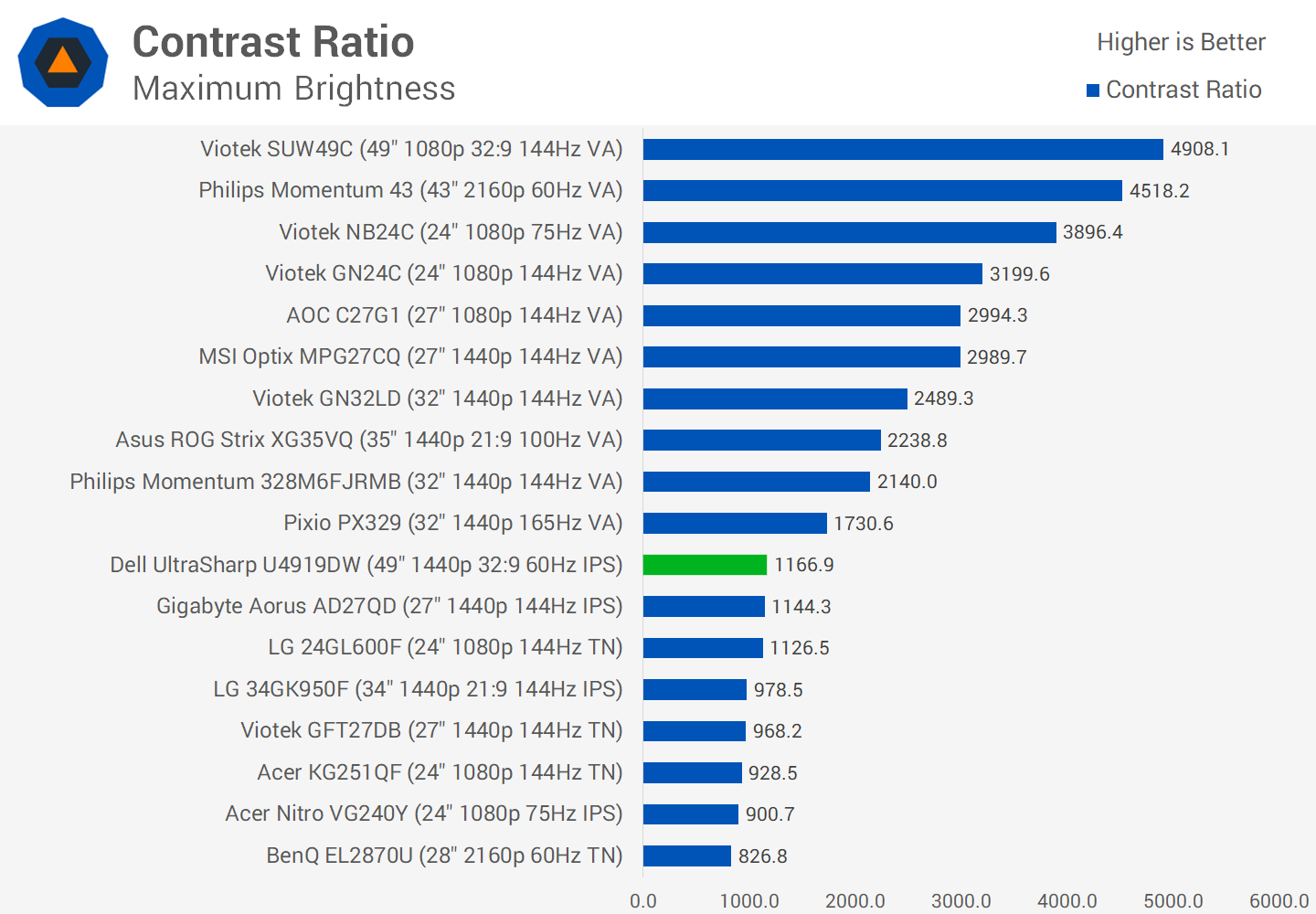
In terms of panel tech, the 49-inch screen is an IPS LCD which is the go-to standard for professional monitors. The reason for this is despite modest contrast ratios, IPS allows for the best viewing angles - which is crucial for color accurate work - along with superior uniformity. The contrast ratio of the U4919DW isn't bad at 1160:1, that's around the upper end of what IPS panels tend to achieve, and brightness is also suitable for most use cases at up to 330 nits. But the area I was most impressed with is the excellent viewing angles which you'd expect from a high-end IPS like this.
Default Performance
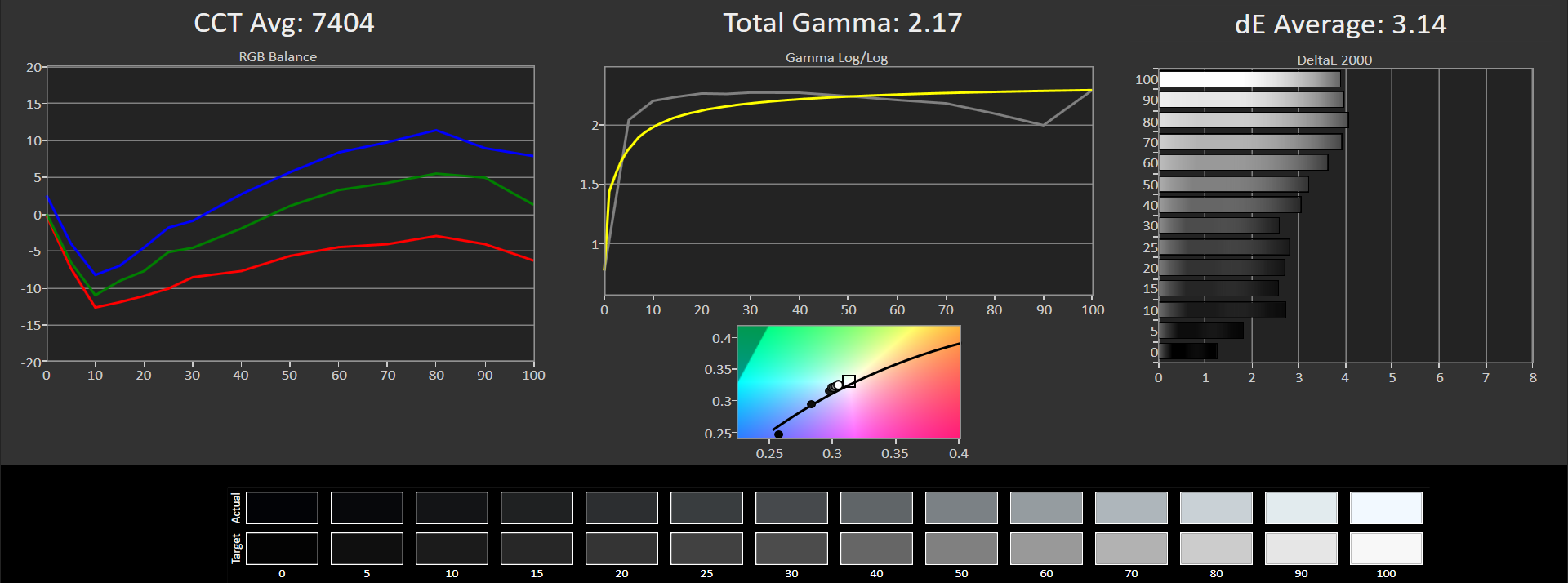
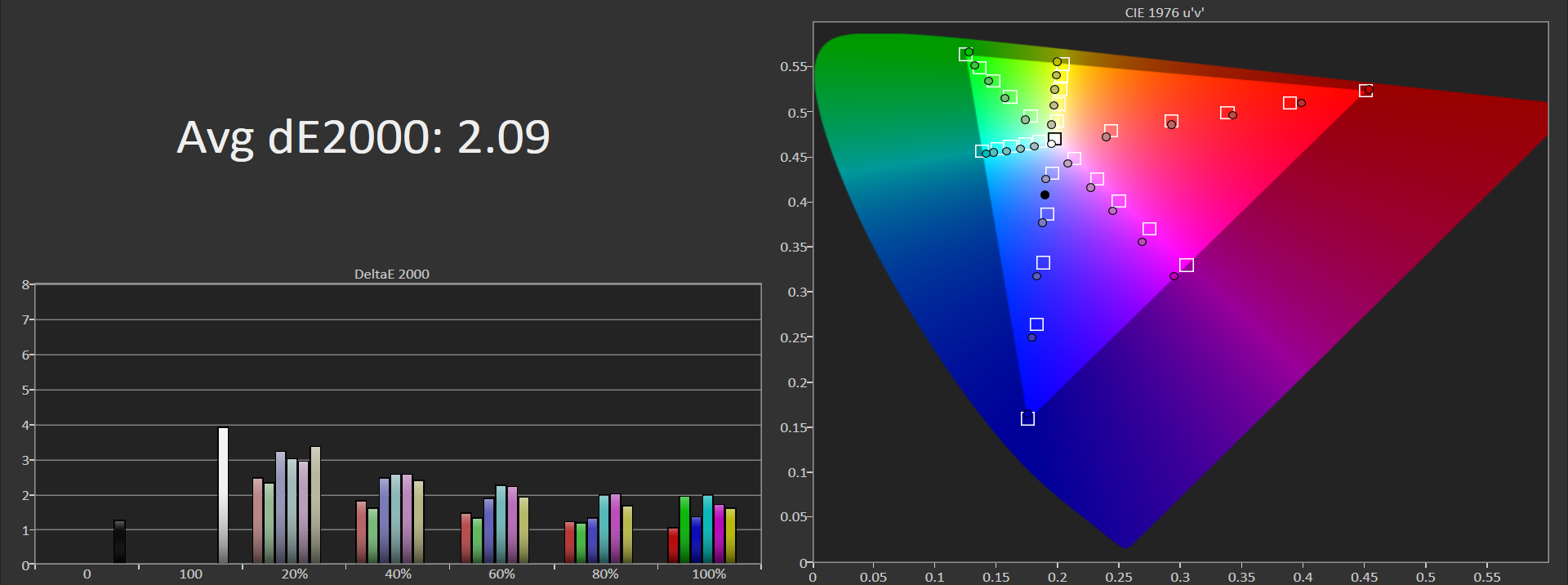
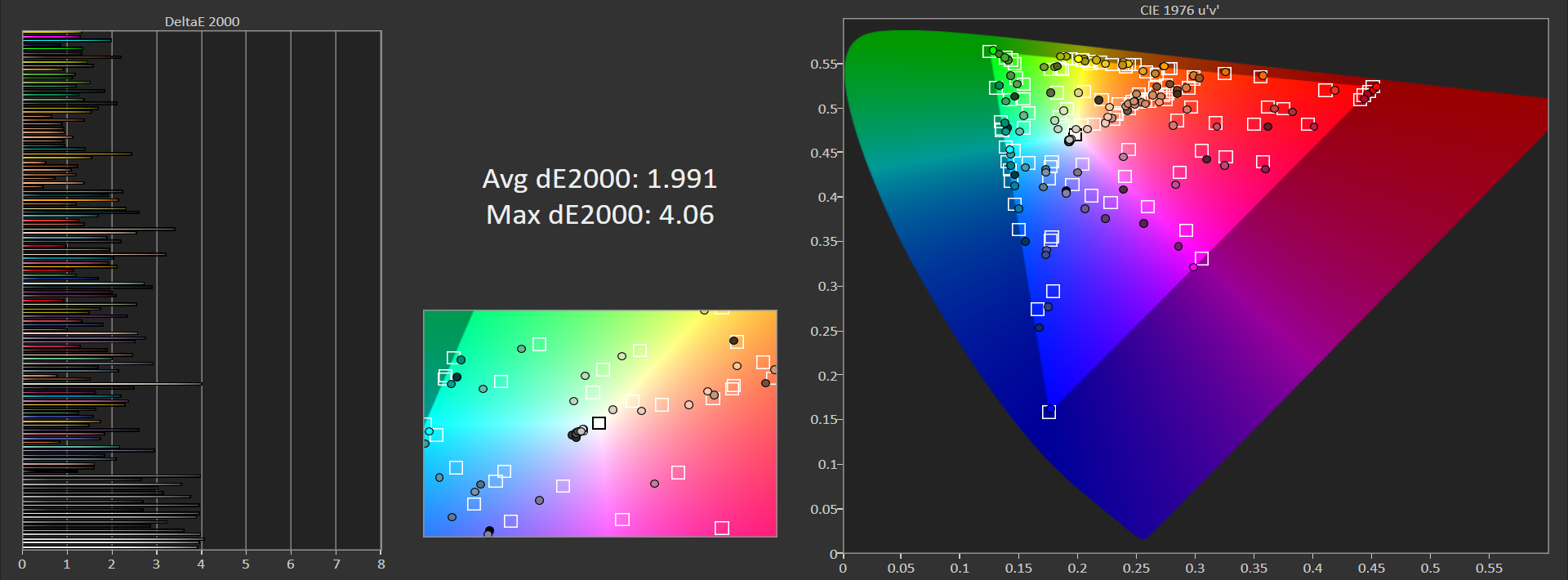
Color performance we'll admit we were a little surprised about when we first ran the tests on the out of the box configuration. By default the monitor uses the standard mode, which is the mode Dell says is calibrated for sRGB. However the white point is off, rather than clocking in at 6500K, the CCT average is 7404K with a white point of around 7000K. This gives the display a slight blue tint relative to the properly calibrated monitors I use on a daily basis.
This sort of result isn't terrible but it does lead to a greyscale deltaE average of 3.14 which is higher than the ideal sub 2.0 deltaE for content creation. The gamma curve is decent, which is good to see. I'm not quite sure what happened here with the white point but we'll get to fixing that in a moment
Before that, though, we have our color tests which are more around the mark of what Dell advertises. In our saturation test the monitor clocked in at a deltaE average of 2.09 but it's only at low saturation levels that the monitor struggles. And in our general ColorChecker test the panel does sneak in with a deltaE average below 2.0.
These color tests are good, not the best we've seen but certainly accurate enough for productivity and creative use out of the box, without needing to invest in calibration tools. Greyscale is definitely a concern but colors are good.
Simple OSD Calibration
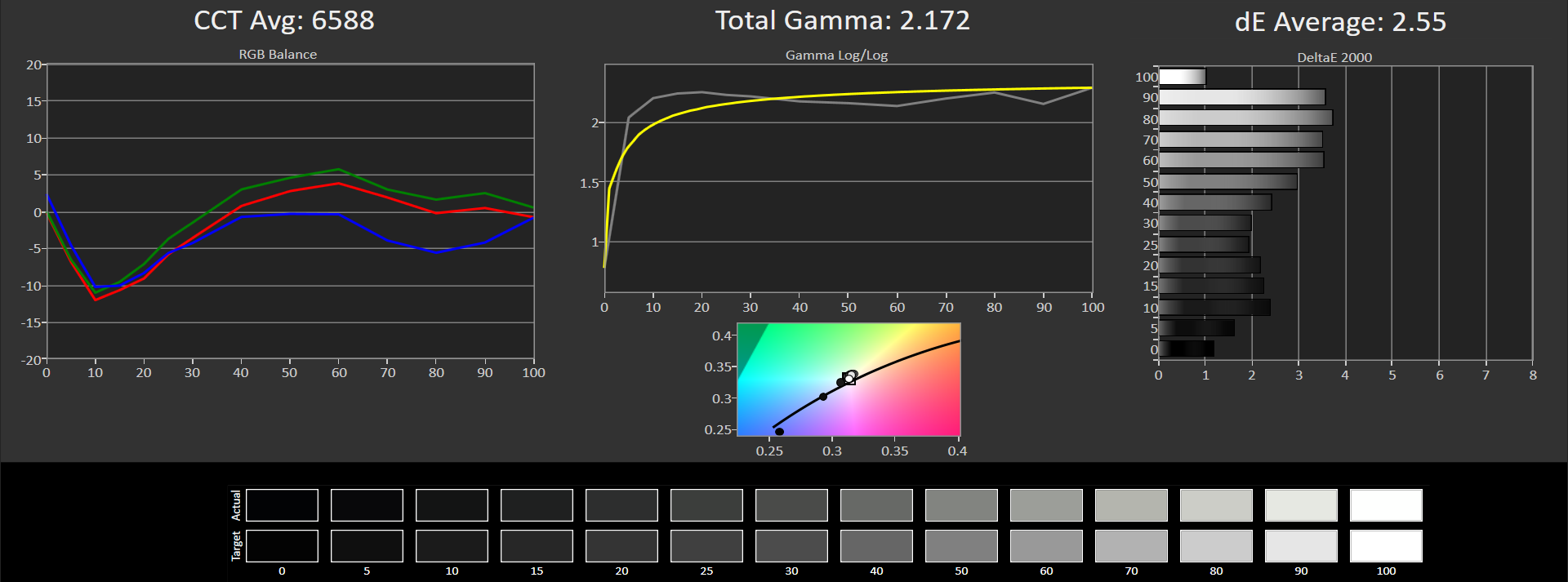
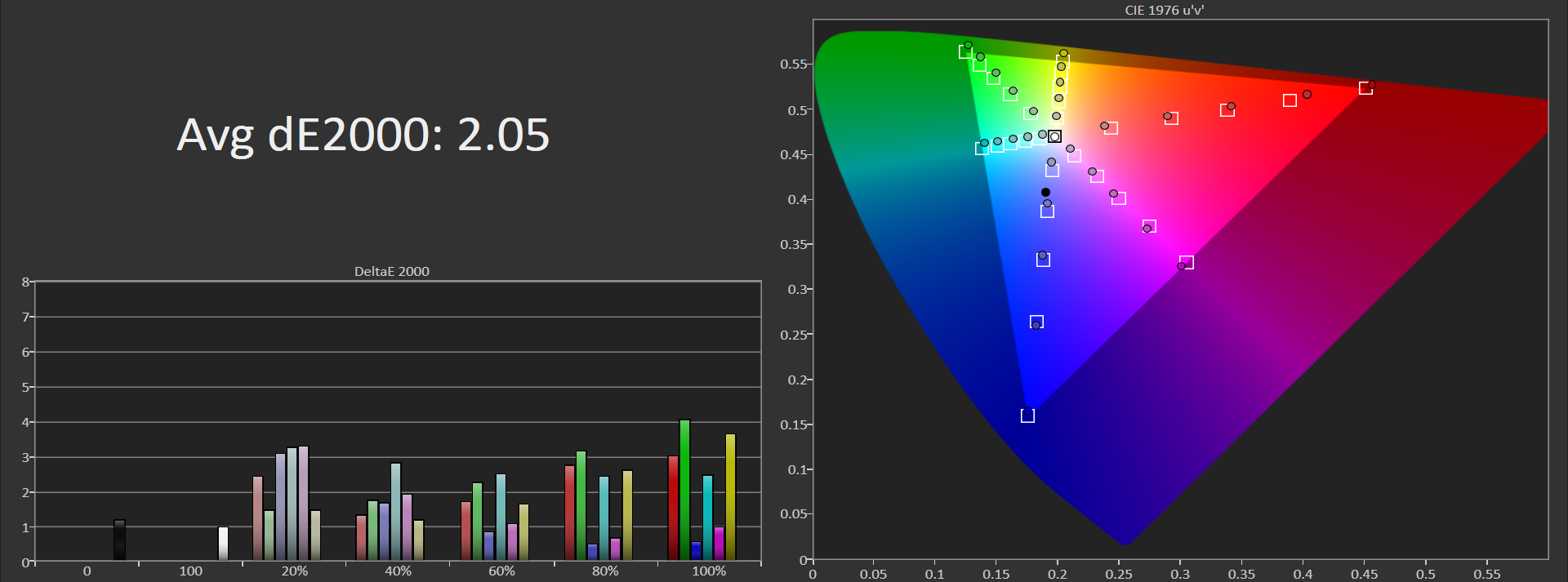
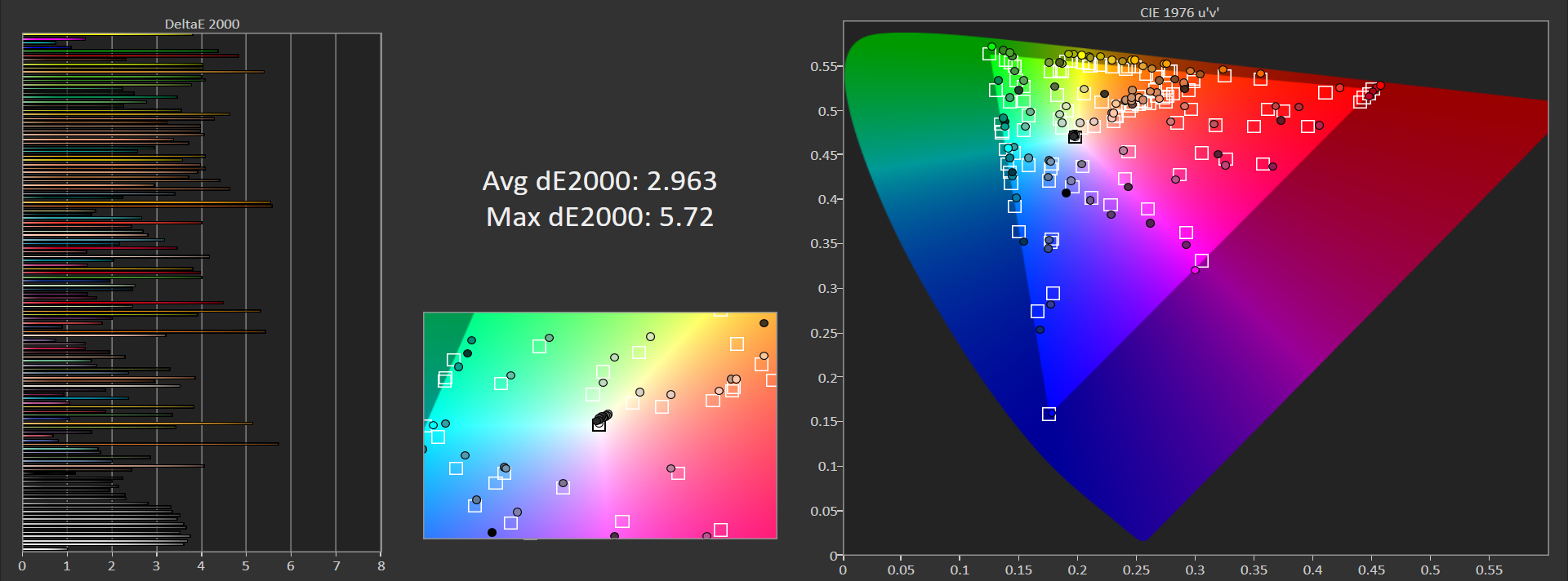
Unfortunately there is no nice, simple solution for correcting the greyscale curve. Because the monitor seems to have been calibrated with this white point in mind, if we adjust the white point to a more accurate 6500K, the colors get shifted out of whack. You can see that here: the CCT average is a more appropriate 6588K though it's not perfect, and the deltaE average is 2.55, so improved. But if we then look at the ColorChecker average, it's up to near 3.0 where before it was below 2.0, and that's because of that color shift as we drag the white point back to accuracy.
We're not quite sure what's happened in the factory calibration process or if this could be an issue with just our unit. My results were also a little worse than the calibration report included in the box, although that report still has greyscale CCT up around 7000K and my testing takes many more data points. And really overall the performance is fine, especially for just general productivity work thanks to those color deltaEs around the 2.0 mark and full sRGB coverage. It's only for creative workloads like video or photo editing that I'd move into the next step, which is a full calibration.
Full Calibration
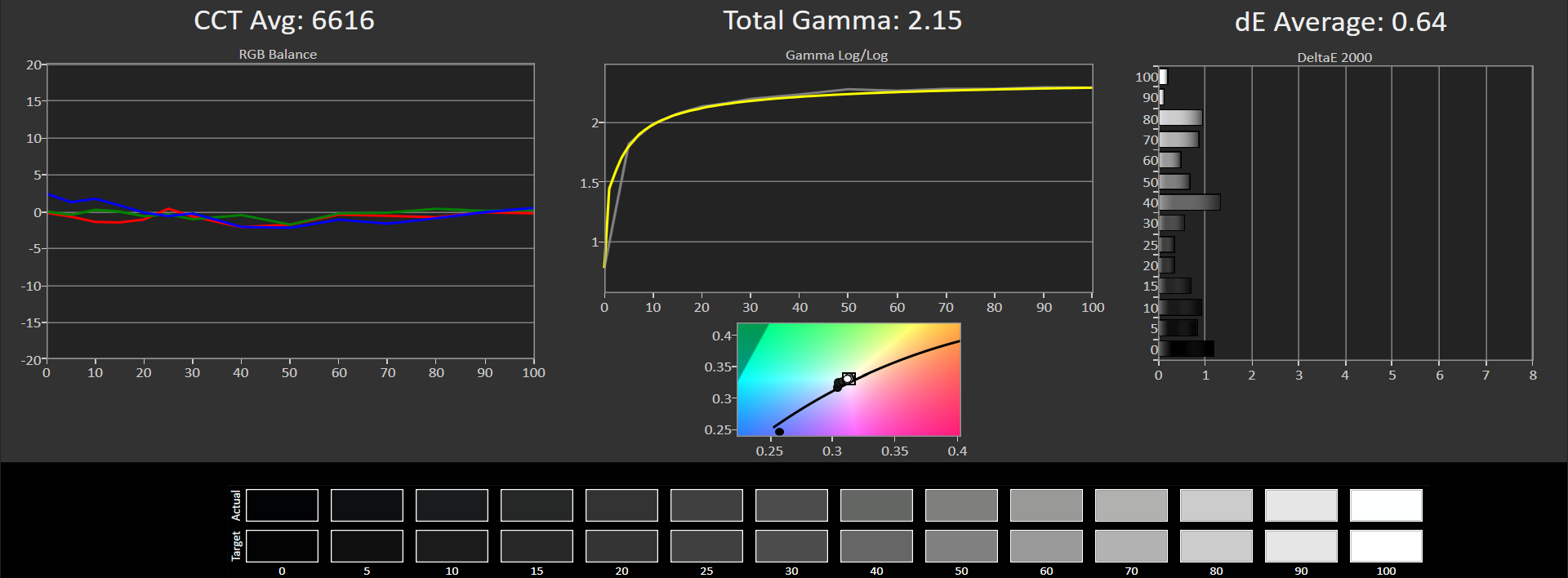
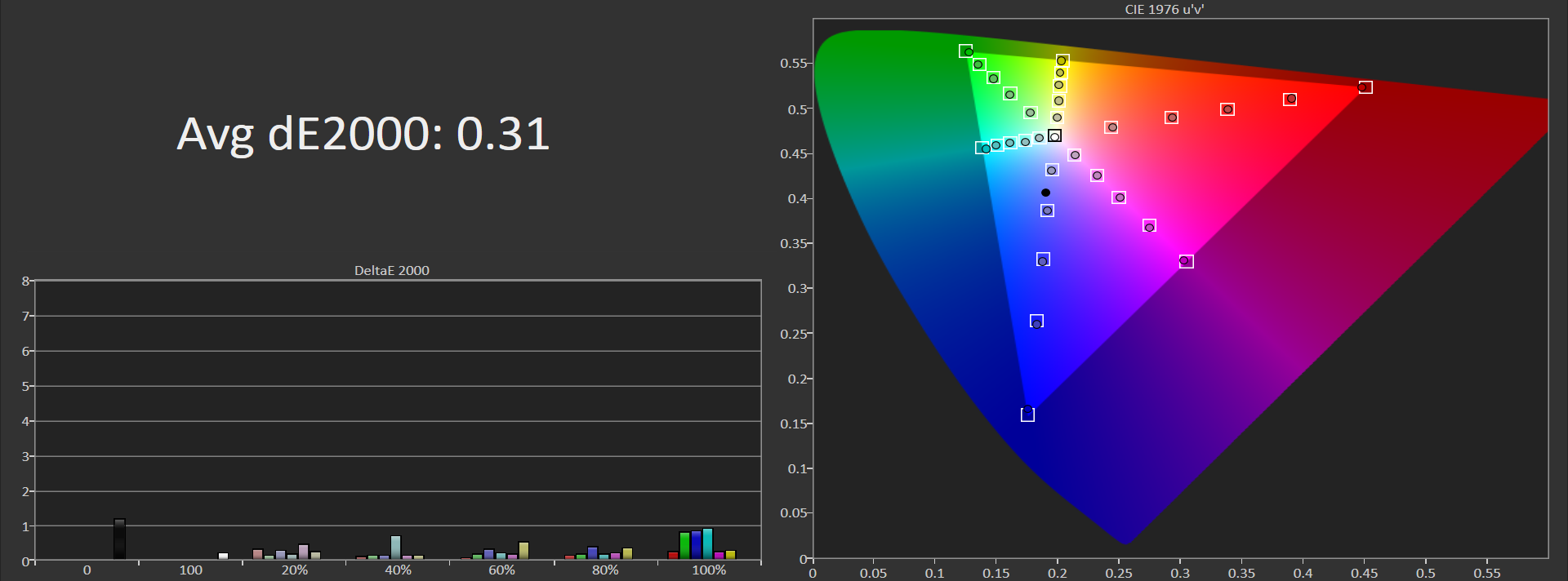
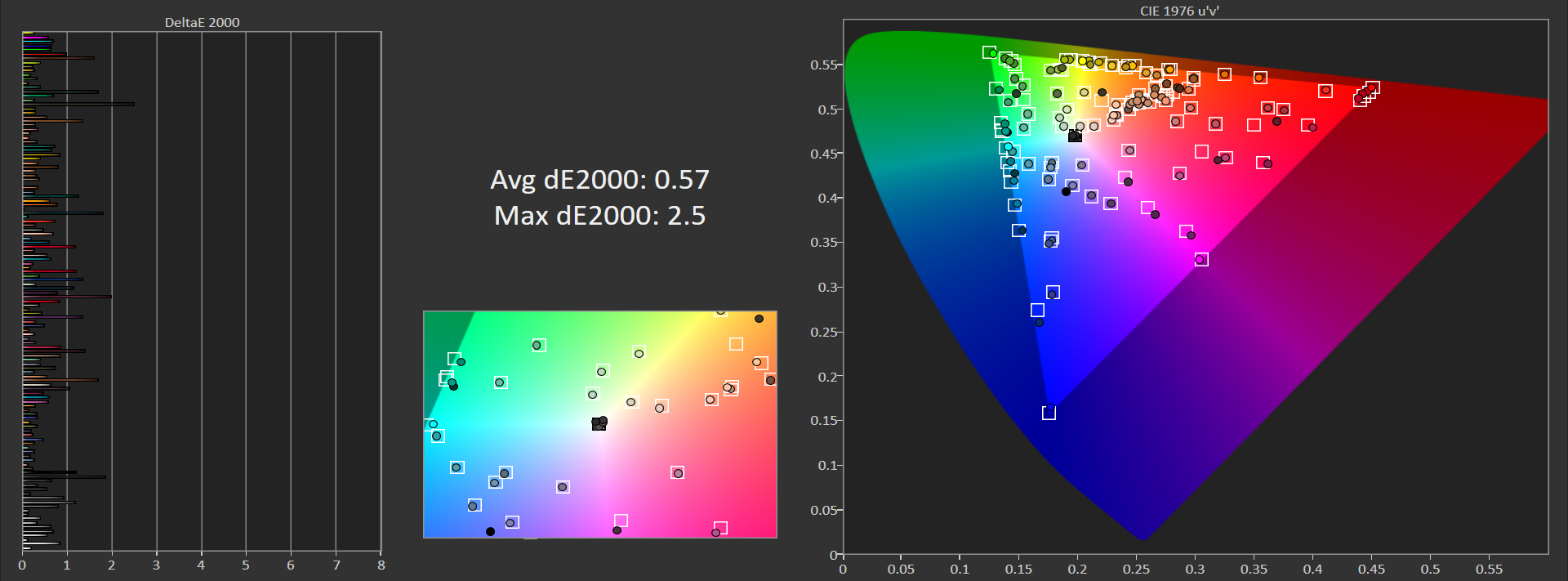
Using DisplayCAL we were very quickly able to achieve outstanding performance from this panel, that's one of the great benefits of IPS technology is it tends to play very nicely with calibration. In fact, the contrast ratio increased slightly to 1200:1 after we performed this calibration, with all deltaE values below 1.0.
By default uniformity is very good for such a wide panel, there are a few issues with the very outer edges but the central zone which is massive for a monitor this size, is well above average. Again this is one reason why you'd choose IPS for productivity or creative work.
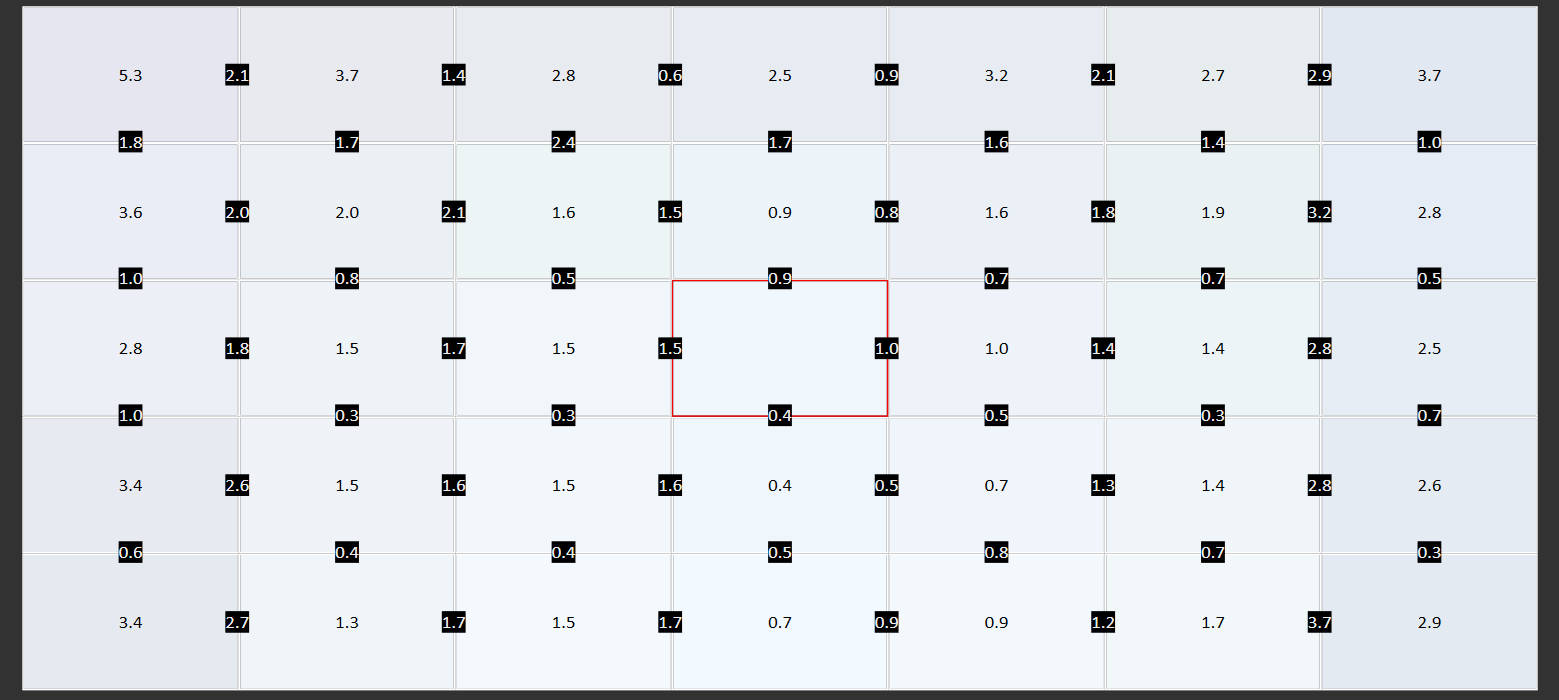
Above: Default uniformity. Below: Uniformity with uniformity compensation
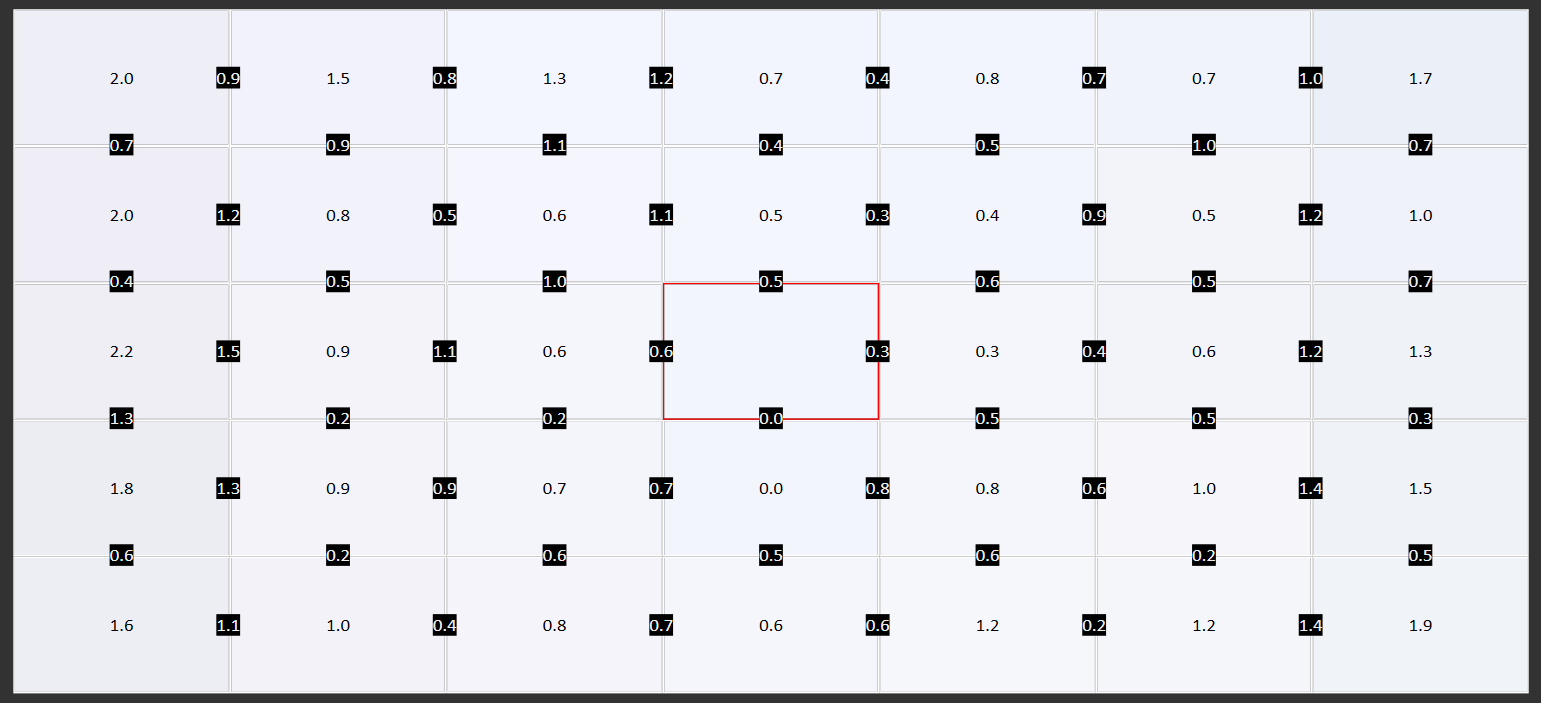
However the U4914DW also comes with a uniformity compensation option that improves uniformity further. This improves those outer edges and essentially provides perfect uniformity across the display. With that said, it's actually not a mode I'd use as bizarrely it completely stuffs up color and greyscale performance. Switching the mode on halved the contrast ratio, caused color deltaEs above 5.0 and butchers greyscale. I'm really baffled as to why this is the case but it does work as advertised in improving uniformity. Maybe these are the tradeoffs required for prefect uniformity? In any case it's not worth using.
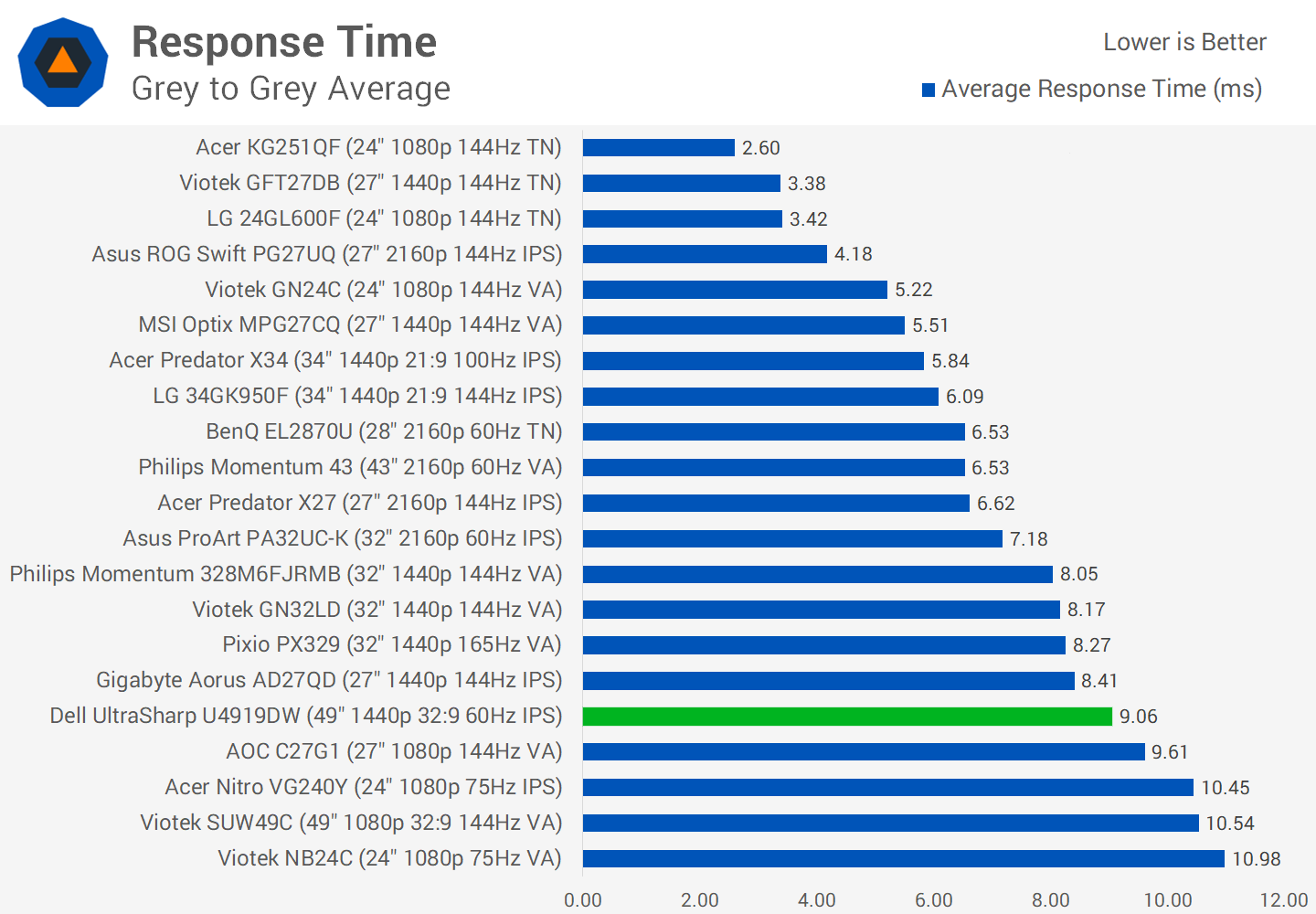
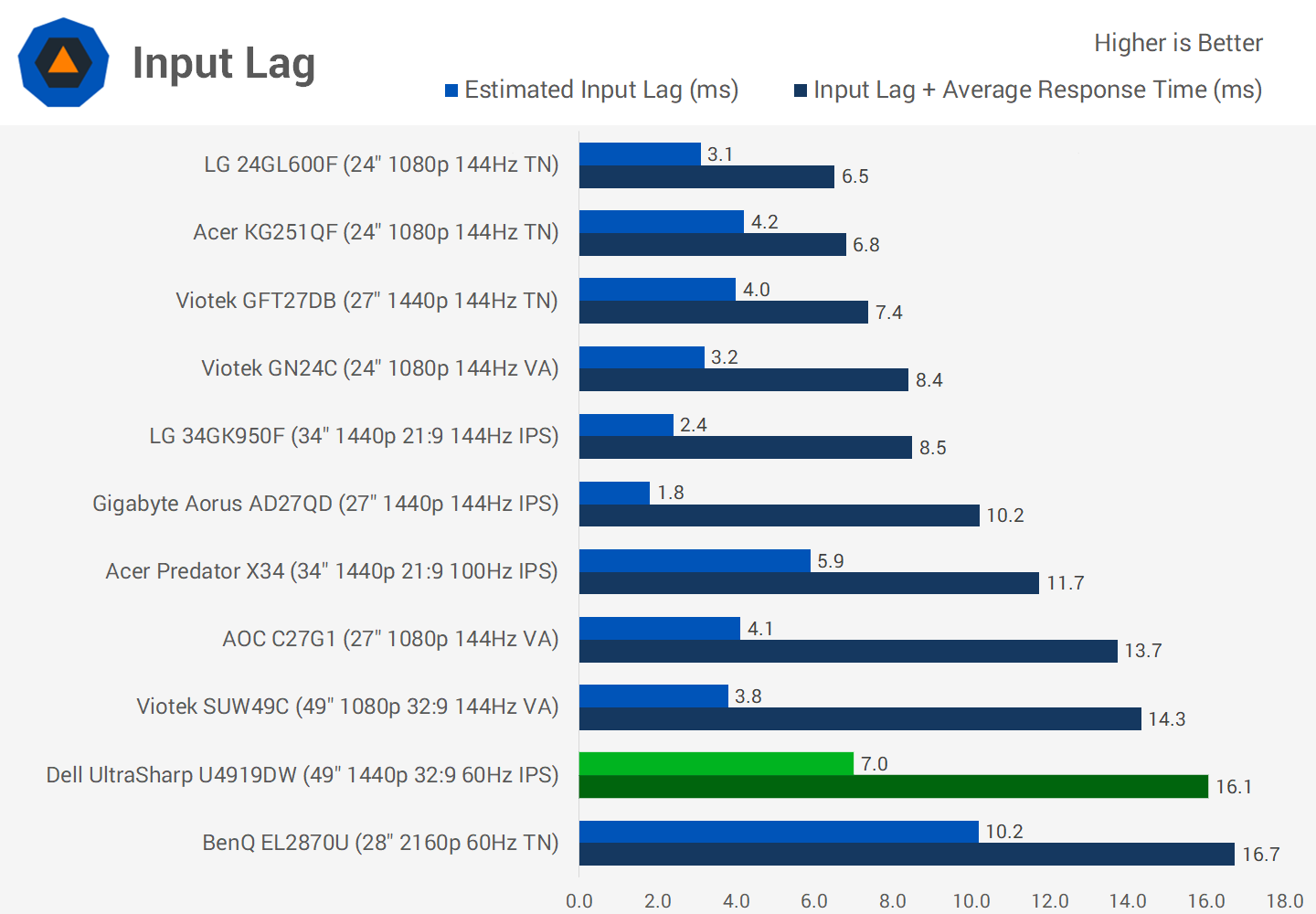
And finally we just want to briefly run through the response time metrics. This isn't a particularly quick panel, coming in with a grey to grey average of around 9ms, but that's fine for a 60 Hz productivity focused display. There is a single overdrive mode but it introduced overshoot, so the default option is the best to use. The UltraSharp U4919DW also clocks in with around 7ms of input latency, that's not up there with gaming grade displays but it's perfectly acceptable for this type of monitor and it's not annoying slow either.
Closing Remarks
The Dell UltraSharp U4919DW is directly aimed at productivity, office use and creative professionals. For those usage scenarios we think this monitor gets a lot of things right. It's sensibly built and very sturdy, it has neat features for office users like USB-C power delivery, and it uses an IPS panel so we're getting great uniformity and viewing angles.
Factory calibration is good, not perfect, but we think it's fine for offices, though anyone doing color accurate work should still seek an independent calibration.
There are also lots of benefits to this superultrawide form factor. Replacing two 27-inch 1440p monitors with one might be the right call for your workflow. You might hate bezels, or the inconvenience of lining up two displays. Most importantly, you can ensure that content looks exactly the same on both halves of the display, which you don't always get with separate monitors. And overall I think this is a much better option for productivity than a 1080p class equivalent, the higher 5120 x 1440 resolution makes a huge difference.
Gaming is not the intended market for this monitor and even if it has some cool new specs that you might want, we wouldn't recommend it for that purpose. In time 1440p double-wide will become an option for gaming without the limitations of a 60 Hz maximum refresh rate and no adaptive sync.
Dell will sell you two UltraSharp 27-inch 1440p monitors for $350 each, or two with PremierColor for $550 each, both options cost less than this 49-inch superultrawide at $1350.
Paying a premium for newer technology, is not unheard of, right? For many the benefits of a single panel won't outweigh the big price increase, which leaves the U4919DW as more of a niche high-end offering. But if you really want the specific benefits of this single-panel solution, it's a quality option that should be taken seriously.








