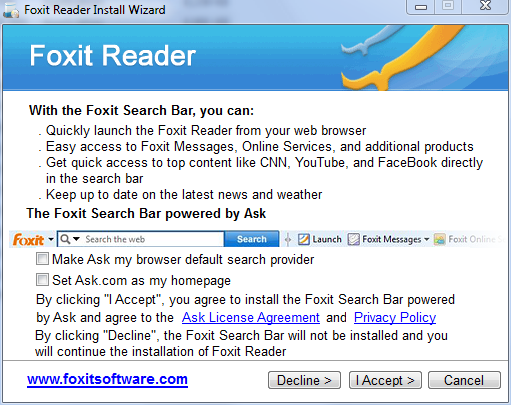Your computer is clean
1. We need to reset system restore to prevent your computer from being accidentally reinfected by using some old restore point(s). We'll create fresh, clean restore point, using following OTL script:
Run
OTL
- Under the Custom Scans/Fixes box at the bottom, paste in the following:
Code:
:OTL
:Commands
[purity]
[emptytemp]
[EMPTYFLASH]
[CLEARALLRESTOREPOINTS]
[Reboot]
- Then click the Run Fix button at the top
- Let the program run unhindered, reboot the PC when it is done
- Post resulting log.
2. Now, we'll remove all tools, we used during our cleaning process
Clean up with
OTL:
- Double-click OTL.exe to start the program.
- Close all other programs apart from OTL as this step will require a reboot
- On the OTL main screen, press the CLEANUP button
- Say Yes to the prompt and then allow the program to reboot your computer.
If you still have any tools or logs leftover on your computer you can go ahead and delete those off of your computer now.
3. Make sure,
Windows Updates are current.
4.
If any Trojan was listed among your infection(s), make sure, you change all of your on-line important passwords (bank account(s), secured web sites, etc.) immediately!
5. Download, and install
WOT (Web OF Trust):
http://www.mywot.com/. It'll warn you (in most cases) about dangerous web sites.
6. Run
Malwarebytes "Quick scan" once in a while to assure safety of your computer.
7. Run
Temporary File Cleaner (TFC) weekly.
8. Download and install
Secunia Personal Software Inspector (PSI):
https://www.techspot.com/downloads/4898-secunia-personal-software-inspector-psi.html. The Secunia PSI is a FREE security tool designed to detect vulnerable and out-dated programs and plug-ins which expose your PC to attacks. Run it weekly.
9. (optional) If you want to keep all your programs up to date, download and install
FileHippo Update Checker.
The Update Checker will scan your computer for installed software, check the versions and then send this information to FileHippo.com to see if there are any newer releases.
10. Run defrag at your convenience.
11. Read
How did I get infected?, With steps so it does not happen again!:
http://www.bleepingcomputer.com/forums/topic2520.html
12. Please, let me know, how is your computer doing.