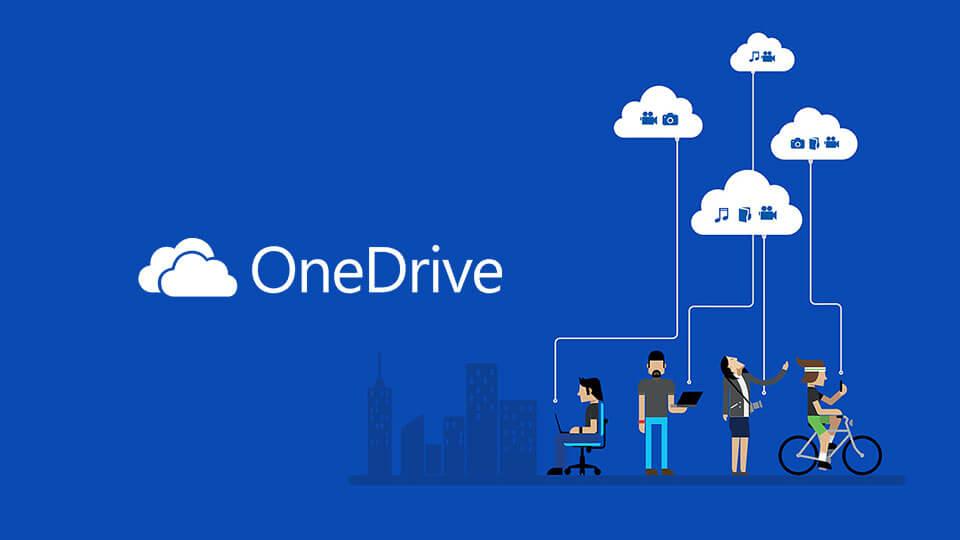Why it matters: Backups are easiest when you don't have to put much thought or effort into them and Microsoft's new OneDrive folder protection feature certainly qualifies as easy. When disaster strikes (it's not a matter of if but when), you'll be happy you had the proper safeguards in place.
Microsoft this past June rolled out a new folder protection feature to OneDrive business users. Now, the handy feature is available to users with personal accounts. A Microsoft spokesperson told The Verge that the feature makes it easier to move content into OneDrive, have access to your important files on all your devices and keep files protected with features such as ransomware detection and recovery.
To enable folder protection, visit the OneDrive settings on Windows 10, head to the Auto Save tab and select "update folders" under "protect your important folders." Make sure the folders you want to protect are marked then select "Start protection."
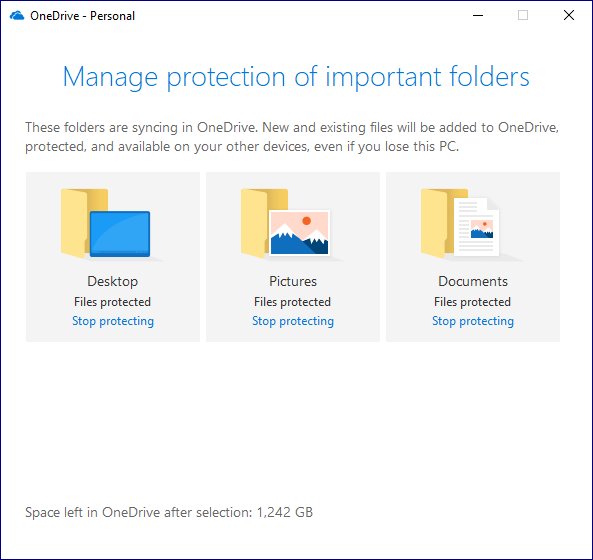
Do note that some file types like Outlook database files (.pst) and OneNote files that aren't already stored in OneDrive (.one, .onepkg, .onetoc, .onetoc2) can't be protected. Furthermore, OneDrive can't sync files over 20GB in size and the entire file path can't be longer than 520 characters in length on Windows 10 (under 260 characters for Windows 7).
Microsoft's support page has additional information should you run into any issues setting up or using folder protection.