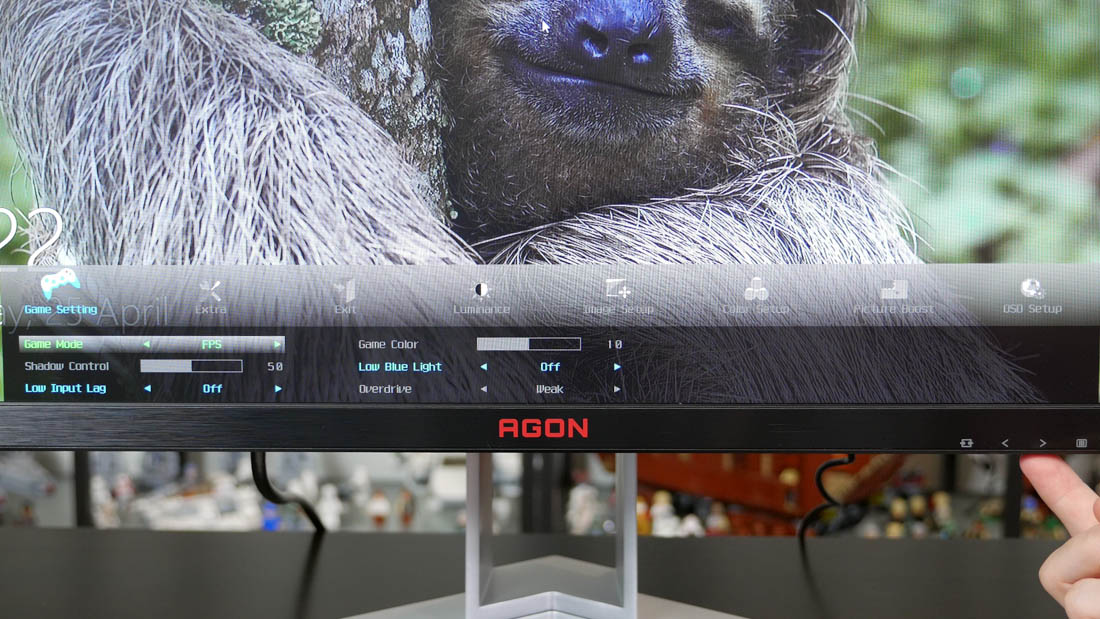A couple of weeks ago I reviewed the Asus ROG Swift PG258Q, which is the most expensive 24.5-inch monitor currently on the market. It packed an astonishing feature set, most notably its 240 Hz refresh rate and G-Sync, making it the perfect monitor for those wanting a responsive, low latency gaming experience.
But there are alternatives to the PG258Q on the market for those that don't want to spend a whopping $600 on a 24-inch display. The AOC Agon AG251FZ is one such option: it swaps out G-Sync for FreeSync, but you still get a maximum refresh rate of 240 Hz from an essentially identical panel. Its feature set is very similar to the PG258Q, and even offers a few extras at its lower price point, which is currently hovering around the $500 mark.
Let's get the basics out of the way. The AG251FZ is a 24.5-inch TN LCD gaming monitor with a resolution of 1920 x 1080. It has a maximum refresh rate of 240 Hz, a 1ms grey-to-grey response time, a rated contrast ratio of 1000:1, and a maximum brightness level of 400 nits. It's currently the only 240 Hz monitor on the market with FreeSync support.
One thing to note here is that while the AG251FZ only supports a variable refresh rate window of 48 to 240 Hz, it does support AMD's Low Framerate Compensation technology. This means you will get a variable refresh experience from 1 to 240 Hz, which leads to an identical variable refresh experience to equivalent G-Sync 240 Hz displays like the PG258Q.
Of course, you will need an AMD graphics card to use the variable refresh powers of this monitor, although it can quite comfortably hit 240 Hz on Nvidia systems, just without variable refresh. You'll find the same thing with G-Sync monitors, except G-Sync variable refresh only works with Nvidia GPUs, though AMD cards work fine at 240 Hz.
The main feature of the AG251FZ is its high maximum refresh rate, so most of what I said in my PG258Q review also applies to the AG251FZ.
I can easily tell the difference in responsiveness, smoothness and even visual clarity when going from a basic 60 Hz display to a 144 Hz display, which are the most common high-refresh monitors currently available. Above this point, it gets much more difficult to notice the improved refresh rate, and at least to my eyes, there's only a minor difference between 144 Hz and 240 Hz. There is a difference - it's not simply a gimmick - but the price delta between 144 Hz and 240 Hz monitors puts the upgrade firmly in the 'diminishing returns' category.
That said, for professional games and eSports enthusiasts, reduced input latency provided by the 240 Hz refresh rate could lead to a small but still important competitive advantage over other players on lower refresh displays. Gaming at 240 Hz feels ridiculously snappy, and those with highly tuned reaction times who are sensitive to even the smallest amounts of lag should notice an improved experience when moving up to 240 Hz.
Unfortunately for those attached to the AMD and FreeSync ecosystem, there currently isn't an AMD graphics card on the market that will reliably hit 240 FPS in games at 1080p unless you're playing at low quality settings. Vega is just around the corner, with promises of high-performance AMD GPUs, but right now, something like the Radeon RX 480 or Fury X really won't cut it. With equivalent G-Sync monitors, you'll need something like an Nvidia GeForce GTX 1080 or GTX 1080 Ti to hit 240 FPS in games at 1080p, and AMD simply doesn't have any cards on the market right now with that sort of power.
However, that's not to say 240 Hz with FreeSync is a waste. You can use this monitor with a GTX 1080 or GTX 1080 Ti, you'll just have to sacrifice variable refresh technology, which has limited benefit above 144 Hz. You can also use two AMD cards in CrossFire, which will boost the frame rate in supported games. And lastly, Vega is only a few months away, so we shouldn't have to wait too long before this monitor becomes suitable for single-GPU AMD systems.
The AG251FZ is a much more attractive monitor than the PG258Q thanks to a more traditional stand and a complete lack of 'gamer style' elements. The metal stand is large and heavy, but I appreciate its understated matte silver finish, and its build is extremely sturdy. The stand's pillar is sizable for a 24.5-inch monitor, though this is mostly to accommodate height adjustment, while the display section is much slimmer than the PG258Q.
The use of black plastic with red highlights for the display section is visually pleasing, and although there's a large red stripe along the rear, the front is traditional in design and will fit in well with most desk setups. The bezels clock in at 10mm on the left and right, 12mm on the top, and 19mm on the bottom: a few millimeters larger than the PG258Q but still reasonably slim.
As you'd expect from an expensive gaming monitor, the AG251FZ supports a wide range of adjustability. You can adjust the height and tilt of the monitor, and you can pivot the display into a portrait orientation. There's also swivel support integrated into the stand that allows you to angle the monitor left or right without repositioning the stand itself.
A ton of connectivity is available on the AG251FZ. There's a DisplayPort, which is the main port you'll need to use for FreeSync and to hit its 240 Hz refresh rate, along with two HDMI ports, a DVI port, and a VGA port! Yep, this 240 Hz gaming monitor still supports VGA. There's also a four port USB 3.0 hub - two of these ports are on the rear, and two on the right side - plus two 3.5mm audio jack pass-throughs so you can connect your headphones and a microphone to the monitor on its right side.
This monitor does come with two 3W speakers, though they are terrible quality; just stick to external speakers or headphones. There's a handy headphone stand that folds out on the right side, perfect for those who use headsets with their PC.
There are four buttons located along the bottom edge that form the main controls for the on-screen display (OSD). These buttons can be hard to hit and operating the OSD using just a few buttons is tricky, which is why I prefer the joystick toggle Asus uses on their monitors. However, AOC does include a control dongle that makes it easier to operate the OSD. The dongle is comically large and has text so enormous an elderly person wouldn't have any trouble reading it, but it's handy and can be detached after you find the perfect combination of settings.
There's a typical collection of settings found in the OSD, split between sensible panels. The Luminance and Color Setup panels will be of most interest to those wanting to calibrate the display. There's also a Picture Boost mode, which brightens an area of the screen that you choose, although I'm not sure what is the exact use case for this setting. In the Game Setting panel you'll find usual controls for things like 'shadow control' (aka. another contrast control), 'game color' (aka. saturation control), low blue light to tint the display yellow, overdrive and low input lag modes, as well as just general game modes that adjust the color profile to what AOC believes is most suited to different types of gaming.
A few of these settings are worth modifying for the best experience, as I'll cover on the next page, but for the most part there's nothing that stands out.