Software: Sense 6.0 and Android 4.4
With each smartphone since the HTC Hero, the company has improved the design and usability of Sense, the skin slapped atop Android on their products. Sense 6.0, which is found on the HTC One M8, is easily the best version yet.
For the first time in the history of Sense, HTC's custom experience actually blends in well with the other elements of Android 4.4.2, which the handset runs out of the box. The designers at HTC have finally realized that the gradients of Sense don't mesh well with the flat, modern look of Android 4.0+, so you won't find one in the software of the HTC One. Everything is now flattened and looks surprisingly slick.
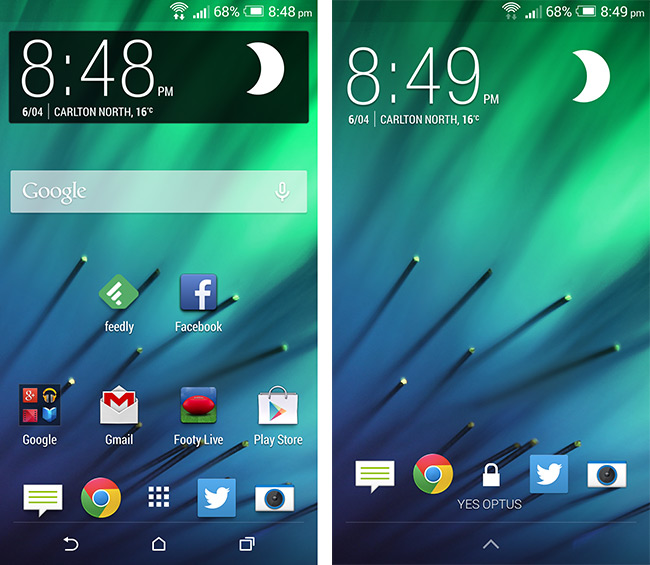
Thin fonts, pastel highlights and signature HTC elements make up everything from dialog boxes in apps to the settings and notification panes, which blend in reasonably well with Google's apps like Now and Gmail. It's not a perfect combination - it's seemingly impossible to visually differentiate from stock Android while still meshing well with stock apps - but it's the nicest OEM skin I've used so far.
Sense 6.0 on the HTC One M8 isn't just skinning for the sake of skinning though. One of my favorite feature additions to the software stack is Motion Launch, which allows you to quickly turn on the device and access various apps and areas without having to press the power button. For example, you can double tap the display to wake it, swipe up to unlock, swipe left to access BlinkFeed and more. With Motion Launch, unlocking the HTC One is faster than ever.
Motion Launch can also be used for two other handy functions. If you pick up the phone in landscape orientation then press the volume button, the camera launches. Or if you're receiving a phone call you can put the phone to your ear and it will automatically answer.
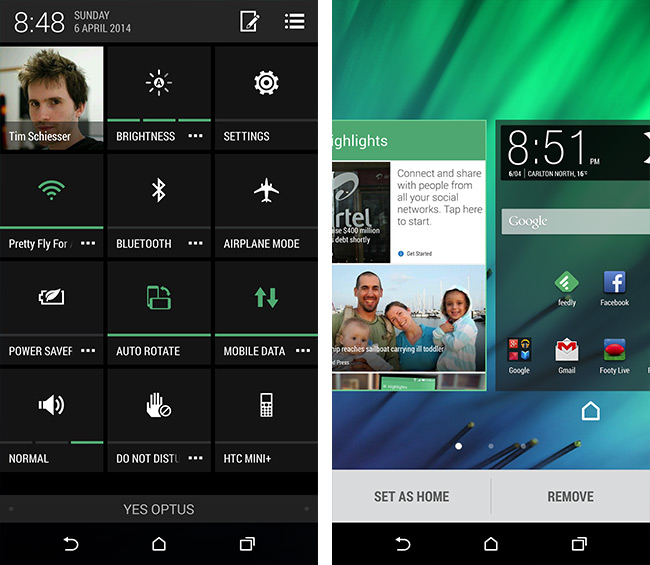
The lockscreen is a fairly standard affair for a skinned UI. Your docked app tray transfers over to the screen so you can easily swipe to access your favorite apps. Like with Motion Launch, you can either swipe left or right to access BlinkFeed or the homescreen panels respectively, and there's no way to add lockscreen widgets (aside from those such as music and weather that are automatically shown).
The notification pane and homescreen panels operate just as you'd expect from an Android 4.4 handset. The editable quick settings panel is available through a tap of a button in the notification pane, and there's a smattering of quite okay HTC widgets to use if you so choose. Swiping up from the navigation button bar will launch Google Now, as expected, and the Recent Apps window has been skinned but gains no additional functionality.
One of the big changes from the HTC One M7 is that BlinkFeed is no longer the default homescreen panel; instead it sits as the panel farthest to the left, and can be removed entirely if you don't find it useful. When on the BlinkFeed panel content extends behind the dock and navigation bar, which is a nice effect.

BlinkFeed itself has received a significant update. It's easier to use than previous iterations thanks to a simple swipe-out panel for digging deeper into content, and there's more customization options to enjoy. You can add specific topics to BlinkFeed like before, but now you also have the option to add custom topics and RSS feeds, making it a more versatile news reader than ever before. HTC boasts over 1,000 content partners for BlinkFeed, and an API will be available for developers to add their own content into the BlinkFeed stream.
Most of the standard Android applications - including Calendar, Messages, Mail, Internet and Phone - have been pleasantly skinned, but add few (if any features). The People app integrates well with social network data, as you'd expect from past HTC applications. There are also a smattering of non-standard apps that HTC has bundled, such as the self-explanatory Stocks, Weather, Flashlight and Tasks apps.

It's curious to see both Chrome and Internet included out of the box, as two browsers are unnecessary, and Chrome packs a wider variety of useful features. Interestingly, in some situations the Internet app performs better than Chrome (such as in the Peacekeeper benchmark), but I don't see why you'd use it, especially if you're a Chrome user on other platforms and want the synced data.
Gallery and Music are two solid additions to the HTC One M8. The latter features a decent interface and a cool visualizer feature with a lyric overlay, while the former is packed full of features. The Gallery app automatically compiles slideshows based on date, location or album, and can also match similar photos with reasonable accuracy. It provides a basis for all photo editing as well, which I'll discuss later in the review.

HTC Connect is a feature that makes it easy to stream content from the HTC One M8 to other devices through Bluetooth, DLNA or Miracast. By three finger swiping up when you're in certain apps with media content, such as the Music app or YouTube, you can wirelessly share the content with compatible devices.
HTC has also revamped Sense TV. Not only can the app control TVs and other devices through the infrared LED in the power button, but it also acts as a TV guide and social hub during your viewing time. The app is well featured enough that it could easily replace a dedicated universal remote or TV guide, and even integrates live sports for many codes around the world. Unfortunately not every TV provider is supported (cable networks in Australia don't appear), although the main providers have been included.

The keyboard included on the HTC One M8 is one of the best OEM keyboards going around on Android devices, as it's large, easy to use and has a decent prediction engine. There's no swipe functionality in this particular keyboard, although you're free to download a third-party alternative from the Play Store if the HTC offering isn't to your liking. I'd recommend either the stock Google keyboard or SwiftKey.
In the settings you'll find the useful Do Not Disturb mode, which blocks incoming calls, shuts off the notification LED and mutes the handset. This can be particularly handy if you're entering a meeting, or just want some peace and quiet while you sleep. You can schedule times for Do Not Disturb mode to automatically active, and there's also a timer option if you decide to enable it manually and want it to deactivate after a predefined time.

Capping off the features in the HTC One M8 that I want to discuss is the theme selection menu. Throughout applications and the OS you'll notice certain color highlights that correspond to the type of app you're using. By default, these are set to blue for communications apps, green for data apps like Weather, orange for entertainment apps, and black for settings.
In the theme settings menu you can change the highlights to a few pre-set options, all of which look quite nice. There's also an option to disable highlights altogether if you'd rather live in a black-and-white world.
