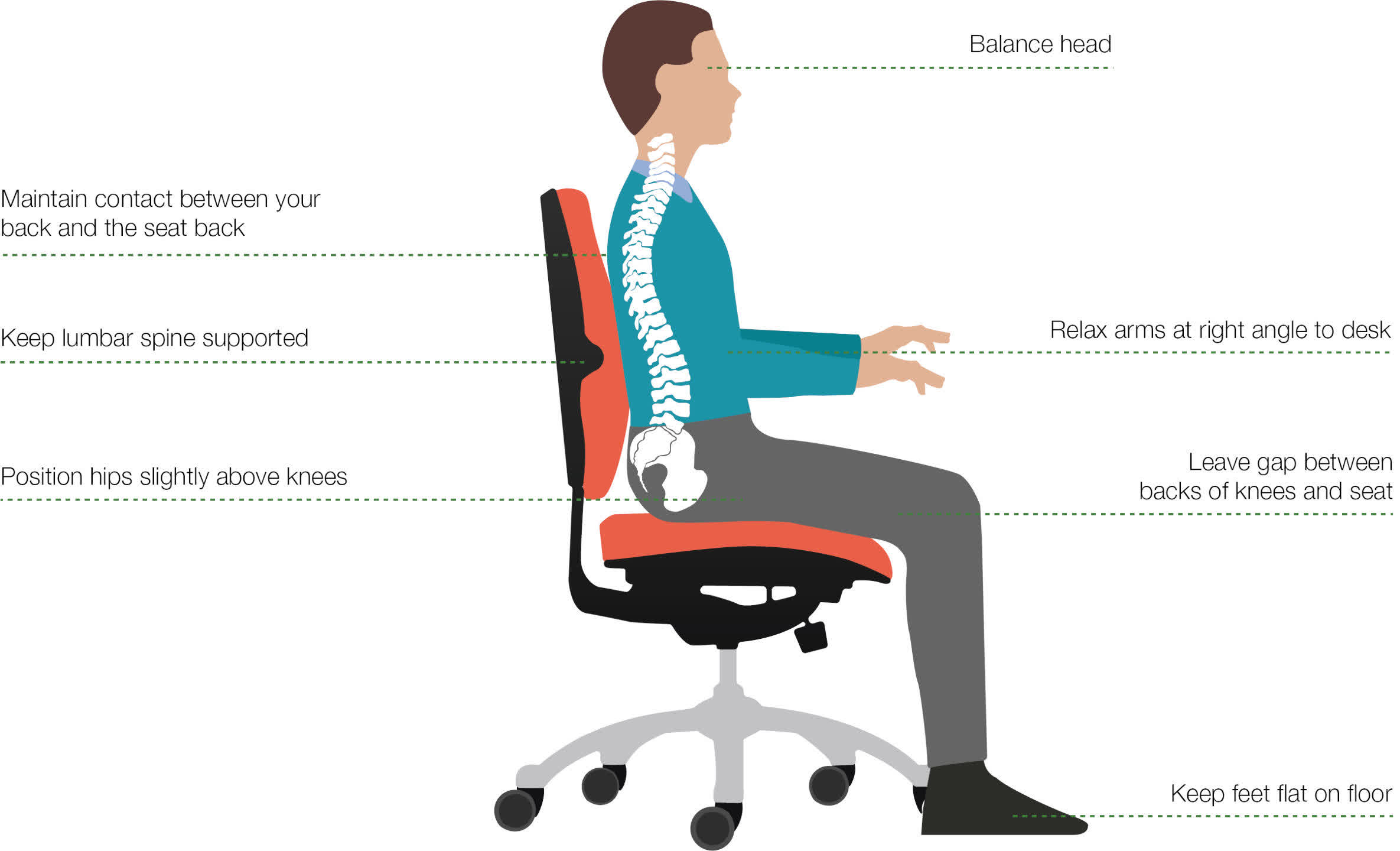For many people, computers are only used for short periods of time, sometimes for entertainment, other times for shopping or booking events and appointments. But for those whose jobs involve spending countless hours stuck at a desk, busily typing and clicking away, standard office peripherals and furniture are typically designed with only a cursory nod to your comfort.
Over the years, prolonged use of such equipment can potentially lead to issues: persistent aches in wrists and shoulders, inflamed hand tendons, and even significant problems with the lower back and legs. Although these can be mitigated by carefully monitoring computer usage and making an effort to move regularly, there's an additional approach to help matters further – going ergonomic.
There are all kinds of peripherals, desks, and chairs that have been designed to reduce the stress and strain on your body, making it far easier on your body while working those long days on a computer.
Ergonomic keyboards
A simple but significant way to improve your computing life is to replace your keyboard with one that breaks with the normal configuration of keys. The traditional QWERTY layout wasn't designed to be comfortable or lower the stress on wrists and forearms. That design came about, over 150 years ago, simply to improve the word rate of typists, at a time when everything was ruggedly mechanical and rather slow.
Since that's no longer the case, there's no reason why the buttons in a humble computer keyboard must have the same arrangement or even follow the same layout and there are various options to try out. However, be aware that what feels great and natural for one person could just as well feel awful for the next person to test it out.
Ergonomic keyboards arrange the keys so that your hands rest in a more natural position, and this is typically done by curving the arrangement. Logitech's K350 is only mildly ergonomic, with a very slight curvature to the layout of the keys, so this is probably the easiest introduction to this type of keyboard. The next step up involves splitting the keys into two groups so that your wrists are less rotated.
The Logitech Ergo K860 and the blandly-titled Ergonomic Keyboard from Microsoft (pictured above) are two good examples of this. Not only are they split, but the sections are tilted and raised to sculpt to normal finger positions even better.
And if you want to separate them out even more, Cloud Nine's C989M (below) lets you really spread out, helping to ease tension in your shoulders from long hours of usage.
Or if you fancy going truly left-field, the Kensis Advantage2 is very expensive but also highly ergonomic, and gives you the added bonus of making you look like a starship pilot.
Alternate keyboard layouts have appeared over the decades and one of the most popular is called Dvorak. It's so different from QWERTY that you might really struggle to adapt to it, but if you are willing to give it a go, here are a few inexpensive ways to test it.
Finding the right keyboard for your needs involves no small amount of trial and error, and it might be worth browsing through some second-hand listings to find a cheap used model to experiment with. Don't forget to give it a thorough clean before using it, though!
Ergonomic mice
When looking to ease strain on your wrists and tendons, something else to consider is the mouse you use. The standard shape that we're all familiar with is cheap to manufacture but offers only a scant nod to the physiology of the human hand.
Manufacturers have worked at improving matters over the years and today you can get some excellent mice that are designed to be easy on your hands and arms.
The Logitech MX Master 3S (above) is pricey but extremely comfortable to use over long periods of time. However, it's only available in a right-handed format, a common problem with ergonomic mice, and it doesn't really offer your wrist much relief.
For that, you may want to consider a vertical mouse. These work just like a normal one does, but you effectively hold it with your hand sideways – this puts less pressure on your wrist, as it falls into a more natural position during use.
Once again, Logitech's products are excellent in this sector, and the Life and MX Vertical (below) are two great choices. The former is ideal for smaller hands, and is available in left-hand form, whereas the latter is best suited for those with large palms or long fingers.
Other manufacturers like Anker, Lekvey, and Kensington all make suitable models at a range of budgets. Just as with highly curved, split keyboards, such mice aren't going to feel right for everyone nor are they suitable for all purposes, but they're worth checking out if you frequently suffer from carpal tunnel issues.
Sometimes, it's the constant movement of the mouse that causes wrist aches, and there's a particular solution to this. Trackball controllers resemble those seen in arcade halls of the 1970s. As their name suggest, you spin a ball about to move the cursor on the screen and this can be done using a single finger or your thumb.
The Elecom Deft Pro might look a bit like a normal mouse, but you don't move it about (just the ball) and the left-click button is on the side, so you operate that with your thumb. It's obviously an unusual design and definitely not for everyone, though your hands may thank you if you did decide to try it out. If you'd prefer to use something that isn't like a mouse, but still a good trackball, then the Kensington Expert (below) is an ideal pick.
If you don't feel like abandoning the standard mouse but feel some wrist strain after long sessions, we recommend using a lightweight corded mouse, which will be easier to move than a wireless model with a built-in battery.
Conversely, you could also simply abandon the mouse altogether and go with a trackpad/touchpad. If your impressions of a trackpad stem from those found in cheap laptops, you may be surprised just how easy to use and natural feeling a really good one is.
Apple's Magic Trackpad is sublimely good but is only designed to work with Macs. It is possible to make it run on Windows but it's not a simple process. There aren't many native equivalents for PC users, but models by Seedna and Keymecher are perhaps worth a look.
Ergonomic desks
Having the right keyboard and mouse could all be for naught if you're crunched over a desk that's too small or you're sitting in a chair that provides poor support.
Trying out various desks in a store or going with a height-adjustable one is encouraged to anyone who spends considerable time in front of a computer. There are many brands and models to choose from, and they can get very expensive. Fezibo's unnamed desk is a good balance between not spending too much money, but still getting a robust enough system that uses motors to alter the height from 27 to 46 inches (686 to 1168 mm).
You can take desks to extreme heights, if you pardon the pun, by going with a standing model. The premise of these is that you don't sit at them – instead, you stand and adjust them so that your arms fall naturally into position on the desk's surface.
Because you're not sitting all the time, you'll avoid lower back strain and aid blood circulation in your legs. As with all things ergonomic, you may well come to hate using a standing desk or simply not gel with one at all.
TechOrbits produce a riser system, one that sits on top of a normal desk but can be raised by up to 20 inches (508 mm). It's not as robust as a dedicated standing desk, so you're limited in how much weight you can stack on it.
For serious spenders, the likes of Herman Miller's Renew (above) or RightAngle's Elegante XT model are supremely crafted and very strong, but naturally, they're also exceptionally expensive.
Ergonomic chairs
While sitting at a computer desk for many hours isn't good for your body, using the right chair can make a world of difference. The amount of money that you can spend on one is just as varied as it is for desks, but whatever brand and model you go for, make sure it covers some crucial aspects.
First, it needs to properly support your weight and height – bigger chairs tend to be more expensive and if you're especially tall, then there's no point in going with one that doesn't go high enough. Your knees should ideally be at a 90-degree angle, with your feet flat on the floor. If they're not or there is little support underneath your thighs, when in this position, then the chair isn't high enough for you.
Second, your arms should be parallel to the desk, or rather, the keyboard and mouse. A good chair will provide adjustable arm supports that will allow you to get your limbs into the right position.
Finally, the chair should provide thorough support for your spine, so that it rests naturally in an upright position while you're sitting. Note that if you're having to lean forward too much to reach the desk, the issue is more likely to be the desk itself (i.e. it's not deep enough) rather than the chair.
The Herman Miller Aeron, Embody and Steelcase Gesture chairs can get prohibitively expensive, but they're among the very best computer chairs that you can get. For a far more reasonable budget, the Branch Ergonomic is a good balance between features and price tag.
But even a cheap desk and chair combination can still be perfectly fine, as it's the right fit for your body shape. Unfortunately, there's no easy way of testing it out before buying, short of dragging a piece of furniture around with you as you browse a store.
Little things that might also help
Many affordable monitors come with non-adjustable stands, so if you struggling to get the positions of the screen, desk, and chair in harmony, then consider investing in a decent monitor arm. These replace the stand by attaching to the rear of the monitor, via its VESA mounting; the arm then clamps onto the desk.
There are lots of brands and models to select from, but Mount Pro offers a good range of single-arm and dual-arm setups at reasonable prices. The most basic of monitors don't have VESA mounts so if you're just looking to raise it up a little, then there's a whole host of stand risers to select from. Given how simple these need to be, the differences between the various brands just lie in construction materials and sizes.
It's a simple story with wrist supports for use with keyboards and mice – if ergonomic layouts and shapes really don't suit you, then using a small gel cushion might help to take the stress off your wrists and arms. Or if you find them a little too bulky, then go with an extra large mouse mat.
While typically more popular with the gaming community, a high-quality mat will not only help protect your desk and aid with mouse tracking across its surface, but it will also provide a small amount of increased comfort for your wrist and arm.
And on the subject of comfort, consider trying out a memory foam cushion for your computer chair – particularly, if you spend long hours sitting at a desk. Do note that these will make you sit a little higher, so don't forget to adjust the height of your chair, to ensure your head stays level with the monitor.
Naturally, not everyone needs to use ergonomic equipment or take extra precautions with how they spend their time on computers, simply because they're not stuck on them for hours on end. But if you do and it's just something that's unavoidable, then hopefully this guide will have given you some ideas on how to make your computing life a little bit easier.
Masthead credit: Patrick Campanale