Hi techspot,
I'm new to the this.
I have a problem which is maknig me very nervous, frustrated and worried.
I have a Toshiba laptop which has a Windows XP 32bit Home Edition installed.
I have a 100GB hard Drive which is about 92GB full and has quite a lot of data I don't want to lose.
RAM 1GB
CPU T2300 @ 1.66GHz
Not sure if you need more specs?
Hers's what happened.
I was in IE (Internet explorer) and accidentally clicked on a link in a website. That link took me to a dangerous page and then my avast anti-virus software detected the virus and stored it in the vault.
Then after trying repeatedly to close the IE page but failing, I panicked! Stupidly I powered off my computer from the power button. Normally I would have Ctrl-Alt-Del and gone into processes and ended the process that was causing me the problem.
Afer attempting to boot the computer up again my plan was to go into safe mode, do a system restore and to go back to before the virus appeared.
Current behaviour:
1. Waiting for the system to boot up normally brings the black screen with blinking underscore and it stays there. I doesn't go on to load windows.
2. Ctrl-Alt-Del while in black screen with blinking underscore or turn off and on again from power button reboots to Toshiba load screen. Then pressing F8 (while in the Toshiba load screen) to go into Safe Mode doesn't take me there and again goes to black screen with blinking underscore and stays there.
3. Pressing F2 takes me to system utilities but I can't get into safe mode from there after defaulting the configuration and exiting, again black screen with blinking underscore.
4. Pressing F12. It brings up the Boot menu which has this in order
1. HDD
2. FDD
3. CD/DVD
4. LAN
5. USB Memory
<Enter Setup> which also takes you to system utilities
To be able to send you this post I went to the Boot menu and selected the CD/DVD option, inserted an ubuntu Linux disk into the CD/DVD drive and am now using (not installed) Linux from the CD.
When I'm in ubuntu and I try to access the hard drive I get a message saying:
"Cannot mount volume.
Unable to mount volume.
>details" see attached screenshot for the details of this error message
Also, other times I automatically get another error message which says:
"DBus error org.freedesktop.DBus.Error.NoReply: Did not receive a reply. Possible causes include: the remote application did not send a reply, the message bus security policy blocked the reply, the reply timeout expired, or the network connection was broken."
I think what has happend is that I Windows can't boot up because the HDD is not detected. This is probably happening because of my previous actions when I panicked and powered off the computer. Or It might be something else. Is there a way to boot into safe more via usb? I want to be able to access windows again and of course my hard drive, but how do I get passed the black screen with blinking underscore or safe mode first?
Please HELP!
I'm new to the this.
I have a problem which is maknig me very nervous, frustrated and worried.
I have a Toshiba laptop which has a Windows XP 32bit Home Edition installed.
I have a 100GB hard Drive which is about 92GB full and has quite a lot of data I don't want to lose.
RAM 1GB
CPU T2300 @ 1.66GHz
Not sure if you need more specs?
Hers's what happened.
I was in IE (Internet explorer) and accidentally clicked on a link in a website. That link took me to a dangerous page and then my avast anti-virus software detected the virus and stored it in the vault.
Then after trying repeatedly to close the IE page but failing, I panicked! Stupidly I powered off my computer from the power button. Normally I would have Ctrl-Alt-Del and gone into processes and ended the process that was causing me the problem.
Afer attempting to boot the computer up again my plan was to go into safe mode, do a system restore and to go back to before the virus appeared.
Current behaviour:
1. Waiting for the system to boot up normally brings the black screen with blinking underscore and it stays there. I doesn't go on to load windows.
2. Ctrl-Alt-Del while in black screen with blinking underscore or turn off and on again from power button reboots to Toshiba load screen. Then pressing F8 (while in the Toshiba load screen) to go into Safe Mode doesn't take me there and again goes to black screen with blinking underscore and stays there.
3. Pressing F2 takes me to system utilities but I can't get into safe mode from there after defaulting the configuration and exiting, again black screen with blinking underscore.
4. Pressing F12. It brings up the Boot menu which has this in order
1. HDD
2. FDD
3. CD/DVD
4. LAN
5. USB Memory
<Enter Setup> which also takes you to system utilities
To be able to send you this post I went to the Boot menu and selected the CD/DVD option, inserted an ubuntu Linux disk into the CD/DVD drive and am now using (not installed) Linux from the CD.
When I'm in ubuntu and I try to access the hard drive I get a message saying:
"Cannot mount volume.
Unable to mount volume.
>details" see attached screenshot for the details of this error message
Also, other times I automatically get another error message which says:
"DBus error org.freedesktop.DBus.Error.NoReply: Did not receive a reply. Possible causes include: the remote application did not send a reply, the message bus security policy blocked the reply, the reply timeout expired, or the network connection was broken."
I think what has happend is that I Windows can't boot up because the HDD is not detected. This is probably happening because of my previous actions when I panicked and powered off the computer. Or It might be something else. Is there a way to boot into safe more via usb? I want to be able to access windows again and of course my hard drive, but how do I get passed the black screen with blinking underscore or safe mode first?
Please HELP!
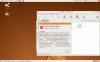
![DSC00606[1].jpg](/community/data/attachments/18/18474-8b46192189f991fb317ea6de3920c6dd.jpg)